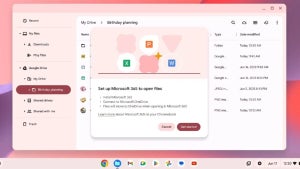Office 2007 remains tremendously popular long after most of the software developed that year has succumbed to sleeker, more modern options available in the cloud and via mobile. It’s so rock solid, in fact, that many of its coolest features you still haven’t uncovered yet. Here are a few of the handiest hidden features in Office 2007:
Get More Text on One Page

Maybe you just don’t want to print out two pages or perhaps you need to save space in your backups. Whatever the reason, you can get more text on a single page to save space or print less. Begin by hitting Ctrl+A (which selects everything) and then click on the little arrow of the Home tab in the Font section. Select a smaller font size (keeping it at or above 6 pts for readability sake). Then shrink the margins by going to File, Page Layout, Margins, Custom Margins. Change all of the margins to .16. This is the smallest you can make the margins that will still print properly.
Print on Both Sides of a Sheet of Paper
Even if your printer doesn’t have the double-sided print feature, you can do this right in Word. You will probably have to collate it yourself, but it can save a lot of paper if you’ve got lots of long documents to print. Click on the Office icon and select Print. There should be an option called Manual Duplex — select that. Then click OK to save. Once the first side has printed, Office will prompt you to put that paper back into the input bin of your printer with the blank side up. Do this and click OK again to print the other side.
Give an Object Its Very Own Page
Would you like to feature an object (like a spreadsheet you created in Excel) on its very own page, orienting it in landscape mode instead of portrait, like the rest of the document? You can do this by putting the pointer where you would like to start the new page. Then choose Insert, then Page Break. Copy and paste the object into the document. Follow those steps again to create another page break after the object. When you are done, click Page Layout, Orientation, Landscape, and that will orient the object in landscape without changing the orientation of the rest of the document.
Eliminate Widow and Orphan Text
Does Word ever leave just a line or two of a paragraph on one page, and the bulk of the paragraph on the other page, making it look odd? Publishers call these widows and orphans. You can make Word stop doing this by going to the Home tab and selecting Paragraphs, and then clicking on the little arrow in that section. Check the box beside the option Keep With Next as well as the one called Keep Lines Together. If you always want a paragraph to begin a new page, also select Page Break Before.
These features might not be as well known as the others, but they sure are handy when you need them.
Don’t forget to download Office Home & Student 2016 for free!