 Adobe Photoshop is a professional digital image editing tool that’s become the industry standard for graphic designers and ambitious amateurs alike. On top of including more advanced features like support for layers, Photoshop also offers includes an impressive selection of filters and effects that alter or enhance the appearance of your digital images in a variety of different ways.
Adobe Photoshop is a professional digital image editing tool that’s become the industry standard for graphic designers and ambitious amateurs alike. On top of including more advanced features like support for layers, Photoshop also offers includes an impressive selection of filters and effects that alter or enhance the appearance of your digital images in a variety of different ways.
If you’re new to the world of graphic design, you might be surprised to hear that the out-of-the-box version of Photoshop is just the beginning when it comes to making the most out of the program. Plugins that can do everything from give you more filter options to enhancing the quality of your images are readily available for install.
Here are three types of plugins that will give you even more ways to make your digital images perfect in Photoshop.
Filter and effects plugins
Filters are some of the most popular features in Photoshop to create quick and simple alterations to your image’s appearance. Simply select the area of the image (or all of it) that you want to apply the filter to, tweak the settings when they’re available, and you can apply the effect in a matter of seconds. If you’re dissatisfied with the filters available in Photoshop, you’re in luck. There are a lot of different filter plugin options available to install.
Melancholytron is a good example of one of these plugins. Once installed, you can alter the appearance of your image by changing its color and tone. This gives it more of an old-world, nostalgic feel.
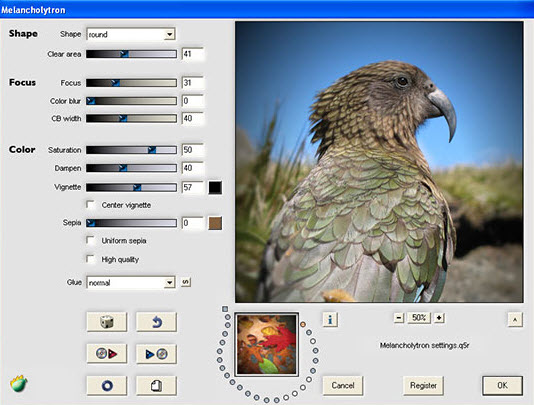
Melancholytron is just one of a myriad of filter plugins, each of which changes an image’s appearance in a specific way. Flexify, for example, can bend image edges for a fish bowl effect, while Hue and Cry lets you create unique and abstract regions of color. Plugins can even let you create star constellations, nebualas, and planets. Just give Glitterato and LunarCell a try!
Image optimization plugins
A subtler way to manipulate your images is to clean them up by removing noise or sharpening edges, among other tweaks. With Perfect Resize, users can actually enlarge or shrink images, without losing any of the original image’s quality. This is a huge plus for images that need to be blown up several times their original size.
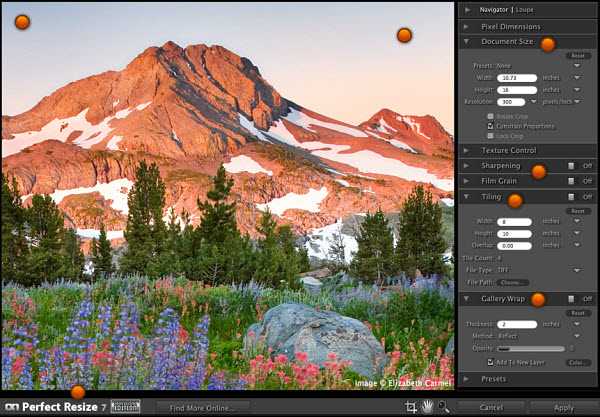
Another great optimization plugin is Noise Ninja, which allows you to remove noise and other distortions from your images.
Create your own filters plugin
If you’re not satisfied with any of the filters you’ve found online, why not create your own? You can do just that with Filter Forge, which is a neat tool that actually makes it possible to create your own filters. Filter Forge works in conjunction with Photoshop as a plugin, or on its own. It also comes included with lots of user generated filters, which can come in handy if you find yourself stuck for your own ideas. It’s helpful to have some background knowledge in filter creation, but Filter Forge does come with a comprehensive user guide for newbies who want to learn.
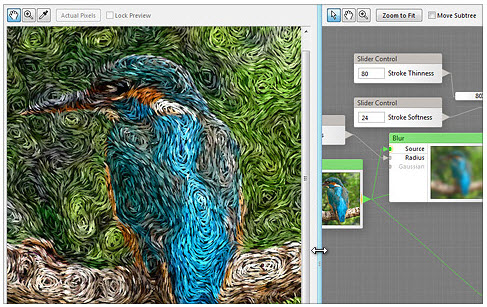
BONUS: Organize your plugins
If you think plugins are awesome, there’s an easy way to keep them organized and you can even apply each plugin to Photoshop. Plugin Commander will let you do both. Plugins aren’t included, but once you locate ones you want to install, Plugin Commander can certainly help you keep plugins organized and put them to good use in no time flat!
These different types of Photoshop plugins can really contribute to making your graphic design experience even better. What plugins do you use to make Photoshop shine?

