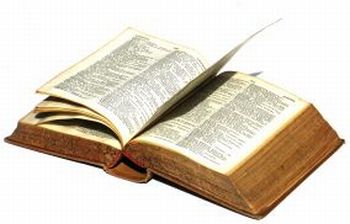 Because most applications like word processors, mail clients or internet browsers now almost always offer an automatic spell checker you barely ever find yourself opening up a dictionary to double check a word.
Because most applications like word processors, mail clients or internet browsers now almost always offer an automatic spell checker you barely ever find yourself opening up a dictionary to double check a word.
Whether you’re writing a document, preparing a new blog post or sending an email you can trust whatever program you use for getting the spelling right for you. However it’s still useful to have a dictionary with you, whether to check the definition of a word or quickly find a synonym or antonym.
Mac users for one, might not all be aware that they have a very effective Dictionary application built right into their computer. With Leopard, it’s enjoyed a few significant improvements. When you’re connected to internet, you can now automatically search Wikipedia, giving you access to updated content from the online public encyclopedia. The application also offers much more than just a plain dictionary. You can check grammar, spelling, pronunciation and more specific material such as chemical references, weights or conversions. Labels that show up at the top of the Dictionary window as Apple, Wikipedia, All and Thesaurus can also be customized to your liking. As Macworld explains, all you need to do is control click on any of the labels, select “Edit label” and then type in whatever name you prefer. Be aware that the “All” label can not be changed though.
Another improvement in the latest version of Dictonary is that it now supports Japanese and English to Japanese (and vice versa) translations. For other less lucky users we suggest taking a look at Tom’s post on how to add extra dictionaries to OSX and iWork , using a little application called cocoAspell. That way, whatever language you’re working with, you’ll be able to use the Mac Dictionary.

