 We have had a three part question from a user on Twitter (@softonic_en) about the PortableApps Suite. That’s a really useful collection of applications you can keep on a pen drive, and use on any PC you happen to be in front of.
We have had a three part question from a user on Twitter (@softonic_en) about the PortableApps Suite. That’s a really useful collection of applications you can keep on a pen drive, and use on any PC you happen to be in front of.
The first question asks how to update applications in PortableApps. To do this, first you have to download the new file. Then, open your USB drive, and drag the downloaded application into that window. If it’s a ZIP file, double click it to unzip it so you can run the installer. The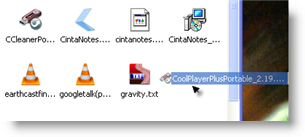 next stage is just double clicking the application’s EXE file, and following the installation wizard. The old version will be removed, although your settings will be kept.
next stage is just double clicking the application’s EXE file, and following the installation wizard. The old version will be removed, although your settings will be kept.
The second and third parts are related to updating the PortableApps suite itself: When you guys update the suite do you guys update the apps in the suite? What programs are taken out of the suite in 6.73 and will they be gone if I update from 6.72 to 6.73?
When PortableApps is open, click Help and choose update. This will take you to a download of the new version if you don’t have it. Then the process is the same as above – drag the downloaded EXE file into your USB file window, and double click it to update. This won’t change any of your applications, just the PortableApps interface, so you won’t lose any applications by updating at all. I must point out the version number for the PortableApps Suite is not as high as 6.73 yet! The current version is 1.5.2.
The PortableApps Suite comes highly recommended, as it’s a fantastic collection of genuinely useful free software, with a really user friendly interface.

