You can now broadcast your Minecraft game live. With version 1.7.4, Minecraft adds the ability to transmit the game live via streaming. It’s easy!
What you need to broadcast your Minecraft games
- Minecraft version 1.7.4 or higher
- A Mojang account
- A high-speed internet connection
If version 1.7.4 isn’t yet available for you, create a new profile in the Minecraft launcher and check the “Enable experimental development versions (“snapshots”)” option and select version 1.7.4 or higher.
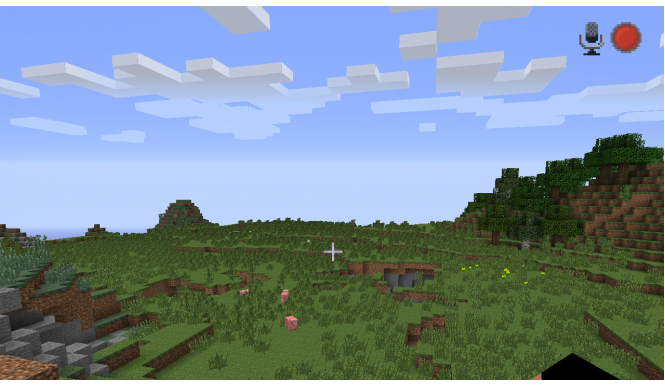
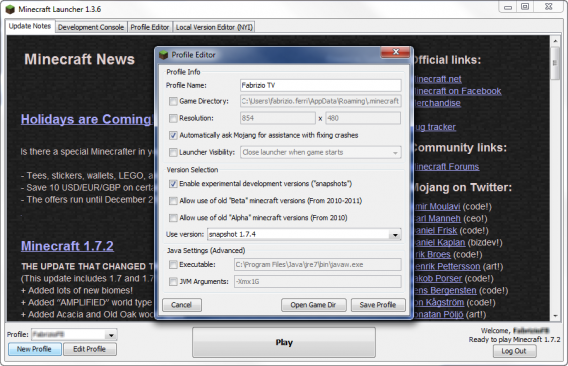
1. Create an account on Twitch
To broadcast games live, Minecraft is connected to the Twitch.tv servers, a free video game streaming service.
You can create an account in less than a minute if you connect through Facebook, otherwise you can fill in the standard form. Then click on the “Sign Up” button.
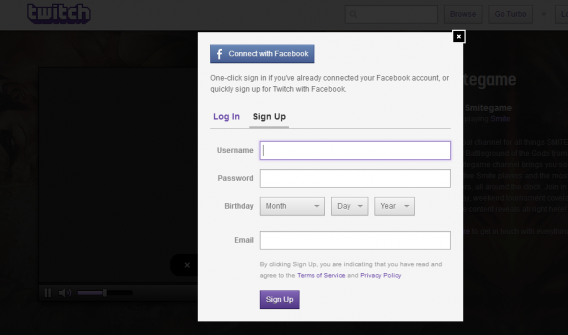
2. Link the Twitch account to your Mojang profile
Once you’ve signed up to Twitch.tv and confirmed your account, you need to connect it to your Mojang profile. If you have a classic Minecraft account, you might not know what I mean.
- If you don’t have a Mojang account, sign up here: https://account.mojang.com/register
- If you have a classic Minecraft account, migrate it on https://account.mojang.com/migrate
- If you already have a Mojang account, go to /me/settings
Once it’s identified on Mojang, you’ll see that there’s a new option on your profile to connect your Twitch.tv account with the Mojang one.
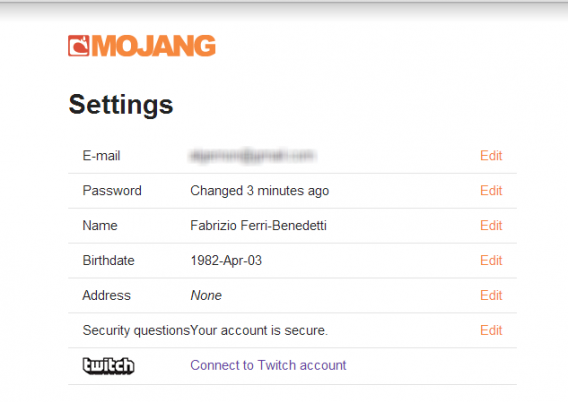
Start the connection process by clicking on the link. A Twitch.tv window will open to confirm the connection between the two accounts:
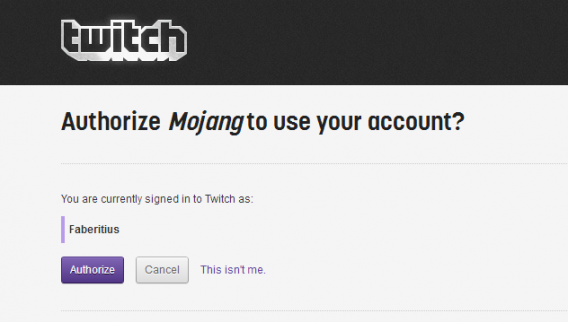
Authorize the connection. If everything’s gone well, this is what you’ll see on your Mojang profile:
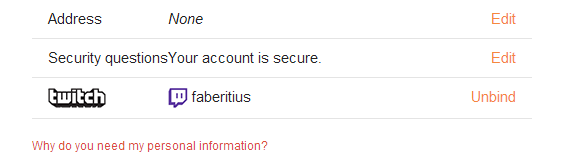
3. Define the broadcast options on Minecraft
Minecraft (1.7.4 or higher) will now open – go straight to the options. You’ll see that there’s a new menu called “Broadcast settings”:
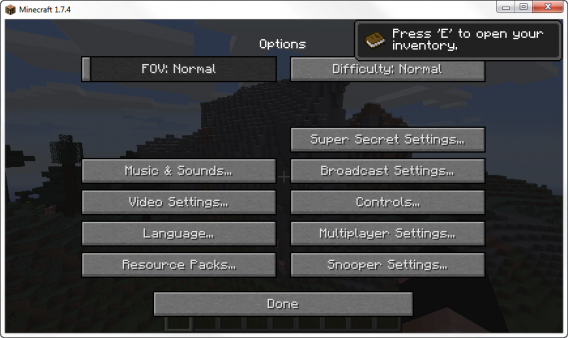
Use the options to define the quality of broadcast and the server through which you want to stream your video. Please note that the video quality also depends on the power of your PC and the speed of your connection.
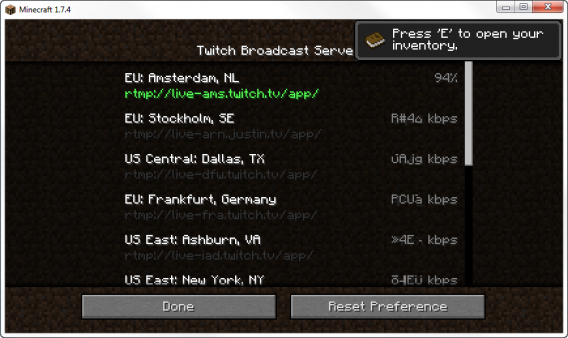
4. Press F6 to transmit live
Once you’re in Minecraft, press F6 to start streaming. Two icons will appear in the top right corner of the screen, which’ll tell you that the video is being broadcasted and the microphone volume (you can deactivate it in the menu options).
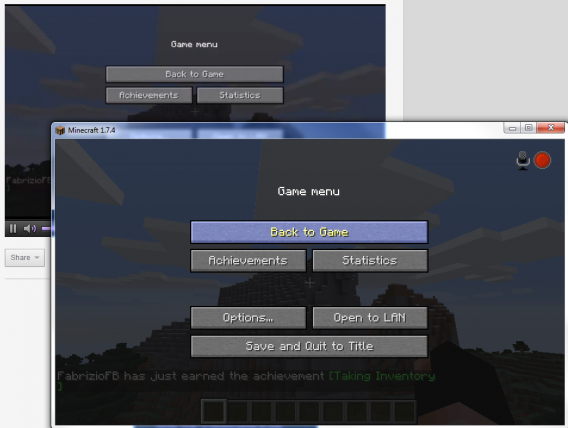
The video will appear on your Twitch.tv channel. You can share it on Facebook and other social networks, and viewers can chat with you in real time.
Welcome to The Truman Minecraft Show
Being able to transmit their adventures helps overcome one of the biggest issues for Minecraft players: loneliness. It’s also a great way to share knowledge, construction techniques and survival with a wider community.


