Using the powercfg command, Windows can create detailed reports on the built-in battery in your Windows 8 notebook or tablet. In addition to the maximum operation time in battery mode, you’ll also learn how healthy the battery is. Even better, checking the status of your battery is really easy!
1. Start Command Prompt and choose to Run as Administrator
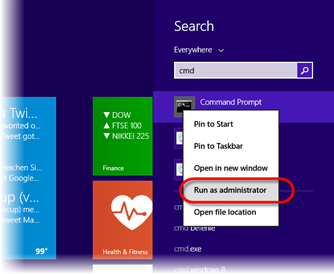
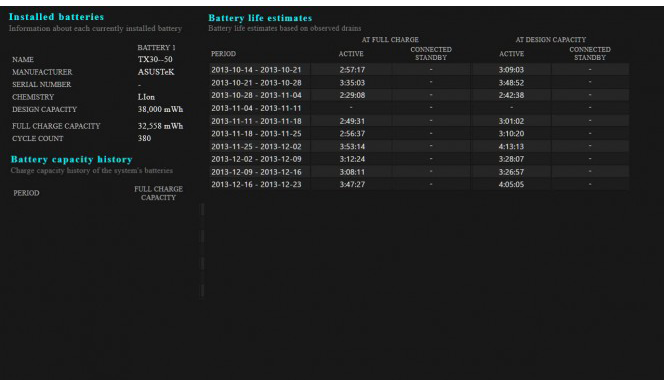
2. Type in the command ‘powercfg /batteryreport’ and hit Enter

3. Load up the report in a browser
The default option for saving the Powercfg report is to save it as an HTML file in the C:\ folder. Double-click on the file called battery-report.html, and open the report in your browser.
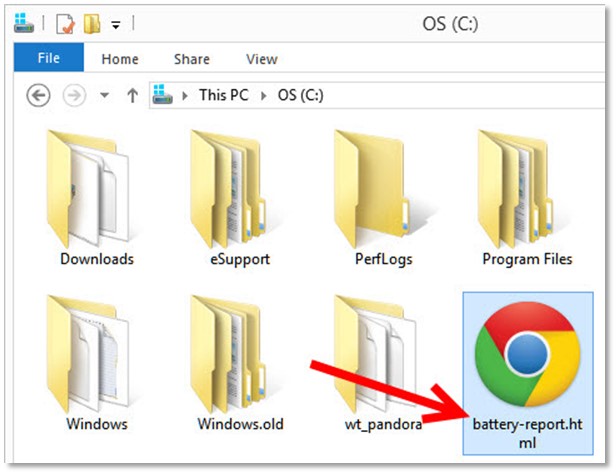
Useful information in the battery report.
First, you’ll see a brief summary of the important information about your computer and the integrated battery. The Design Capacity value is the value provided by the manufacturer relating to the maximum capacity of an unused battery. Full Charge Capacity displays the current maximum capacity of a fully charged battery.
On the basis of these values, you’ll quickly be able to see how much power is left in your battery. If you’re buying a new one, you can easily discover damaged batteries and, if necessary, exchange the unit.
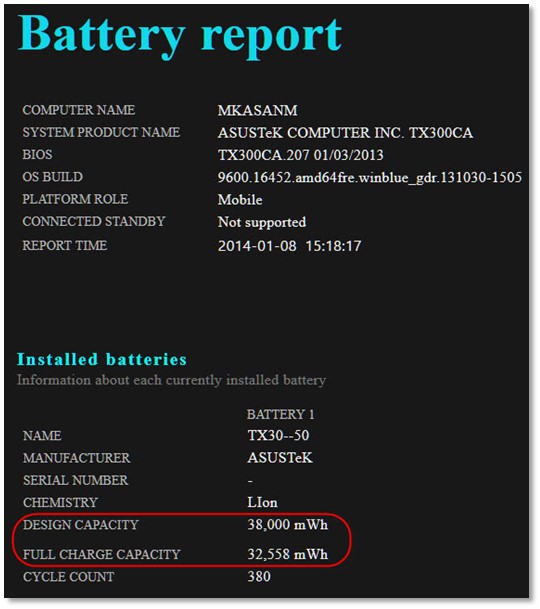
Further down in the report, you can find information regarding all the previous charging cycles, in chronological order. If you re-install Windows, you will lose all of the data previously collected.
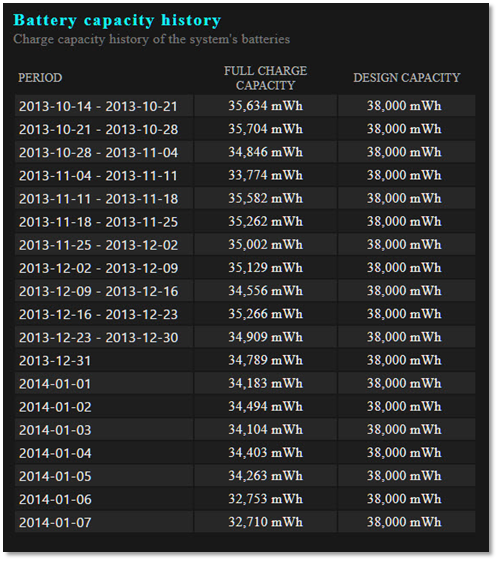
Using this and other data, ‘powercfg’ estimates the expected remaining battery life. This value, however, is never exact because it depends on how the device is being used; tasks that involve heavy use of the processor, Wi-Fi use and turning up the screen brightness, all mean that the battery won’t last as long.
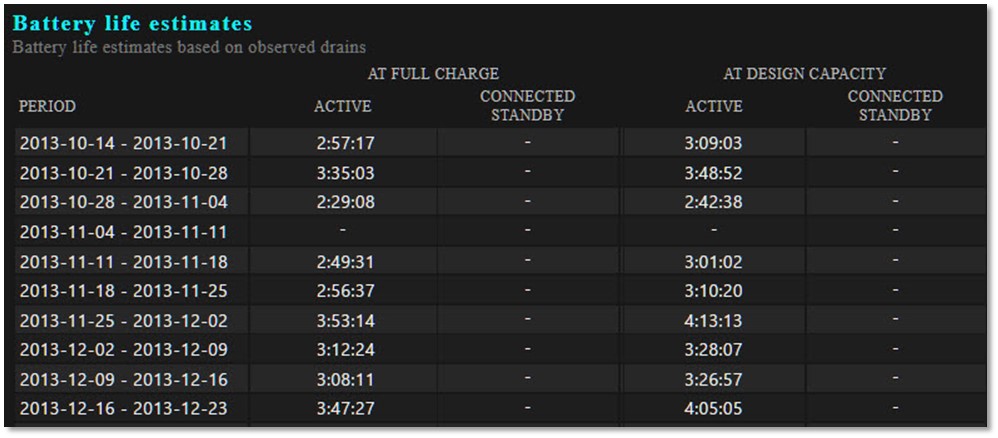
The more data that Windows has at its disposal, the more accurately it can estimate battery capacity. This value can then be queried at any time via the system tray icon.
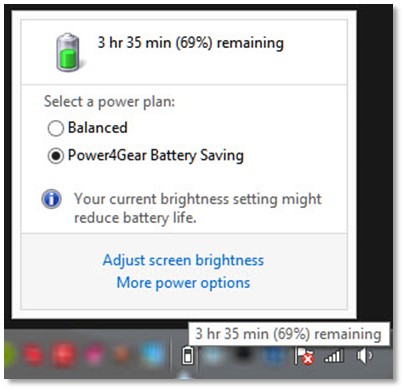
Each week, our Windows experts publish a new tip about Microsoft’s operating system.
If you want more information about Windows 8, check out our Essential guide to Windows 8.

