 Managing battery life on an Android device can be frustrating. Many applications run in the background and system processes suck a lot of power, even when the phone is idling. Android 4.0 Ice Cream Sandwich did a lot to improve the transparency of what apps are affecting performance and battery life, but there are still a few tricks to squeeze out a few more hours of battery life out of your Android phone.
Managing battery life on an Android device can be frustrating. Many applications run in the background and system processes suck a lot of power, even when the phone is idling. Android 4.0 Ice Cream Sandwich did a lot to improve the transparency of what apps are affecting performance and battery life, but there are still a few tricks to squeeze out a few more hours of battery life out of your Android phone.
Enter JuiceDefender.
This battery management application claims to save hours on your battery, but how exactly does it work? Does it actually work?
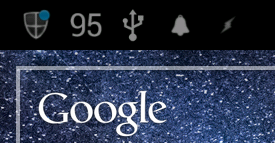 There are three versions of JuiceDefender: Free, Plus, and Ultimate. The free version is a great way to try out JuiceDefender. By default, JuiceDefender Free schedules turning on the WiFi or cellular radio at a fifteen minute interval. When you first enable JuiceDefender, you will find that your push notifications will not appear instantaneously because of this set interval.
There are three versions of JuiceDefender: Free, Plus, and Ultimate. The free version is a great way to try out JuiceDefender. By default, JuiceDefender Free schedules turning on the WiFi or cellular radio at a fifteen minute interval. When you first enable JuiceDefender, you will find that your push notifications will not appear instantaneously because of this set interval.
While this may be frustrating, it may be worth it for some to wait a little while longer for notifications. There is a way to configure JuiceDefender to keep the WiFi and cell radios awake even when the device is asleep.
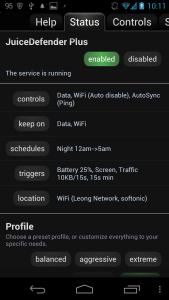 JuiceDefender Free comes with presets for balanced and aggressive battery savings. The balanced preset will connect the device every 15 minutes while the aggressive preset will only check ever 30 minutes. The two paid versions of JuiceDefender offer more control and options to modify these presets or to create your own. Additionally, if your phone is rooted and its ROM supports CPU scaling, JuiceDefender will throttle the CPU when idling to reduce the strain on the battery.
JuiceDefender Free comes with presets for balanced and aggressive battery savings. The balanced preset will connect the device every 15 minutes while the aggressive preset will only check ever 30 minutes. The two paid versions of JuiceDefender offer more control and options to modify these presets or to create your own. Additionally, if your phone is rooted and its ROM supports CPU scaling, JuiceDefender will throttle the CPU when idling to reduce the strain on the battery.
If you wake your phone, JuiceDefender will enable all the radios, there is noticeable lag when it does this. It takes a couple of seconds for the radios to reconnect to the network so some applications might time out if it looks for a signal immediately. This might not be a deal breaker for most people as it takes a few seconds to launch an application anyway.
Configure JuiceDefender’s “Minimal Profile”
If having delayed notifications is unacceptable, you can configure JuiceDefender to use the “minimal profile” to save a bit of battery life while keeping push notifications. This will require either JuiceDefender Plus or Ultimate to get the additional settings. Here’s how to do it:
- Enable the Balanced profile.
- In the status tab, activate the Advanced profile.
- In the “Controls” tab, scroll down to the Keep enabled section and select both WiFi, data, and 4G if your phone supports it.
- For a nice buffer for low battery, go to the “Triggers” tab and make sure Battery is selected and choose when you want JuiceDefender to start managing the radios by killing them while the phone is asleep. (I chose 25%.)
- Scroll down and make sure Screen is enabled and that Ignore on low battery is disabled.
Your phone is now set up to still receive push notifications until a critical battery level is reached. No more waiting those precious seconds for the radios to wake and reconnect. While the “minimal profile” won’t save as much battery life as the default presets, it still saves a bit while maintaining usability. During testing, I found a 25% increase in battery life using this minimal profile while the default “balanced” profile saved me up to 85%.
For more battery life conserving tips, check out our article on Seven ways to save battery life on an Android phone.

