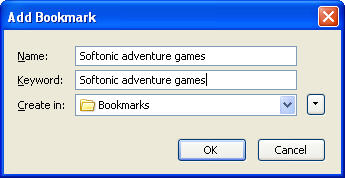I consider Firefox to be a fast browser, even though installing too many extensions, search engines or themes can slow it down. If you want to speed up even more your browsing experience on the Mozilla browser all you need to do is delve in the options menu (preferences on Mac). Make sure new pages open in tabs instead of new windows, that pop-ups are blocked and try to clean up all your private data regularly (I’d say once a week). You can also have Firefox remember your passwords and set a Master Password to activate them all in your session. Also read up on our post to get more out of Firefox.
Another useful tip I came upon today comes from makeuseof.com. It teaches you how to enable quick searches in your favorite websites’ search engines. Now you probably know that you don’t need to type the whole address of a website in the url bar to be taken to it. For example, if you want to go to the Softonic site, all you need to do is type softonic in the address bar. You can perform a similar trick to access specific search results faster.
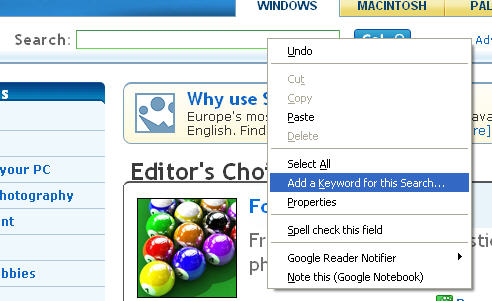
Go to your favourite site, right click on the search box and select “Add a keyword for this search”. A little window will pop up into which you’ll need to type the name of the search, the keywords you want to use, and the bookmark folder to save it in. In the screenshot you can see I’ve searched for adventure games on Softonic and saved it with the keyword Softonic adventure games. To get taken to the search result page, all you’ll need to do is type Softonic adventure games in your address bar. As makeuseof.com point out, this a good way to save searches on different web sites and make quick comparisons. A good tip for Christmas!