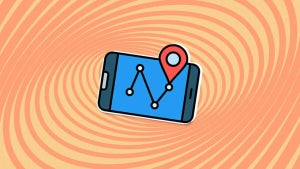Have you ever wanted a hard disk or a flash drive that you can use on both your Mac and your PC? With OS X, you can create one in less than a minute.
It’s not uncommon to need an external drive (hard drive or USB stick) that works on both Mac and Windows computers, especially if you need to constantly transfer files from one system to another.
Luckily, with OS X, you can create a disk that can be used by both operating systems in a snap. Here’s how.
1. Connect the disk and open Disk Utility
Connect the hard drive or USB drive to your Mac and then open the Disk Utility app, which is located in Applications> Utilities> Disk Utility. You can also open the app from Launchpad.
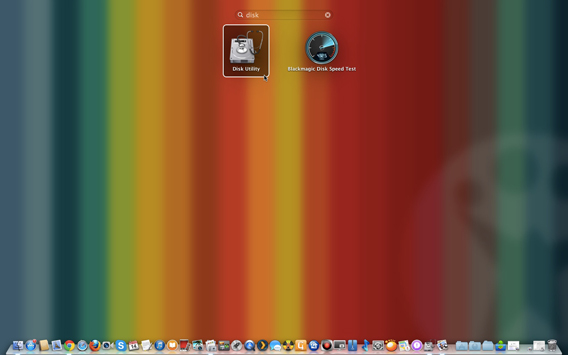
2. Select a disk to format
Choose the disk that you want to format for both Mac and PC from the column on the left.

3. Choose the format
Open the Erase tab. From the Format drop-down menu, choose MS-DOS (FAT), better known as FAT32.
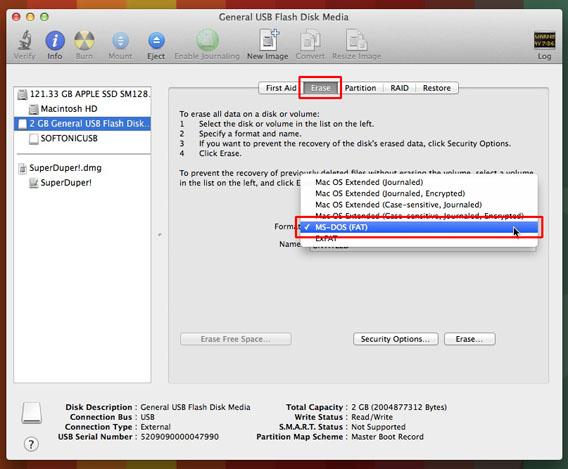
4. Choose a name for the disc
After you choose the format, you’ll see a box to enter the name of the disk. Choose any name with a maximum of 11 characters (don’t worry, it can be changed later).
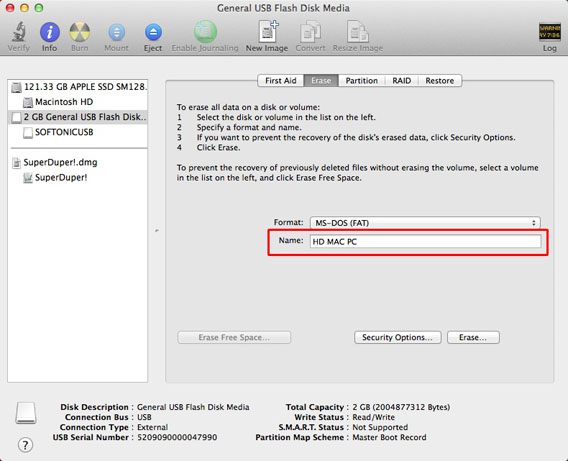
5. Erase and format
Click on Erase and confirm the operation in the next pop-up window.
*Warning: this will delete all data on the disk. If there are documents on there that you want to keep, make a copy of the files on your Mac or on another external drive first.*
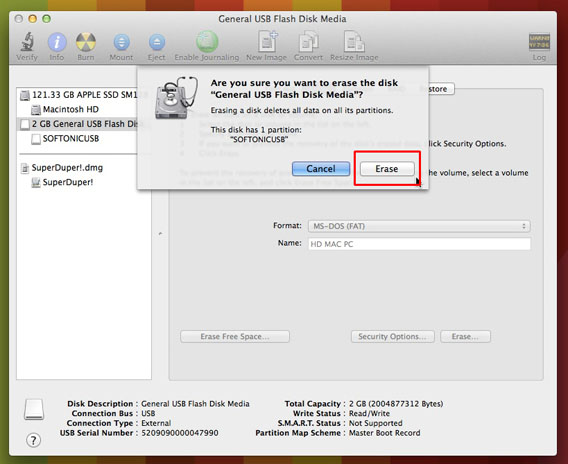
And you’re done! Now, the disk can be read and written using both Mac and Windows computers.
What problems could I have on an HD formatted in FAT32?
FAT32 is the only format that both OS X and Windows can read and write without the use of third-party apps.
There are, however, some things you should know about the FAT32 format:
- It doesn’t support files larger than 4 GB.
- It doesn’t let you set access permissions to files, so it’s potentially less secure than the NTFS format (the native OS X format).
- It’s less efficient in terms of space management. In practice, for the same total size, you can put fewer files on a FAT32 formatted disk compared to a NTFS formatted disk.
That said, for a daily exchange of files (for example, if you work on a PC but you have a Mac at home), it’s a practical and effective solution.
Of course, there are other options for transferring files between hard drives; cloud-based solutions like Dropbox are convenient and don’t have compatibility issues, although are sometimes limited in space.
If you’re thinking of moving to Mac but are unsure about the process or concerned with these kinds of issues, check out our Moving to Mac Guide.