Spreadsheets can be used for lists or simple sets of data, but they can also be insanely complex, consisting of equations running through multiple tabs. Unless you’re some kind of accountant or data analyst, you probably won’t need to use the complex equations in Google Sheets.
But as a organization tool, Sheets is an excellent alternative to Microsoft Excel. It loads much faster than a desktop app, and simplifies the interface so that you don’t immediately get overwhelmed.
A lot of options
The basic layout of Sheets is just like other spreadsheet programs. A blank sheet contains the recognizable columns and rows, allowing you to manipulate data. It works really well for lists and combining data, but when it comes to those complex equations that use multiple tabs of data, you may get confused.
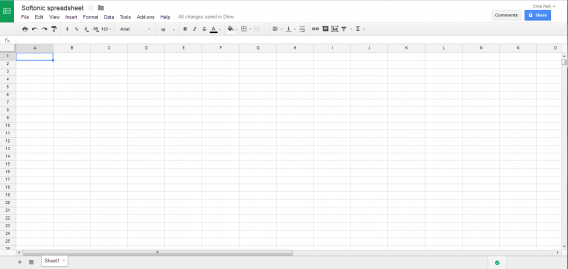
Sheets supports .xls, .xlsx, .ods, .csv, .tsv, .txt, and .tab. This covers Excel, OpenDocument (OpenOffice), and other less common formats. One issue I ran into was importing some Excel files into Sheets; the files were Facebook Page analytical data and were around 3 MB. It could be that file size is an issue, or it could be the fact that exporting the report as an Excel also shows a warning when opening in Excel, but regardless, Sheets couldn’t covert the file.
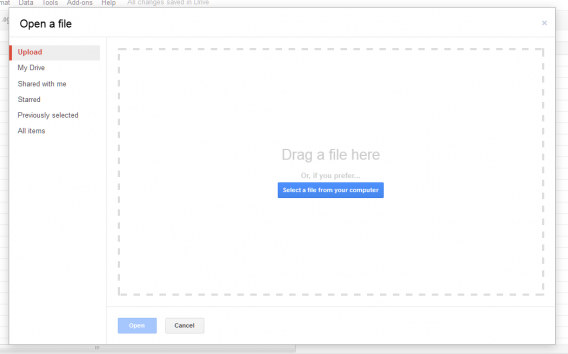
Other smaller reports I previously made in Excel converted without issue.
That’s one thing to keep in mind: Sheets doesn’t simply read and edit Excel files, it converts them to Sheets format. With more advanced spreadsheets, you can see some data loss, like equations not working.
Common equations
Generally, I only use the SUM function in Sheets to add up simple figures. Sheets has these simple functions in an dropdown menu that’s easy to navigate, but if you need more advanced equations, Google has a functions list.
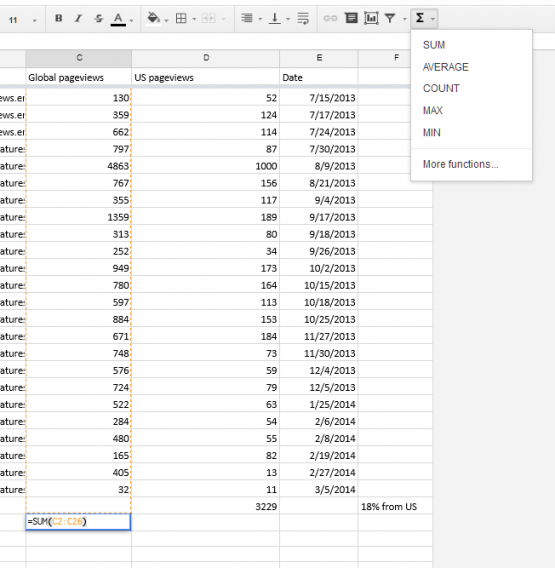
Collaboration
The most useful tool in Google Sheets is the collaboration function. The ability to add multiple users to a sheet and have real time edits and chats is really useful, especially for group projects, and workrs just like Google Docs or Presentation. Instead of emailing one file around over and over, an entire group can use a centralized sheet.
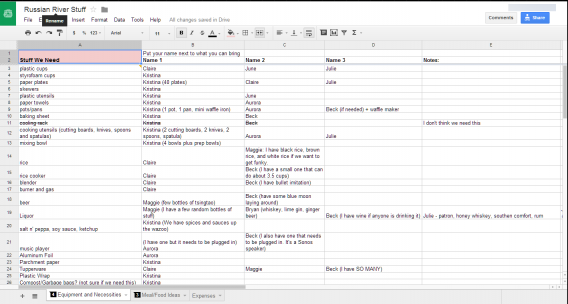
Since there’s a lot of versatility in Sheets for managing data, the way you use it is open.
Android and iOS
Google Sheets for Android and iOS require separate apps to edit. You can still view them in Google Drive, but you can’t complete any work in the cloud storage app. The apps also suffer the same fate as Google Docs: you can edit them, but the screen size of the device is the limit for how much use you can get from the app.
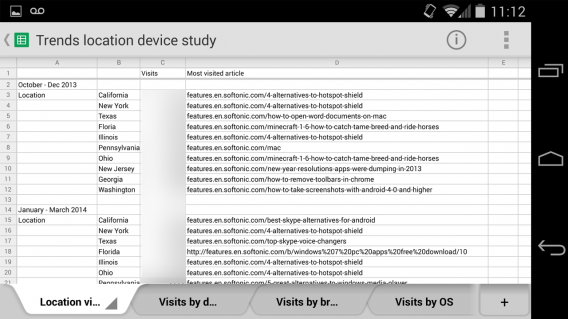
It works for quick edits, but I don’t think it’s really possible to create a spreadsheet from scratch unless you’re working with a wireless keyboard. The screen takes up so much room on the iPhone and Nexus 5 that you can barely see the data.
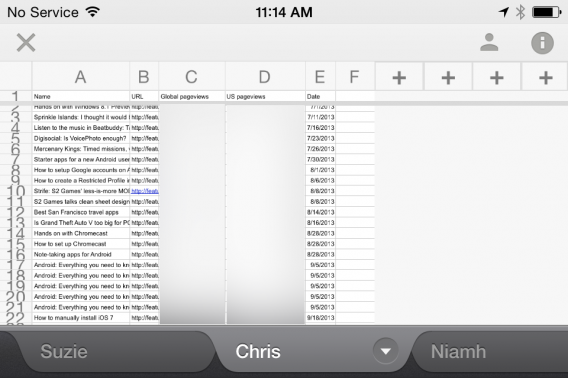
It’s good that the apps are available outside of the Google Drive app because updates can be released more frequently, but the usability of the app isn’t quite there for everyday usage.
A versatile spreadsheet app
Google Sheets is, on the surface, an easy to use web app. The presentation of tools promotes the app for basic users who need to organize data quickly. Advanced users, on the other hand, may have some trouble adjusting to the layout because some of the tools are hidden or located on a different page, like the full functions list.
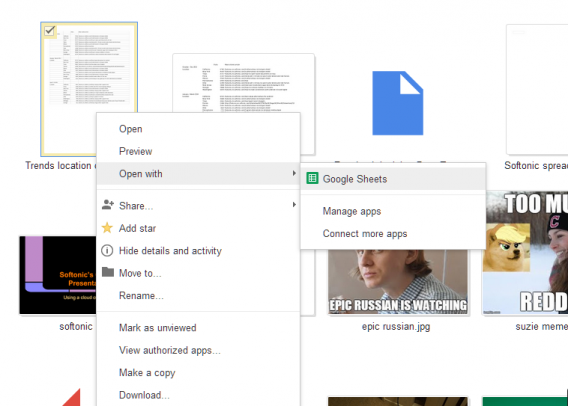
The mobile apps are still fairly unusable for natively creating spreadsheets, although they work well for edits. That’s not to discount the usefulness of having the app, but it definitely doesn’t have the same usability as the web.
Collaboration is still the best tool within all of Google Docs’ apps, and the centralized editing made possible with Sheets makes it very useful as a replacement for Excel and other spreadsheet apps.
Next up, Google Forms and Drawings.


