An easy way to make your photos look more attractive is applying a sepia effect to them. But they could even look better if that sepia filter was applied only to certain areas in the image. Here’s an easy tutorial on how to apply a selective sepia effect to your photos in just a few steps and make them even more appealing.

1. Open up your image, click on the Adjustment layer button on the Layers palette and select Hue/Saturation.

2. This is where you select the areas you’re going to apply the sepia effect to. Simply select all colors in the image but the one you want to keep and lower down their opacity to -100. In this case I’ll keep only yellow, so I’ve lowered reds, cyans, blues and greens.
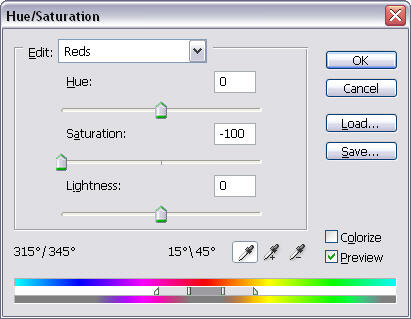
3. Now create another Hue/Saturation layer without tweaking any settings, and change its blending mode to Soft Light.
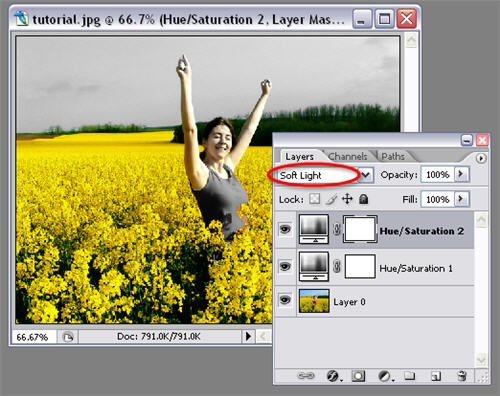
4. Finally double click on that second Hue/Saturation layer you created in order to open the settings window again, click on the Colorize option and change settings according to the image:
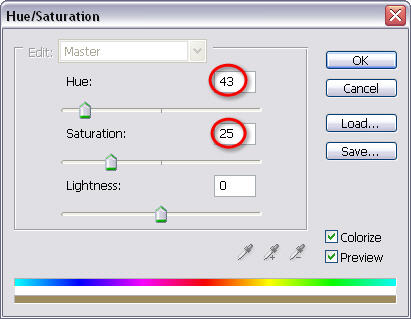
5. Your picture is done! Try choosing different colors to see different results.




