Security issues, space limitations, migration– there are plenty of reasons to back up your Gmail account and Calendar. Here, I’ll explain how to make backups and recover them when needed.
Google has improved Takeout, a tool which lets you download your data to a hard drive, finally including Gmail and Calendar in the tool. Until now, Google would let you download data using other services such as YouTube, Blogger, and Drive, but not of its flagship products, like Gmail and Calendar.

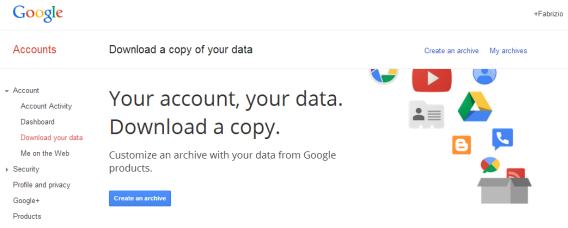
The Gmail inbox downloads in MBOX format, which is the standard universal mail format, while the calendar downloads in an iCalendar format. In both cases, the download is packaged in one or more compressed files in ZIP format (two gigabytes per file). So, how do you download these files?
1. Go into your Google profile
The Takeout feature can be found in Account > Download data. You can access it directly by clicking this link (or this one if you just want to download Gmail data). You will see a list of Google products with check boxes – select Gmail and Calendar.

2. Configure the download options
Click Edit to change the backup options. The backup of Google Calendar allows you to select which calendars to save, while Gmail lets you choose the tags that interest you.
Both options will be of interest if you want to better organize your backups or partial backups, like if you only want to download “Important” emails. By default, Google Takeout downloads a complete backup.
3. Wait for the files to be generated
The files containing the backups are not generated instantly: at any given time, there is a queue of users who have also requested their own download. Luckily, Google servers are fast, and in less than ten minutes, your files should be ready for download. You will be notified of this via email.
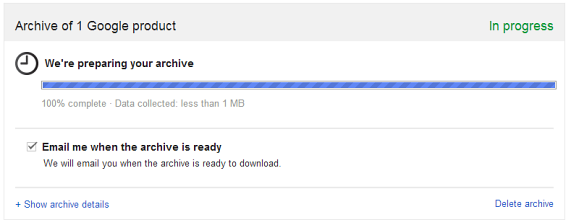
4. Download the files in Google
When they’re ready, you can download the files, located on the same page. If you accidentally closed it, use the link in the notification email, or go to settings/takeout/downloads. Then, you’ll see the files that have been generated for you and can chose to download or delete them.
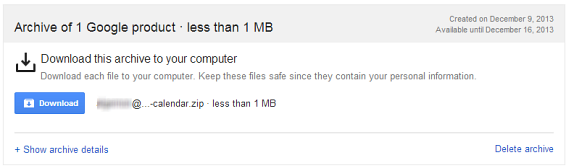
In the ZIP file you will find MBOX files for Gmail and ICS files for Calendar.
How to import MBOX and ICS files to Gmail and Calendar
Once you have the files, you’ll probably be wondering what you can do with them. For Calendar, importing them back to Calendar is really easy. Go to options in the Calendar tab and click ‘Import Calendar’, an option right next to the Create new calendar button. Then, you can upload the ICS (iCalendar) files.
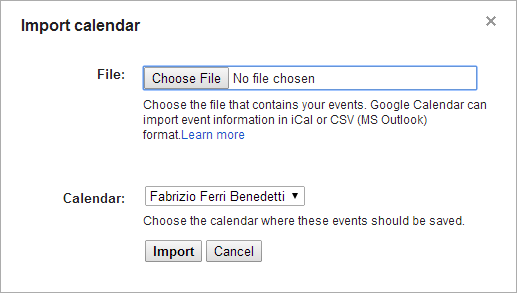
For the MBOX files for Gmail, you can re-upload them to a Gmail account using a simple method. One such method is to import them through a desktop mail client like Mozilla Thunderbird while also configuring the Gmail with an IMAP account.This ensures that the new mail synchs with the old mail.
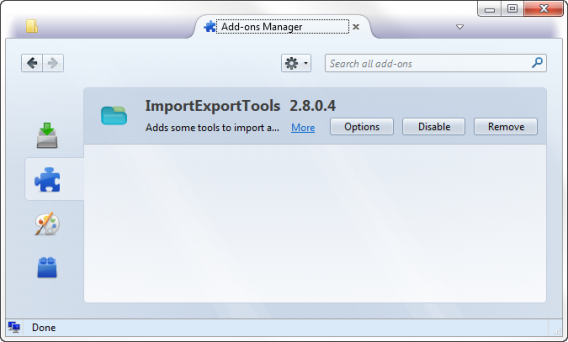
In Thunderbird, you can import MBOX files by using the ImportExportTools extension. You can install it manually using the extensions tab: click the gear icon and choose ‘Install Add-on From File’. Select the XPI file in ImportExportTools and confirm the installation.
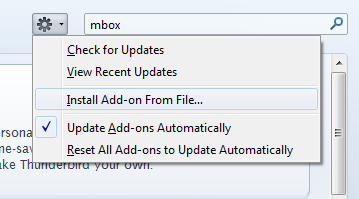
After restarting Thunderbird, you can import the emails directly in the Tools> ImportExportTools menu.
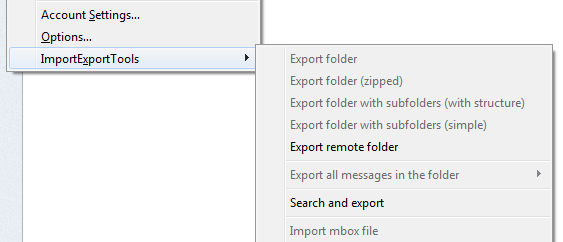
Configuring Thunderbird with Gmail through IMAP means that imported emails will automatically synchronize with the Google account you are using, letting you transfer a large amount of mail between accounts.


