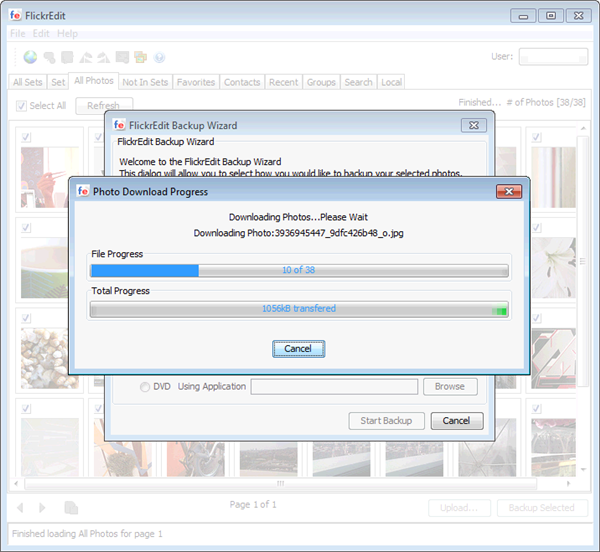A couple of weeks ago blogs all over the Web covered a story about a huge mistake made by a Flickr staff member: Apparently the guy pressed the wrong button and accidentally deleted an account – a 5-year-old profile with more than 4,000 pictures stored in it – instead of an account that was violating Flickr’s terms of use.
Though the story ended happily (the deleted account was restored and the user got 25 years of Flickr Pro for free), it made us all think that it could happen to us! That’s why I immediately started looking for a way to backup my Flickr photos, and I found FlickrEdit – a simple, efficient tool to backup all your images in Flickr.
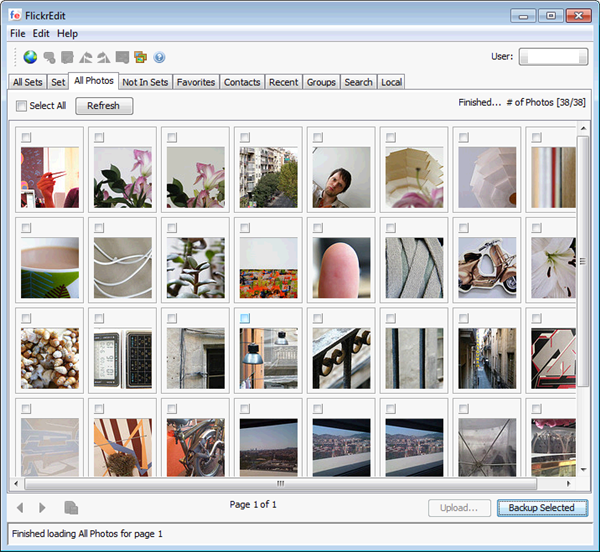
Using FlickrEdit is piece of cake. The program is based on Java and doesn’t require installation. All you need to do when launching it for the first time is configure a new user by clicking the New User button and authorize the app from your Flickr account.
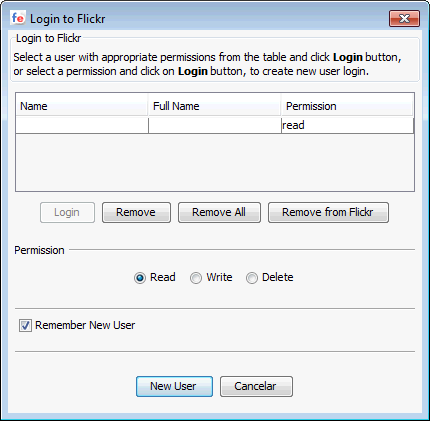
The program features a tabbed interface from which you can browse the contents of your Flickr account, either by sets or simply by listing all your images. You can also see the images you’ve marked as Favorites, and check the most recent uploads from your contacts.
To backup your Flickr photos, simply select the sets – or the individual images – you’d like to include in the backup copy and click the Backup Selected button. The FlickrEdit backup wizard will ask for a location for the backup. It also includes other options such as ZIP compression, backing up to removable media and backing up only new photos that were added after the last backup.
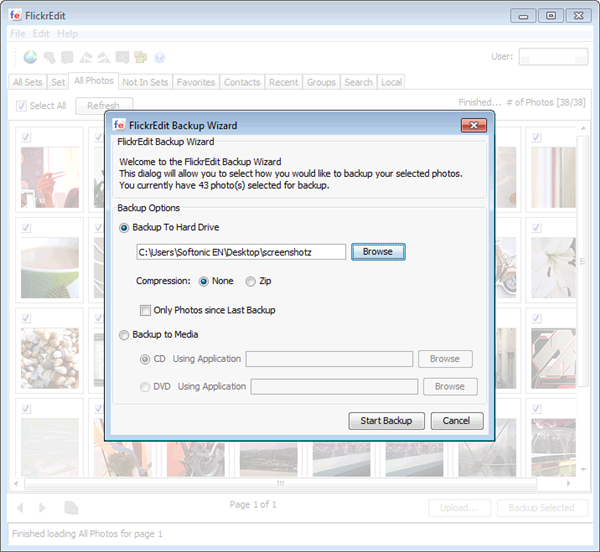
Take into account that the backup process may take a while, especially if you have lots of pictures on your Flickr account – and also because FlickrEdit downloads the largest size available for each of your images.