A restore point includes a backup copy of the Windows Registry and all important system files. Restore points are automatically created from time to time, and also after installing or uninstalling certain applications. But you can also create them manually if you want, following these easy steps:
1. Open the Start menu and go to Accessories > System Tools > System Restore. In this window, select Create a restore point and click Next.
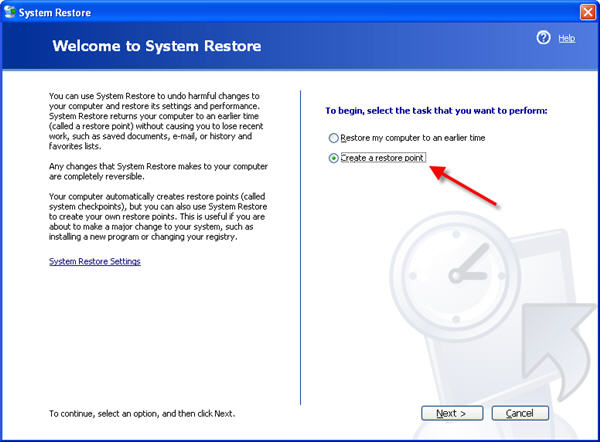
2. Enter a name for your restore point. You can use a descriptive name that reminds you of the reason why you created the restore point, such as “before deleting Registry keys” or “before installing the X application”.
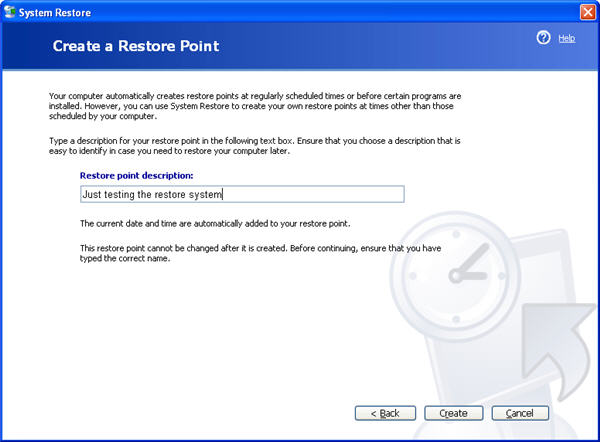
3. Hit the Create button, and your restore point will be created in just a few seconds.
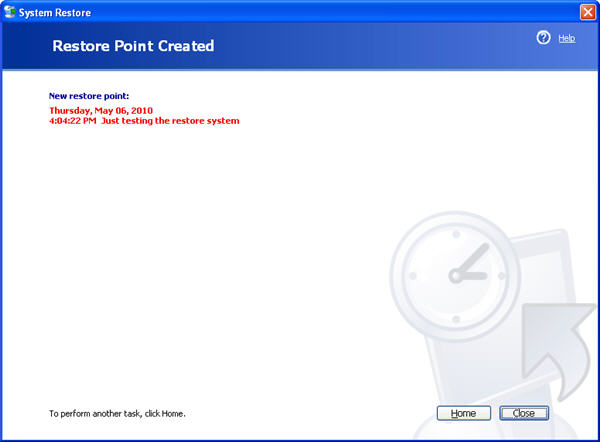
4. Once it’s done, you can go back to the main screen by clicking the Home button. Selecting the Restore my computer to an earlier time option, you should be able to see the restore point you just created.
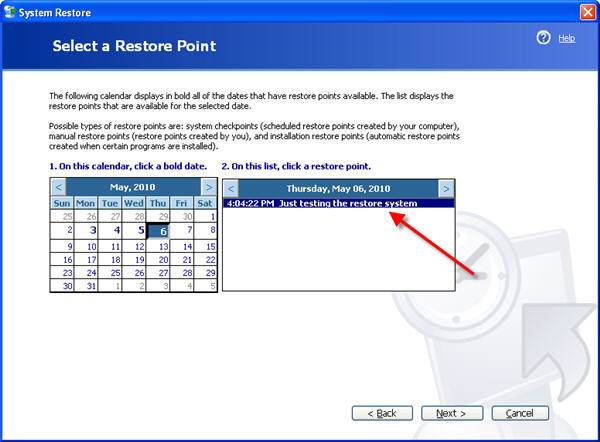
As you can see, creating a system restore point is easier than it sounds, and it can help you lose data or having to reinstall the system in the event of a computer disaster. Do you use system restore points? Have they ever rescued you from a computer crash?
Via: OnSoftware ES

