Why not use your laptop (or desktop) as turntables at a party? With a little practice you can get a much better mix than simply sticking an iPod on shuffle. Plug your laptop into the stereo, and turn up the volume. Here’s my guide to learning to DJ with a laptop!
Software: There is lots of DJing software out there, but the free program Mixxx is pretty much as good as any available. This tutorial was done with the Windows version, but it’s the same on Mac and Linux too.
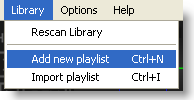 Playlist: Once you’ve installed Mixxx and imported your library, it’s a good idea to create a playlist of tracks you like. Click on library and create playlist or you can even import one from iTunes. Select ‘playlist’ from the drop down menu above the library, and your playlist will appear.
Playlist: Once you’ve installed Mixxx and imported your library, it’s a good idea to create a playlist of tracks you like. Click on library and create playlist or you can even import one from iTunes. Select ‘playlist’ from the drop down menu above the library, and your playlist will appear.
Mixing: Right click on your first track and choose Load in Player 1, and do the same for your second track, but load in Player 2! Now you’re ready to start. After a few seconds, Mixxx will have estimated the BPM of your tracks, and it’s pretty accurate. Clicking SYNC on player 2 will alter the speed of that track to equal the first(if you want to), or you can use the pitch sliders to alter BPM too. While you can control Mixxx with the mouse, it’s much easier to do so with the mouse and keyboard. The most important keys: D and L play/pause Player 1 and 2 respectively.
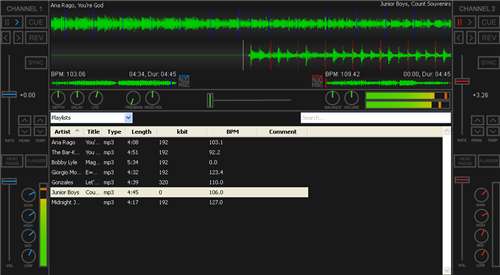
Move the cross-fader to the left (it’s the slider in the centre of Mix) and hit D to start the music. Clicking and holding on the wave for player 2 (the static one), you’ll find you can drag it left to right. Use this method to line up the centre marker with the start of the music (you have to be gentle!). When track one is near the end it’s time to mix. If you’re trying to beat-match be patient, as it may take some practice! If not, start track 2 as you are moving the cross-fader from the left, and track two will fade in as track 1 fades out.
For beat-matching, move the cross-fader to the centre, and hit L on a beat, which will start track 2. If you are in time, track two will be playing and it will sound good. If so, slide the cross-fader gently to the right, and hit D to stop track1. Right click on track 3, load it into player one, and repeat the above process!
Tips: Use the channel 1 and 2’s volume and tone controls to get things sounding right – some tracks are naturally louder than others, so might need turning down.
In general, the better you know your tracks, the better you’ll be able to mix them, and the more you practice, the easier it becomes.
You don’t need to beat match – sometimes it sounds good if you jump from one track to another, flicking the crossfader so there is no transition between songs. Give it a go!
Have you used Mixxx, or would you recommend another application? Leave us a comment! If you don’t like Mixxx, you can try the free Virtual DJ Home Edition.

