Windows 10 comes out on July 29. But, even more exciting than that, Microsoft’s new operating system will be free for nearly all users of Windows 7 and Windows 8 (check your eligibility). If have either of these, then just clicking on the “Get Windows 10” icon on your taskbar will see it downloaded and installed.
Fine, in theory, but for many users it seems that this icon is missing. But do not panic, because we are here to help you summon the “Get Windows 10” icon so you can update your system on July 29. (Source: Microsoft Answers)
Why is the icon missing from my taskbar and how can I get it back?
For most users the icon is missing if:
1. Your PC is not updated to the latest version: SP1 for Windows 7 or the latest update for Windows 8.1.
2. Windows Update is disabled or is not configured to receive automatic updates.
3. You blocked or uninstalled the necessary Windows Update function.
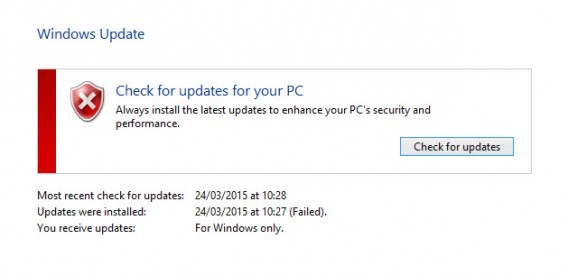 If the reason you are not seeing the button is one of these three reasons, the solution is simple:
If the reason you are not seeing the button is one of these three reasons, the solution is simple:
For Windows 7 users, go to Control Panel> System and Security> Windows Update> Check for Updates (Windows 7).
And for Windows 8 users, go to Control Panel> Windows Update> Search Updates (Windows 8).
In this menu you’ll find the latest version of whatever version of Windows you are running. Then all you have to do is follow the prompts to install the update and the “Get Windows 10” button should magically appear.
Is the icon still missing?
It is possible that even after updating your version of Windows the icon still won’t show up.
1. Your copy of Windows is not genuine.
2. Your PC is running Windows 7 Enterprise, Windows 8 / 8.1 Enterprise or Windows RT / RT 8.1, which are excluded from this offer.
3. The PC is part of a shared network (school or company).
4. You are already registered and the update will be automatically activated on July 29th 2015.

In cases 1 and 2, you cannot upgrade. In case 3 this update will be decided by your organization, check with your IT department. In case 4, you don’t have to do anything.
None of the above applies to you but the icon is still missing
It is possible that your PC is eligible for the upgrade but icon remains missing from the taskbar. In that case there is another possibility. This method is a little more advanced however, so here is a step-by-step walk-through.
1. Open Notepad
2. Copy and paste in the following – not in any way fun to read – text:
REG QUERY “HKLM\SOFTWARE\Microsoft\Windows NT\CurrentVersion\AppCompatFlags\UpgradeExperienceIndicators” /v UpgEx | findstr UpgEx
if “%errorlevel%” == “0” GOTO RunGWX
reg add “HKLM\SOFTWARE\Microsoft\Windows NT\CurrentVersion\AppCompatFlags\Appraiser” /v UtcOnetimeSend /t REG_DWORD /d 1 /f
schtasks /run /TN “\Microsoft\Windows\Application Experience\Microsoft Compatibility Appraiser”
:CompatCheckRunning
schtasks /query /TN “\Microsoft\Windows\Application Experience\Microsoft Compatibility Appraiser”
schtasks /query /TN “\Microsoft\Windows\Application Experience\Microsoft Compatibility Appraiser” | findstr Ready
if NOT “%errorlevel%” == “0” ping localhost >nul &goto :CompatCheckRunning
:RunGWX
schtasks /run /TN “\Microsoft\Windows\Setup\gwx\refreshgwxconfig”
3. Click File, then Save As
4. Save the file with the name ReserveWin10.cmd
5. Click the dropdown menu next to Save as type, select All Files (*. *)
6. Select a folder to save the file. For simplicities sake we will use C:/Temp. Then click Save.
7. On the home screen or menu, type Command Prompt in the search box. Then, in the list of results, right-click Command Prompt and choose Run as administrator
8. Run the file you created in Step 6. In our case we would write C:/Temp/ReserveWin10.cmd

The system will then run some checks that will last around 10-30 minutes, so be patient.
Want to know more about Windows 10? Then visit our special All you need to know about Windows 10 article.


