Protecting your private information on your computer is important, especially if you share it with someone else. The best option is to have separate password-protected user accounts on the system, so that each person can only access their own documents and files. But if you share the same account, there are other ways to keep your data safe from prying eyes!
One of them is using Windows’ own built-in protection system to block access to certain folders. In Windows XP, all you need to do is right click on the folder you want to protect, select Properties and in the Sharing tab, tick the Make this folder private option. If your Windows account doesn’t have a password, the system will automatically ask you to create one.
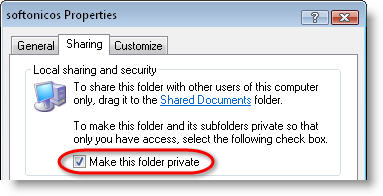
In Windows 7, go to that same folder menu (Properties) and click the Sharing tab. The options under Advanced Sharing and Password Protection will let you configure exactly how you want to share your data, in terms of who can access what.
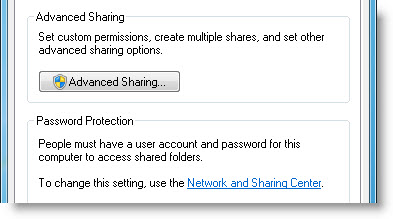
Another option is to use third-party software to protect your folders. It means you have to install an additional application, but it may be more effective than Windows built-in protection, and it usually offers way more configuration options. These are some programs you can use to protect your folders:
- My Lockbox – allows you to save files in a folder that’s only visible when the program is running and unlocked, for which you must provide a master password. It’s very easy to set up but doesn’t offer data encryption.
- Free Hide Folder – lets you hide multiple folders at the same time. Once hidden, they’re totally invisible to other users, who won’t be able to modify or erase them, let alone stumble upon them by accident.
- Password Folder – makes selected folders invisible not only to other users, but also to the system itself.

