Apple announced that iOS 7 would debut on September 18, 2013. This means that you will finally be able to download the new iOS operating system to your iOS device.
Depending on the age of your device, some features might not be available. Check out our list of compatible features for different iOS devices.
While the over-the-air (OTA) update is available to download from your device, you may encounter unstable downloads when trying to update. iTunes is another way to update the device, but since updates download from the same servers, you could still experience problems downloading the update.
The best alternative is to directly download the ipsw (iPhone/iPod software) to your computer and update using iTunes.
Here are the download links for the United States. If you live internationally, the updates are not supported for your device.
iPhone
iPod Touch
iPad
- iPad 4 (iPad with Retina Display version 2) (Wi-Fi)
- iPad 4 (iPad with Retina Display version 2) (GSM)
- iPad 4 (iPad with Retina Display version 2) (CDMA)
- iPad 3 (iPad with Retina Display version 1) (Wi-Fi)
- iPad 3 (iPad with Retina Display version 1) (GSM)
- iPad 3 (iPad with Retina Display version 1) (CDMA)
How to install the iOS 7 ipsw
1. Download your corresponding update file and remember its location. You will also need to install or update to iTunes 11.1 to sync your iOS device so update iTunes.
2. Plug in your iOS device and wait for iTunes to recognize it. Back up your device using iTunes or iCloud before updating. The update will restore your device to its stock form. After you update, iTunes will restore all your files, music, and purchases when it syncs.
3. Click on your device to load the information panel.
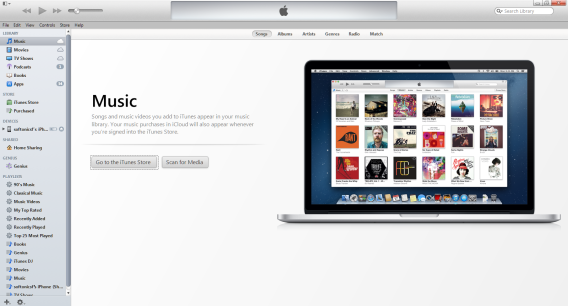
In Windows: hold Shift and click “Check for Update”
In OS X: hold Option and click “Check for Update”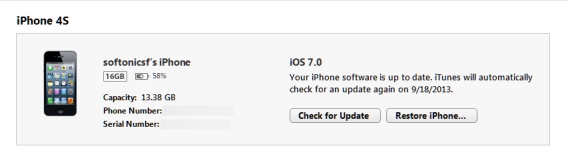
4. This will launch the file explorer to select the update. Locate where the downloaded update ipsw file is and open it. This will launch manual update in iTunes.
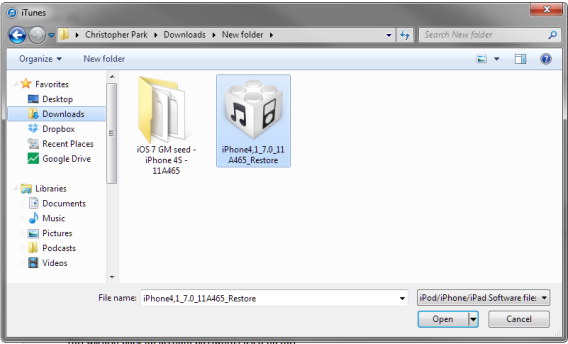
5. iTunes will extract and verify the update. This is all automated so you just need to wait. Approve updating the device to iOS 7.
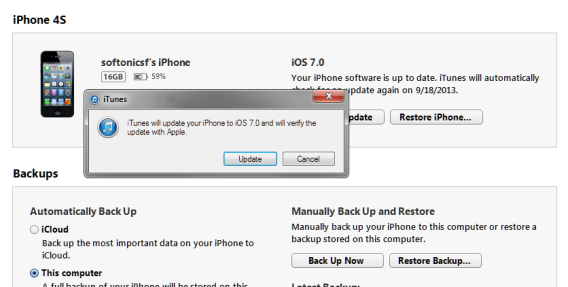
6. This process may take some time, but the progress bar should continue. On the iOS device, you should also see a progress bar.
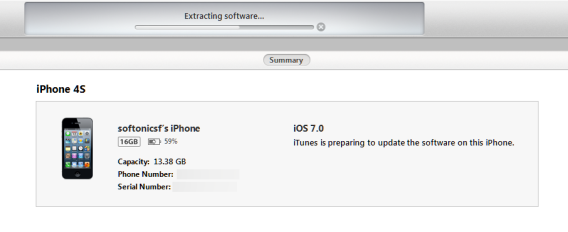 After the update is installed, the iOS device will restart. Once it’s finished, you will have iOS 7 installed. After it completes the update, iTunes should start restoring the device with the most recent backup with all your apps, settings, and music.
After the update is installed, the iOS device will restart. Once it’s finished, you will have iOS 7 installed. After it completes the update, iTunes should start restoring the device with the most recent backup with all your apps, settings, and music.
The day one update may contain some bugs that haven’t been addressed yet, but generally should be stable enough for daily use. Manually updating is a great way to get iOS 7 without worrying that your automatic update will stall and cause problems. If you’re curious if it’s worth updating immediately, read our opinion on upgrading now.


