Want to access Flash content on an Android device? As you might have noticed, it’s not as easy as it used to be, since Adobe stopped development of its Flash Player for Android, back in November 2011.
So, what do you do if you want to play Flash games, watch Flash video, or enjoy interactive Flash web sites on an Android device? There are a few different ways to access Flash on Android, though none of them are as effective as the days when Flash was ubiquitous across the Android platform.

Still, if you’re desperate to access Flash content on and Android device these will do the job for you:
1. Legacy version of Flash Player for Android
It’s still possible to get hold of the last version of Flash for Android and install this on your device.You can download the Flash Player for Android APK from Softonic then transfer it to a folder on your device.
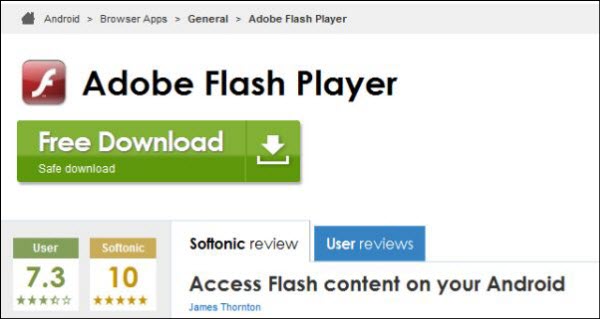
Before you start to install you need to tell the operating system that it’s OK to install applications from outside of Google Play.
To do this go to Settings > Security and check the Unknown sources box to allow installation of apps from sources other than the Play store.
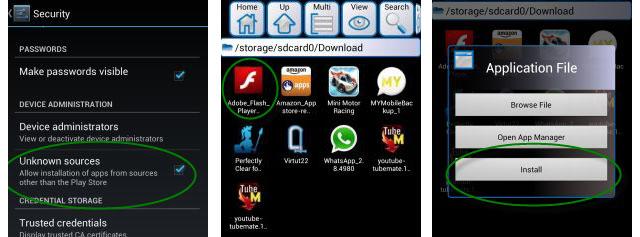
Browse to the Flash Player installer on your device and tap the icon to open it, before hitting Install. Click Done once installation has been completed.
Now open up your Android browser and go to Settings > Advanced. Make sure that the Enable plug-ins box is set to Always on.
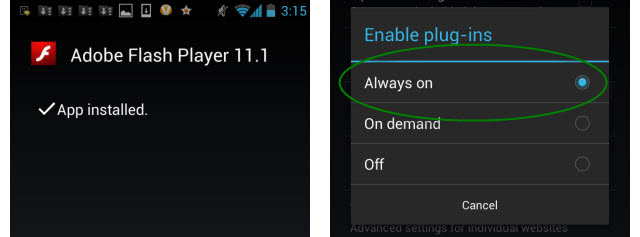
Advantages of Flash Player:
- Supports all kinds of Flash content
- Free
Disadvantages of Flash Player:
- There are no more stability updates for Flash Player for Android and it’s not officially supported by Adobe anymore, meaning there’s nothing to protect you if it goes wrong. In particular, running Flash on Android 4.1 (Jelly Bean) can cause some stability issues.
- The fact that the security issues are not updated anymore, means that your device could be exposed to attack through malicious Flash content. Although rare, it’s something that could happen.
2. Puffin Browser
An alternative route to take is to install Puffin Browser on your Android device. This handy web browser includes Flash support, allowing you to run all kinds of Flash content through the browser.
The experience of running Flash through Puffin Browser is pretty smooth, even on lower end device. That’s because Puffin uses remote Flash technology, running Flash on the developers servers to enable the experience on your device.
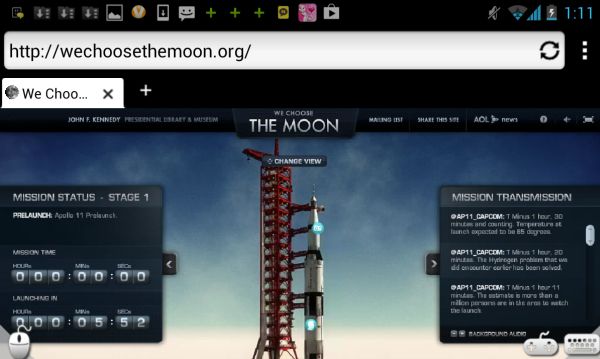
Puffin Browser is a pretty good alternative to the default Android browser anyway. The app renders pages very quickly, and includes a unique virtual mouse, which replicates the behavior of a desktop browser by placing a cursor on the screen and allowing you to move this with an on-screen track pad.
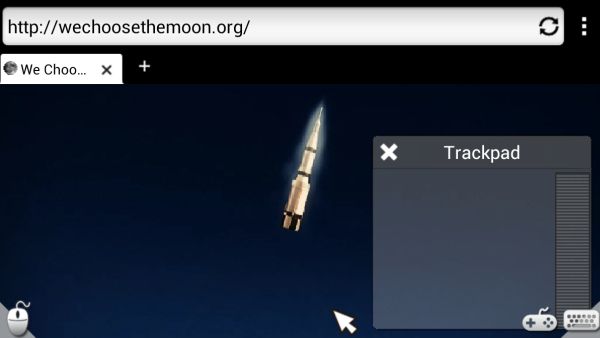
There’s a two-week trial of the Adobe Flash support in the free version of Puffin Browser, but if you want to retain this feature you’ll need to upgrade to the full version, currently priced at $2.99.
Advantages of Puffin Browser:
- Handles a variety of different Flash content (video, games, interactive content, etc.)
- Fast and stable
Disadvantages of Puffin Browser:
- You have to pay for Flash support (two week free trial available)
3. Skyfire
Skyfire is another Android browser with Flash capabilities. The application allows you to freely watch Flash video on your device, although unlike it doesn’t support other types of Flash content, like games or some Flash interfaces on web sites.
Skyfire does have a premium video service whereby you can load and play Flash video on your device more quickly. It can also save you money on your data plan since videos are compressed by Skyfire by up to 75%.
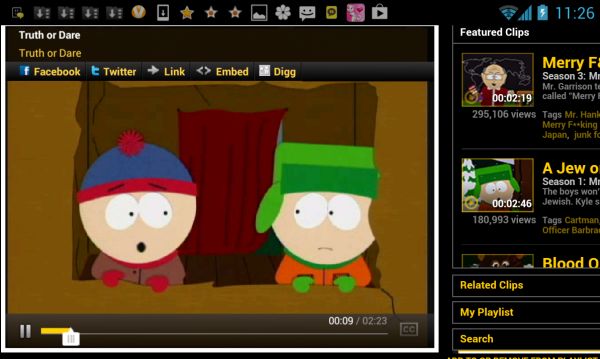
Aside from the Flash video support, Skyfire has some other useful features that give it an edge over the built-in Android web browser. It includes user agent switching, quick access to popular sites, and lots of social networking features, including a Facebook QuickView and a ‘Like‘ button. It looks nice and is easy to use too, and even if you’re not interested in Flash video, I would recommend switching to Skyfire.

Advantages of Skyfire:
- Enables Flash video for free
- Some innovative web browsing features
Disadvantages of Skyfire:
- Doesn’t handle other types of Flash content, other than video
4. Adobe Air
One of the reasons mooted by experts why Adobe ditched support for Flash for Android is that it wanted to push its Air platform to mobile developers. Just like Flash and HTML 5, Adobe Air is a platform for rich interactive media content, and there are an increasing number of apps and games that use the technology.
Adobe Air won’t let you play Flash content on your Android device but it will allow you to access web apps created using the Air environment, such as the BBC iPlayer. What’s more, it works natively outside of the browser, so you can enjoy content directly through the app. You can download Adobe Air free from Google Play.
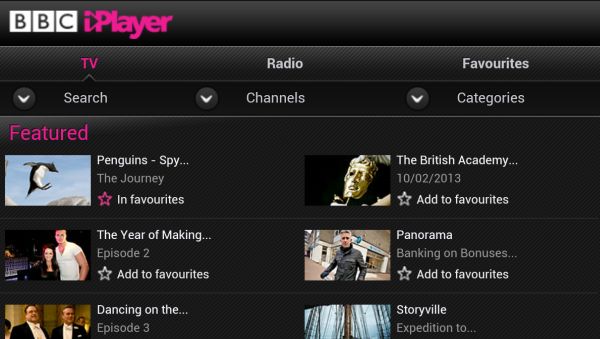
Advantages of Adobe Air:
- Lets you enjoy some great web apps and games built with the Air platform
- Works natively outside of the Android web browser
Disadvantages of Adobe Air:
- Doesn’t let you play Flash content
- Amount of content for Adobe Air is still limited compared with Flash

