If you’ve accidentally deleted or lost one or more WhatsApp chats on your Android phone, there’s no need to worry- it’s relatively easy to restore your chat history!
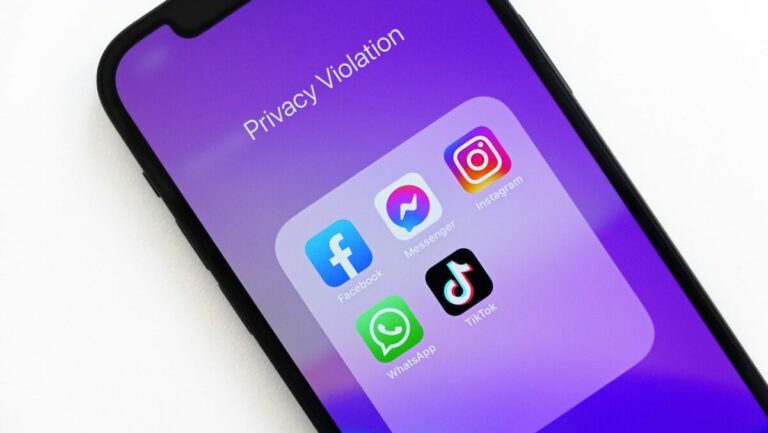
WhatsApp automatically makes daily backups of your data and stores them on your Android phone. You can recover the most recent backup by uninstalling and reinstalling Whatsapp, and then following these simple steps.
1) Uninstall WhatsApp
Uninstall WhatsApp from your Android phone. The easiest way to do this is by searching for WhatsApp in the Google Play Store on your mobile device and clicking the Uninstall button. Once it’s been uninstalled, click on the blue Install button to reinstall WhatsApp.

2) Restore your history
Once WhatsApp has been reinstalled on your Android device, a message will appear asking if you want to restore your message history from backup. Tap ‘Restore‘ and wait patiently while your messages are recovered.
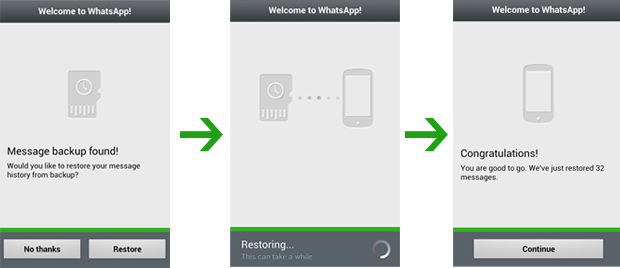
3) Restore from older backups
It’s possible that the chat you were hoping to restore still isn’t there. If this is the case, you can try restoring chats from an older WhatsApp backup. Backups are kept for seven days on your memory card, so there is still a possibility to get the chat back.
First, you have to find and rename the backup file. Install a file manager app such as ASTRO File Manager or AndroZip File Manager and find the WhatsApp backup folder. It should be saved here: /sdcard/WhatsApp/Database.
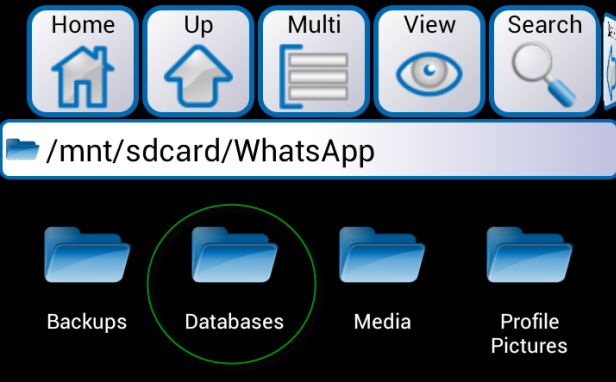
4) Rename the backup file
Find the backup file by searching the last day you had the chat saved, as long as it’s within the past seven days. Rename the file, from “msgstore-YYYY-MM-DD.1.db.crypt” to “msgstore.db.crypt”, using your file management app.

5) Reinstall Whatsapp
Once you’ve renamed the backup file, go back to step one and uninstall and then reinstall WhatsApp. When it comes to step two, WhatsApp will restore your chat history based on the backup file you’ve specified. And voilà, your WhatsApp chat should be restored!
Because WhatsApp Messenger’s backup feature doesn’t archive your entire chat history, this is a good workaround to keep backups of all your chats.
If you need more useful WhatsApp or Android tips, check out our Android landing page for everything you need to know about Communication, Games, Social and Utilities.
RELATED ARTICLES:
- 10 WhatsApp features you might have missed
- How to block contacts on WhatsApp
- How to send a voice message on WhatsApp
[Original article published on December 13, 2012]

