If you’ve accidentally installed a toolbar in Google Chrome, or if you want to remove one that you don’t use anymore, here’s how to do it.
If you’ve been experiencing performance issues with Chrome, it may well be a toolbar that is causing problems, so it’s a good idea to follow this procedure to check if you’ve got any installed.
Note that the process is exactly the same on Windows as it is on Google Chrome for Mac.
1. Customize and control
Click the Customize and xontrol symbol in the top-right corner of Chrome
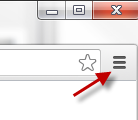
2. Extensions
Go to Extensions along the left-hand column, and you’ll see the toolbars that are installed. Click on the garbage can symbol, on the right next to each extension, to remove them.
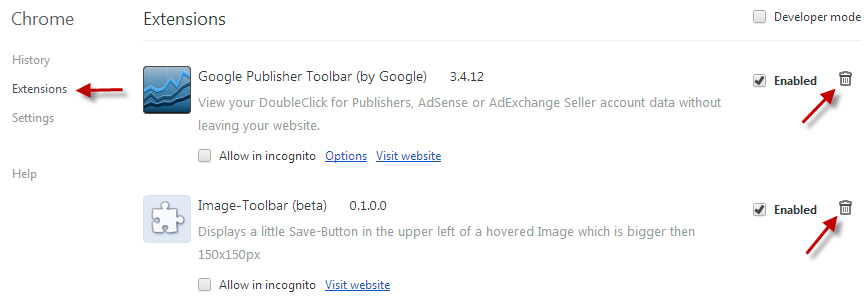
3. Confirm
Confirm the removal, and you’re done.
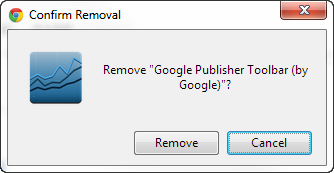
The good thing about Chrome is that no restart is required after removing Extensions, so you can continue browsing immediately.
If you’re looking for more info about Chrome, check out this tutorial on How to find noisy tabs.


