Twitter login verification rolled out recently, granting extra security to those who have received the update. While it makes it harder for hackers to log in to your account, enabling login verification does not automatically sign you out of apps. In order to increase security you should see what apps are connected to your Twitter account and revoke access to the ones you don’t use. Not sure how to do this? Don’t worry, we’ll guide you through the process.
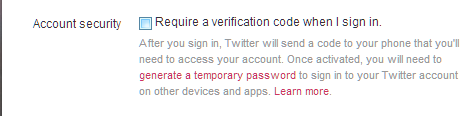
Access settings
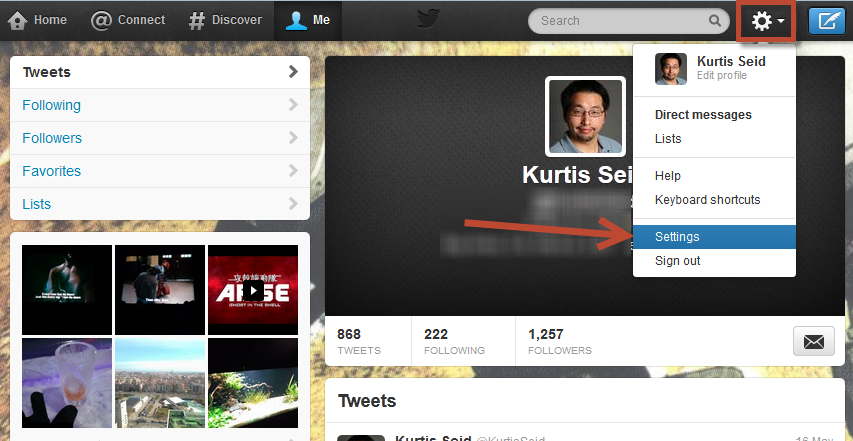
Log in to the Twitter web app, click on the gear icon near the top, and select “Settings”.
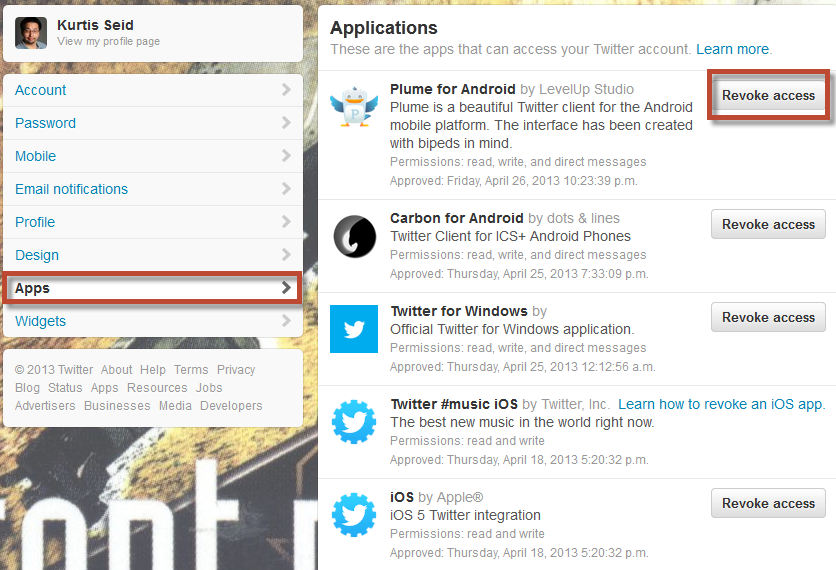
In the Settings page select “Apps” on the left. You will see a list of apps that are connected to your Twitter. Hit the “Revoke access” button to disconnect apps you no longer use.
Undo a revoke
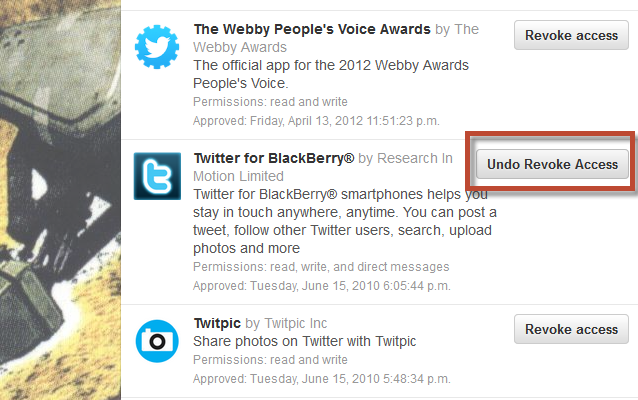
The button will then switch to “Undo Revoke Access”, which will let you cancel the revoke. However, this button will only appear while you stay on the page and the app will have disappeared if you return later. If you want to reestablish access you will have to open the app on its native web site or device.
Revoking iOS apps
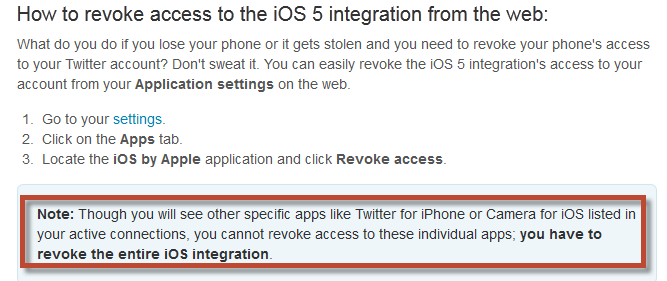
iOS 5 apps uses a special integration method unique to the operating system. iOS apps cannot be revoked individually, so you’ll need to revoke the entire iOS integration app.
Revoking old and unused apps is just one step in securing your Twitter account. If you haven’t already, enable login verification, increase your password’s complexity, and log out of any Twitter instances. You might also want to disable or modify Twitter apps that post tweets on other services, such as Facebook, LinkedIn, and Tumblr.

