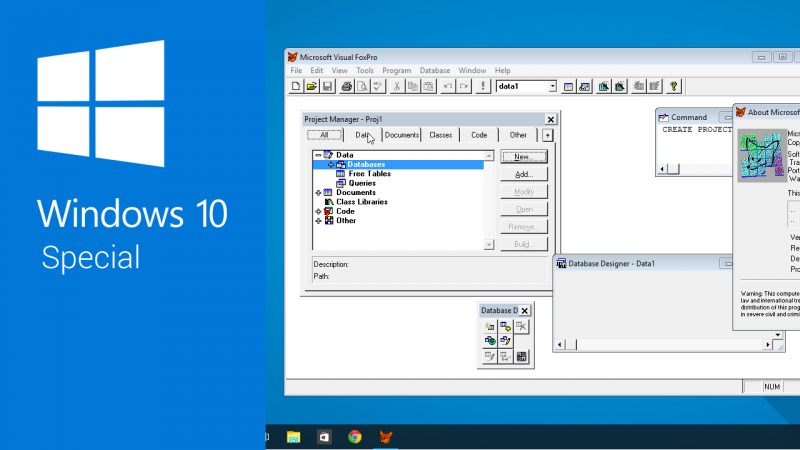Every time there’s a new version of Windows, people wonder if their current software will continue to work. The answer is a little complex, but I’ll try make it as simple as possible, and give you advice on how you can make old programs work in Windows 10.
1: Will my Windows 7/8 apps work in Windows 10?
Good news. Yes. If you have software that works in Windows 7 or 8, it will most likely work in Windows 10. It’s not for nothing that Microsoft is offering free upgrades to Windows 10 for Windows 7 and 8 users – this will keep your OS up to date, and not cause you any problems.
2: Will my Vista/XP or earlier programs work in Windows 10?
In this case, things get tricky. The best advice we have for everyone is to keep your software up to date, and use the most recent versions. The main reason for this is security – past a certain age companies stop supporting old software, which means no security patches or updates. You aged apps could be security holes that let in hackers.
But if you do want to continue to use old programs that aren’t theoretically compatible with Windows 10, there’s a possible solution. Compatibility mode.
Compatibility mode should allow you to run old software as if you were using any Windows version back to Windows 95! But don’t break out the champagne just yet, as it still might not work. Here’s how to try:
– Right click on the program file you want to open, and then click Properties.
– In the Properties window that opens, click the Compatibility tab:
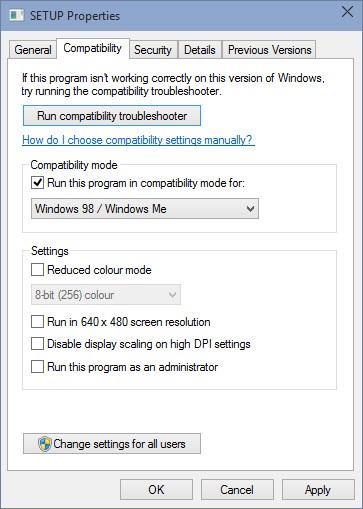
Here you can choose a Windows version from the drop down menu – choose the last version of Windows your app worked in.
– Click Apply, then OK.
– Now, you can try to run the program by double clicking the icon as usual.
– If the app doesn’t work, you can now try the compatibility troubleshooter, which will try to detect the necessary settings to run your app.
If your desired program still doesn’t run, then you do still have some options. Firstly you could just use it on an old PC with a previous version of Windows installed. Alternatively, you can add a second hard-drive (or partition your existing one) and install an older version of Windows on that to enable you to dual-boot your system. Or, finally, you can install a virtual machine (like VMware) which will allow you to run an old version of Windows within Windows 10.
Find out more about Windows 10 with our guide to everything you need to know.