Following in the steps of Path, Line and Viber, Facebook is the latest to adopt stickers, the little virtual stickies that are gradually replacing the emoticons and smileys of old. Right now, Facebook’s stickers are limited to people using Facebook’s mobile applications, Facebook and Facebook Messenger. Fortunately, the facemoji extension allows you to overcome this restriction. We’re going to show you how to use Facebook stickers on PCs and Macs!

- First install facemoji on you normal browser: To learn more about installing extensions and add ons, take a look at these guides: Firefox| Chrome.
- Log in to your Facebook account.
- Send a private message to a contact of your choice, or send an instant message.
- You’ll see a new icon appear to the bottom right of the text box – click on it to activate facemoji.
- A new window will appear – click login.
- Go back to the message or chat you started in step 3.
- Refresh your browser page by hitting F5. Alternatively, hit Ctrl + R on PC or ⌘ + R on Mac.
- Click the facemoji icon again and you’ll open the Facebook stickers menu.
- Click on the sticker your want, and it will be inserted into your conversation.
Remember that you can change the set of stickers by clicking the icon bar that runs beneath the stickers menu.
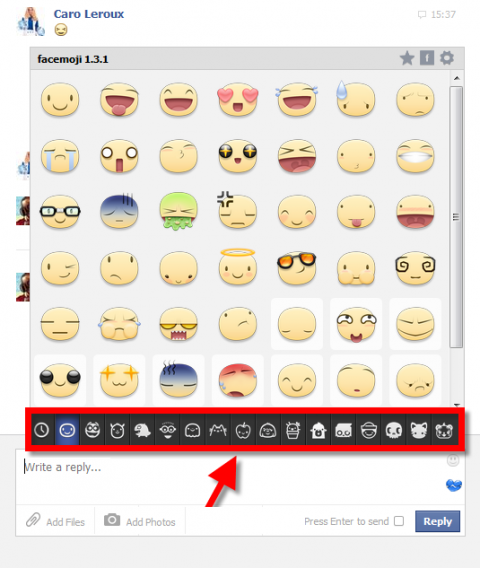
Via Softonic FR





