 I use Mozilla Firefox daily. It wasn’t until Firefox version 13 that I saw an increase in lag when browsing online. I don’t use any add-ons with Firefox and never open more than 4 tabs at a time. As a multi-browser user, I need Firefox to be streamlined so I can log into multiple accounts, like Gmail or Google Drive, while using Google Chrome simultaneously.
I use Mozilla Firefox daily. It wasn’t until Firefox version 13 that I saw an increase in lag when browsing online. I don’t use any add-ons with Firefox and never open more than 4 tabs at a time. As a multi-browser user, I need Firefox to be streamlined so I can log into multiple accounts, like Gmail or Google Drive, while using Google Chrome simultaneously.
Most of the default settings in Mozilla Firefox are set for slower Internet connections. I use broadband so I decided to tweak my settings.
These tweaks may not drastically increase how websites load, because it depends on the speed of your connection. It should give Firefox a nice boost from your original loading speeds however.
General Maintenance
It’s good to clean out Firefox every week and delete cookies and cache, which build up as you browse online. A further step within the browser is to delete your browsing history and the history of what you’ve typed in online forms or searched for. All data deleted is removed from Firefox only.
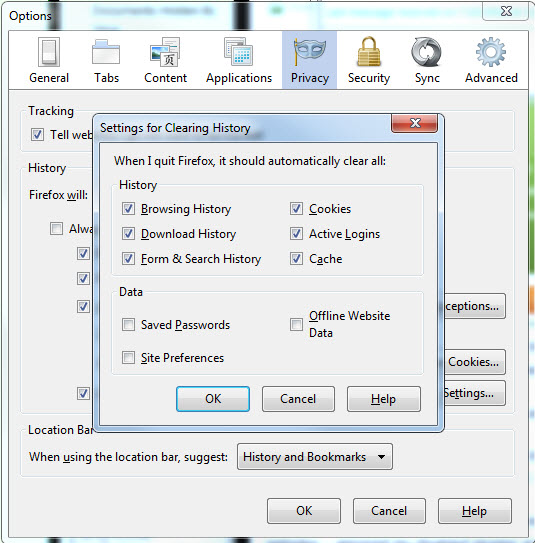
Also take a look at the plug-ins and add-ons that you’ve installed. If there are some you’re not using, remove them. Firefox is normally good at supporting add-ons with new versions, but that’s not the case in all instances.

Tweak Firefox internally
It’s easy to change the Firefox’s configuration, but many of the values available can drastically change how the browser works. It’s a good idea to backup the config file before you apply any changes.

In Windows 7: c:\Users\(user name)\AppData\Mozilla\Firefox\Profiles\(profile folder)\
Locate the prefs file and save it in another location.

In the address bar, type about:config to access the configuration panel. You will get a warning message.
The easiest way to apply the tweaks is to use the search bar with the preference. Double-click the value to change it.

network.http.max-persistent-connections-per-server – Set to 8
Raising this value will increase the number of persistent connections. Since many sites use a lot of images, this will help speed up page loading.
network.http.pipelining – Set to true
Setting this to true allows multiple requests to be sent to a server to increase page loading.
network.http.pipelining.maxrequests – Set to 8
Raising the maximum requests will help prevent Firefox from overloading a server.
network.dns.disableIPv6 – Set to true
Setting the IPv6 DNS lookup can help increase Firefox’s, because it will stop the browser from accessing servers that aren’t configured correctly.
These internal tweaks for Firefox should help out with browsing online. It’s a good idea to clear Firefox’s history and restart your computer after applying the changes. Even though Firefox 13 is the fastest release so far, there are still tweaks that can make it faster. It takes a little while for the changes to integrate into your browsing, but after a day of using Firefox with the changes I did notice a big difference in speed.
What are you preferred methods of speeding up Firefox? Let us know in the comments.

