You finally find the free and safe torrent you’ve been dying to download, but the download is taking hours or even days. The frustration can cause severe damage to your laptop screen. There must be a better way, right? Yes! There’s a better way.
Before you pounce your device with a coffee mug: there are some tweaks and tips to help you get faster uTorrent downloads. Read on to find other options for downloading torrents, audiobook torrents, and tv torrents.

Increase the number of seeders and peers

One of the first and fastest things you can do is check the number of peers and seeders for the specific file. Typically, the download will be more immediate if more people share the file after they’ve downloaded it. When downloading torrent files with thousands of seeders and peers, the golden rule is only to use reputable sources.
You can quickly increase the number of contributors as follows:
- Open the torrent with uTorrent and start the download.
- Navigate to the torrent you’re downloading and right-click on it.
- From the drop-down menu, choose ‘Properties.’
- Copy the trackers on uTorrent and paste them into the ‘Trackers’ tab.
- You’ll see the number of seeders and peers increase and typically your download speed too.
Increase the file-specific bandwidth
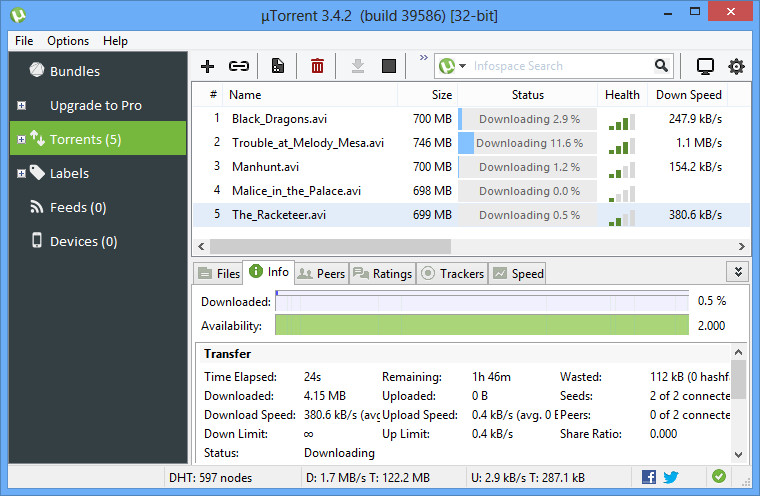
When you’re downloading multiple torrents simultaneously, you can allot more bandwidth to the one you want to finish faster.
– Right-click on the file that you want to download first.
– Hover the mouse pointer over the selection “Bandwidth Allocation.”
– On the side menu, choose the option “High.”
– Now, go through this process with the other torrents that are downloading. Change those to “Low” instead of “High.”Change more bandwidth settings
You can also increase uTorrent download speeds by using the bandwidth settings.
– choose the selection named “Options.”
– Click on “Preferences.”
– Find the tab marked “Bandwidth.” Use these parameters:
Set the maximum upload rate to 14.
Set the maximum download rate to 1800.
Set the global maximum number of connections to 2329.
Set the maximum number of connected peers per torrent to 257.
Set the number of upload slots per torrent to 14.Connect directly to the seeds
The seeder’s firewall settings can often inhibit the seeding process, meaning you aren’t getting any download data on some seeders. It isn’t necessary to reconfigure the seeder’s firewall settings, however. What you can do instead is to allow your uTorrent client to receive the data directly with no firewalls to interfere.
– Select “Options” and then choose “Preferences.”
– Go to the option marked “Connections” and check to see that the option “Enable UPnP Port Mapping” is checked.
– This option allows you to avoid the firewall and connect directly with the seeder, speeding up the download process.Download via a direct, wired Internet connection

We’ve all become used to the convenience of Wi-Fi, but a wireless connection can be dramatically slower than a direct or wired ethernet connection. If you have the option, plug your computer directly into your modem or router with an ethernet cable to get the fasted possible download speed.
Don’t queue up too many torrents at once
Sometimes downloading torrents can feel like being a kid in a candy shop. Everything looks terrific, and you want to grab it all. However, loading up too many items into your download queue at once will slow all of them down. You can manage the number of active downloads in the queue section of your preferences and set it to “1” to force one-by-one downloading of your torrents.
Of course, your internet speed is also a contributing factor to how quickly you can download torrent files. If your speeds are prolonged, talk to your internet provider about a faster service package. You can test your internet speed here.

