If you’ve recorded or edited gameplay videos and want to share them, there’s no easier way to do it than posting it on YouTube. Here, we’ll give you a few tips so that you know what to keep in mind to appeal to viewers when uploading videos on YouTube.
Preparation: setting up your YouTube account and channel
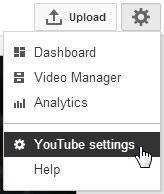

To make your YouTube video public, you have to set up a YouTube account by creating a Google account (you’ll already have an account if you use Gmail). Once you’ve done this, access YouTube and log in with your Google Account, if it doesn’t do so automatically. Click on the cog icon in the top right corner of the screen and select YouTube settings.
You should now be on the overview page of your YouTube profile. Click on Create a Channel. Make sure to create a channel with a relevant name so that your videos will be well-organized in YouTube.
Now comes the exciting part: uploading your videos.
Uploading videos
To upload a video, click Upload and select your file. Alternatively, drag the file to the upload button in your browser.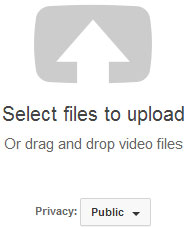
While the video’s uploading, you can fill in the title, description and tags, select your privacy settings, and choose an appropriate category.
The title and description fields will help attract viewers to your video. Our video editor Toni has some important tips about this:
- Choose a title that’s attractive, but accurate. Don’t lie, and don’t just think about search engines or keywords that will get you a good ranking in YouTube.
- Give the video a good description which is search engine friendly. The field should coherently answer the question of why the video is useful.
- Adds links to your website in the description, if available. Also link sources that you’ve used in the video. This particularly applies to music. Your viewers will ask you about songs, and its good to answer in advance and express yourself as briefly as possible in the description.
- Choose a good thumbnail. After uploading, YouTube suggests three different snapshots from the video. Make sure you don’t use any ambiguous images, otherwise you might mislead the user and end up with something that has nothing to do with your video. Good and bad thumbnails have an impact on your long-term positioning in YouTube.
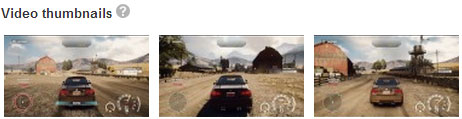
Other things to consider are tags and categories, which help make your video accessible to the right audience. Entertainment, for example, is more appropriate than Travel and Events for gameplay videos. Tags are short keywords that help make it easier to search for videos. Here, the name of the video game and the subject of your video are good options.
Post-processing on YouTube
At this point, you’re pretty much done, but there are a few tricks that you can use to engage even more users. After videos have been made public, YouTube offers options to enhance videos with effects. Annotations are particularly effective.
In YouTube, open the video manager (accessible here). The video manager will give you an overview of all uploaded videos. Click on the arrow pointing down next to Edit, and select Annotations. The window that appears is similar to that of a simple editing program. Move the marker on the timeline to the desired position and click Add annotation.
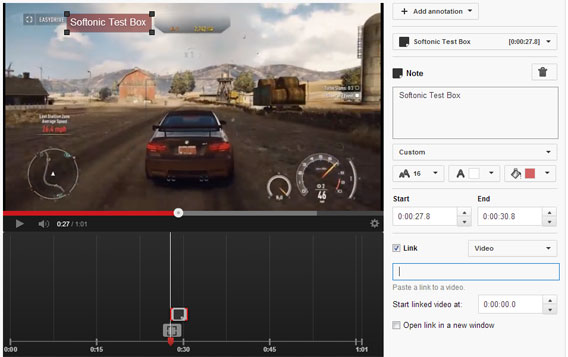
You can lay text over the video and add links to it, a practical way to link to more of your videos once your archive has grown. Annotations are also a good way of referring users to channels with similar content or themes.
A word of warning: annotations are a great way of keeping users on your own channel for longer, but too many boxes can be annoying and may cause irritated viewers to leave the page.
Quality is key
Nobody wants to see pixilated videos that are poor quality and have lots of background noise, so don’t upload badly made videos. During recording, make sure you use HD resolution (1280 x 720 pixels or 1920 x 1080 pixels) and ensure that you don’t lose any of the quality during post-processing.
Here, we explain how to edit videos using Free Video Dub without losing quality, and with FileLab Video Editor, a free web app, you can export your video with 1280 x 720 pixels. If you do need to render the video again, choose the highly efficient Codec H.264.
Customizing your channel
If you gradually fill your channel with videos, you should also customize it a bit as well. You can give your channel a personal touch by adding your own background image, a matching channel description, and links to your social network. This helps your viewers better recognize your brand.
Watch out for legal pitfalls
YouTube is especially handy for sharing gameplay videos: uploading is simple, there are millions of game fans already using it to search for gameplay videos, and videos can easily be shared with anyone. One thing you should note when uploading gameplay videos, however, is that you will be working with copyrighted material. Make sure that you credit all of your videos back to the original game source.
Make sure to check out our article on how to edit gameplay videos using Free Video Dub.

