Softonic, your guide to the world of software, is now available as a mobile app for iOS and Android. Let’s see how you can use the app to find your way in the world of apps and software.
The new app from Softonic includes app reviews, articles and software news, all prepared by our team of experts. It is, in effect, a portable, multiplatform software guide that you can use whenever you need it. The Softonic app’s interface is modern and easy to navigate, which makes using the app as easy as flipping through a magazine.
This guide will help you discover all the capabilities and functions of the app, including how to use the Softonic app, how to find what you’re looking for, and how to get the most out of it. And, make sure to check out our article that explains why the new Softonic mobile app is your essential software guide.
Reviews, news and articles: a complete guide to your OS
When you open the Softonic app for the first time, a short tutorial will explain how to use the app. Scroll left until you reach the main screen. Then, you’ll see a page like this:
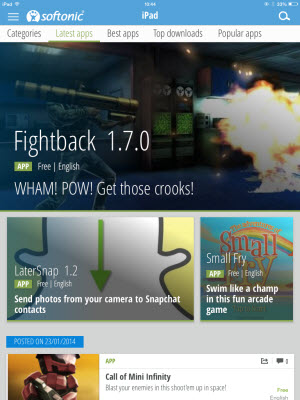
Welcome! You are now on the home screen of the Softonic app. First of all, let’s see how to choose the type of content you want to read, and the operating system you’re interested in. Selecting the icon with the three lines in the top left of the screen (next to the Softonic logo) opens the menu.
In the menu, you can choose between Apps, News and Articles. At any time, you can navigate between apps you want to download, as well as reading the latest software news or articles, tutorials, and insights into your favorite apps, all by selecting one of the colored items in the list.

In the same menu, you can see the operating system of your device. The Softonic app automatically defaults to the operating system that you access the app from. If you want to install applications and navigate the content for your iPad or iPhone, for example, leave the menu the way it is.
If you want to see content for Mac, Windows or web apps, you can do so by checking the appropriate operating system from the menu that opens by pressing down on the arrow.

Discover the best apps, try them and learn how to use them
As you might expect, in the Apps section of Softonic, you’ll find apps that have been reviewed by our experts, user comments, videos, and content related to software that might interest you.
On the main page, called Latest apps, you can see the most recent apps that have been chosen and tested by the Softonic editors. By swiping left on the screen, you can access lists of the best, the most downloaded and most popular apps.
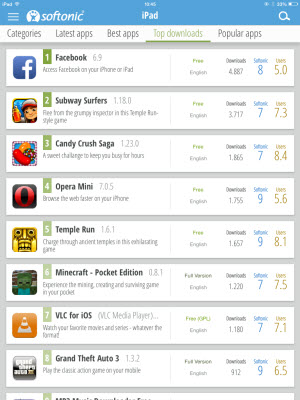
If you swipe to the right, you’ll find Categories; these are themed sections where similar apps are grouped: select one to enter the collection of apps in the category you want. To go back, just tap the arrow in the upper left.
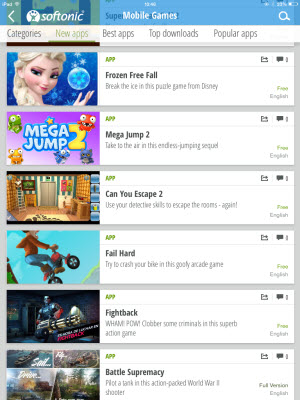
To test an app on your device, you can search for the app by selecting the search icon located at the top right (make sure you’re in the correct App and OS section for your device, as explained above). Then, type the name in the search bar and press Search.
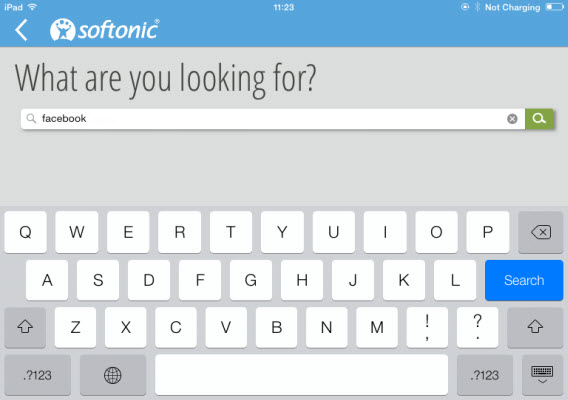
To sort your search results, edit the ‘Sort by’ sections on the bottom bar. You can sort by relevance, date of publication, Softonic rating, user rating, total downloads and trending apps – just click on the one you want. The other two items on the left allow you to filter by language or whether or not the app is free.

Once you’ve found the app you want, touch the icon to access the content. In the new screen, you’ll be taken to the app’s review, or in the case of important software, the overview page, where you can find all types of content related to the software. Here, all you have to do is swipe your finger to the left to access the review.
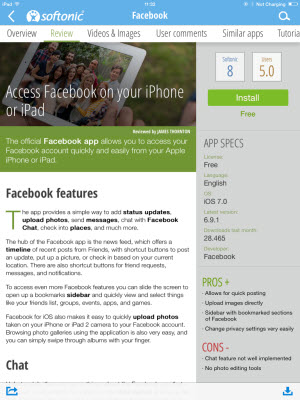
To install and test the app, click on the green Install button located on the right: the pop-up app store will open seamlessly. From there, you can immediately download the app. Press Free and then Install, and in a few seconds, the app will download and install on your device.
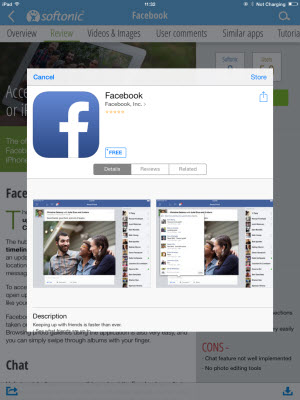
Once you’ve installed it, or even while you wait, you can browse additional content and find out more information about the application simply by swiping your finger to the left. In addition to videos, images and user comments, there are also related applications and tutorials to learn how to use the app and discover all of its functions.

Get informed about the latest software news
The Softonic app is also a great source for software news, a place where you can stay up-to-date on the latest breaking news in the tech world. By selecting News from the side menu, you can access all of this content.
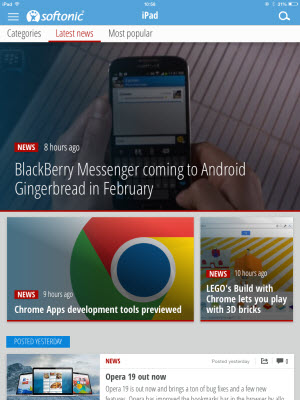
In this section, the home page will contain the latest news. If you scroll left with your finger, you’ll be taken to the most popular news items, but if you go right, you can choose from one of the other categories. The news is organized by operating system, so if you’re interested in other issues, all you have to do is choose the relevant OS from the side menu.
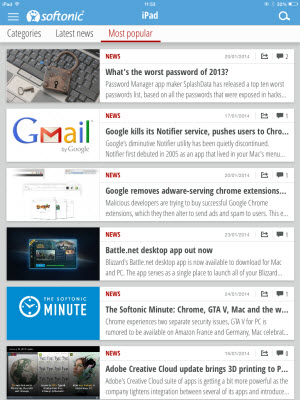

In-depth analysis, tricks and tutorials for your favorite apps and programs
But Softonic isn’t just news about apps. It’s actually a comprehensive guide: do you want to miss out on insights, tutorials, tips, comparisons and opinions? Of course not! To access in-depth content, just select items from the side menu.
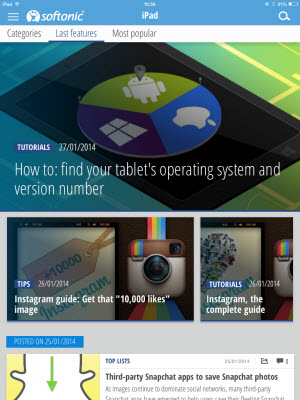
This section works just like the news section. The main page shows you the latest articles published by the Softonic editors. If you swipe left, you’ll see the most popular content; if you swipe right, you can choose a category. As for the rest of the app, items are also broken down by operating system so that choose the one that’s relevant to you to access the articles you want to read.
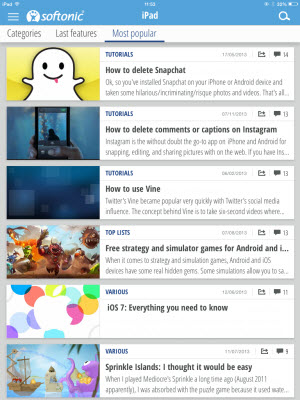
Once you’ve accessed the article, go to the next one in chronological order, just by pressing the arrow in the top right of the screen.
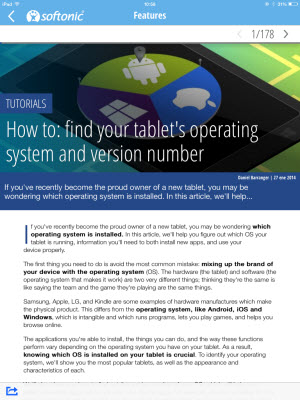
Softonic is your guide to the world of software with news, articles and the best apps, tested and reviewed. Thanks to the app for iPhone, iPad, and Android, you can access all of our website’s content in an interface that’s adapted to your device, easy to navigate and nice to look at.
What are you waiting for?
And make sure to check out our other article that explains why the new Softonic mobile app is your essential software guide.


