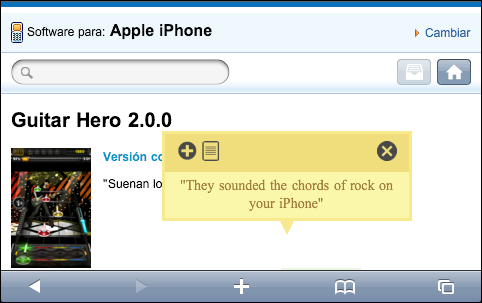The excellent Google Translate app for iOS is a great tool for translating words and phrases on the go. However, you always need to use it as a standalone app, so it’s not ideal for translating from web pages, because you constantly have to copy and paste the text between Safari and Google Translate.
The excellent Google Translate app for iOS is a great tool for translating words and phrases on the go. However, you always need to use it as a standalone app, so it’s not ideal for translating from web pages, because you constantly have to copy and paste the text between Safari and Google Translate.
An interesting solution is to use Tap-Translate. This is a JavaScript tool that integrates with Safari for iOS to allow you to translate web pages on the fly – without leaving the browser! It works by installing a script into Safari’s bookmarks bar. When you click this bookmark, the script runs, and gives you the option to translate any text on the page into your own language. You can choose to translate individual words or whole sentences, and there’s even a button to get the text spoken back to you.
1. Launch the program and select your language (i.e. what you want to translate pages to). Click the Integrate button and Tap-Translate will add itself to Safari.
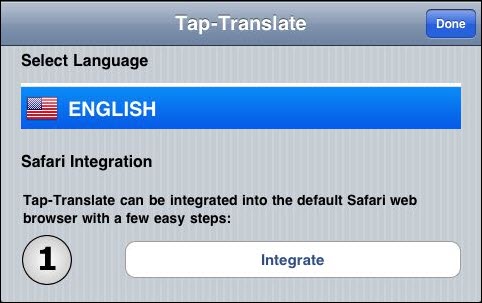
2. Tap on the + button in the Safari menu to add a bookmark. Choose Add Bookmark and tap Save.
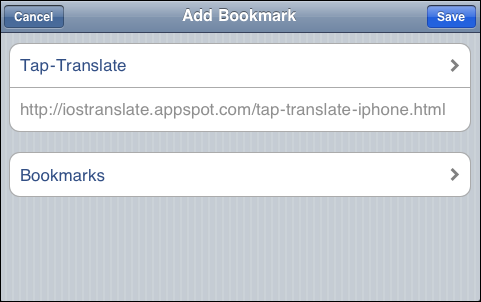
3. Now tap on the Bookmarks button in the Safari menu. Hit the Edit button.
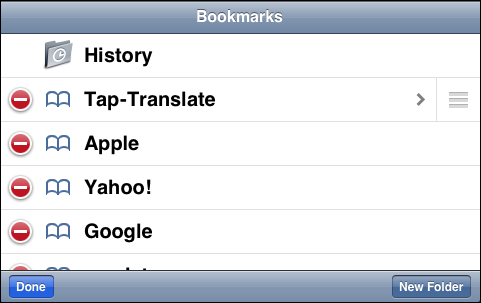
4. Select the Tap-Translate bookmark, then clear the address in the second field with the x button. Tap on the word ‘Address’ and then hit Paste. Hit Done and then Done again, and you’re all set up.

5. When you are browsing a foreign language site, go to your bookmarks and choose Tap-Translate. After the script has loaded (a couple of seconds) you can tap any word or piece of text to get it translated into your language. Simple!