If you’ve jumped on Windows 10 bandwagon, you’re probably enjoying bossing around Cortana. “Hey Cortana, make an appointment for me. Hey Cortana, send an email. Hey Cortana, write this article” (that last one didn’t work). The problem is that, whenever you need to find something, Cortana insists on using Bing. But, if you would prefer her to use Google, this article is for you (spoiler, “Hey Cortana, use Google” doesn’t work either).
Windows 10 has been notably more aggressive promoting Microsoft services. The operations system pushes you to use a Microsoft account, uploads your files to OneDrive, and defaults to the Microsoft Edge browser (much to Mozilla’s annoyance). So, of course, Cortana likes Bing – and is seamlessly integrated with it – but you can convince her to use Google with a little persuasion.
Goodbye, Bing! Hello, Google!
This trick requires an extension for Chrome, so (for the moment) it seems that you will be needing to use Google’s browser for it to work.
First, you need Google Chrome to be your default browser. If you haven’t done this yet, you can go to this article to see how. It is an easy process, although it proves a little more hidden away than in previous versions of Windows.
Now, the extension you need for this to work is called Bing2Google and it can be found in the Chrome Extensions Store. As the name suggests, all Bing2Google does is redirect all searches you make in Bing to Google.
Download Bing2Google, and ensure it is turned on in the extensions menu.
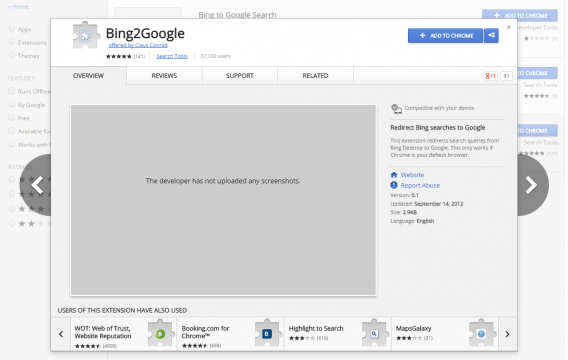
Once Bing2Google is up and running, asking Cortana anything that requires her to search the Internet will have her open Chrome. Then, when she tries to search Bing she gets redirected to Google! All of which means that your results will be Googly.
It would be nice if Cortana could search Google without using this work around. But, while Microsoft are aggressively promoting their products and making in a struggle to set up Windows 10 exactly how you want it, it is good to know there are workarounds.
See more of our Windows 10 coverage.


