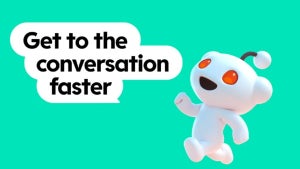I’ve previously shown you five of iOS 7’s best new features, but now it’s time to highlight seven more hidden details that might be easily overlooked. While the following aren’t ground breaking, they are a great way to customize your device or improve performance. If you want to make the most of iOS 7, you might also want to take a look at our video series on the subject.
Control background app refresh
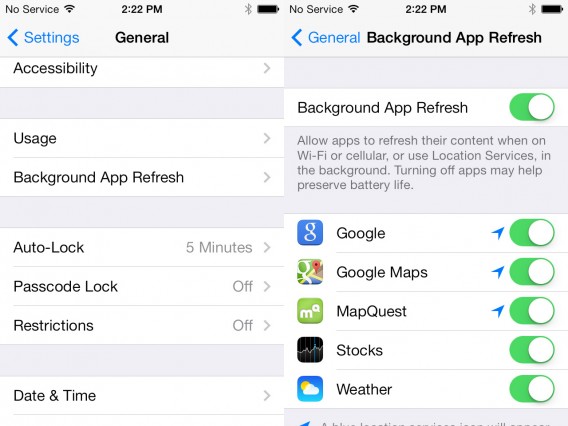

By default, iOS 7 can update apps in the background. While it’s very convenient, it’s not particularly friendly on your battery life or data limit. Thankfully, you can use the “Background App Refresh” menu within general settings to disable background data for certain apps or even turn it off completely.
iOS 6 style bold text
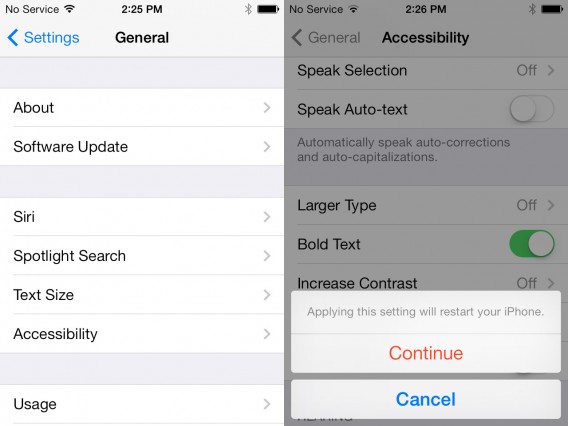
iOS 7 contains a new style of font that is much more elegant, but can be harder to read. If you find yourself squinting at the text or just miss the bigger font of iOS 6, you can turn on “Bold Text” from accessibility menu in general settings. Keep in mind that turning on bold text will require a restart of your device.
Teach Siri some names
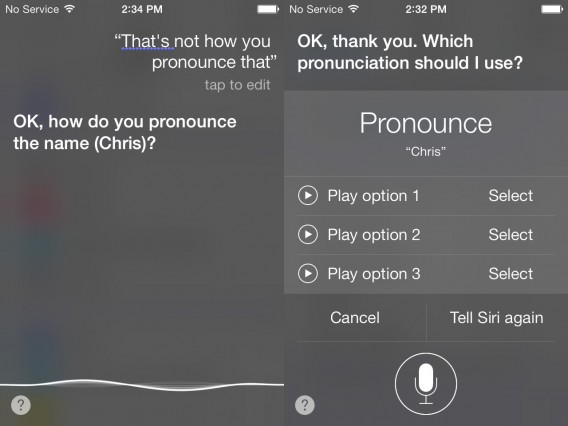
Siri’s tone and humanistic speech has improved, but the personal assistant doesn’t always get every word right. When you use Siri you can now teach it more accurate pronunciation of names simply by saying “That’s now how you pronounce that”. This will then be followed by a menu containing several pronunciations you can select, or attempt again to inform Siri of what to say.
Vibration ringtones
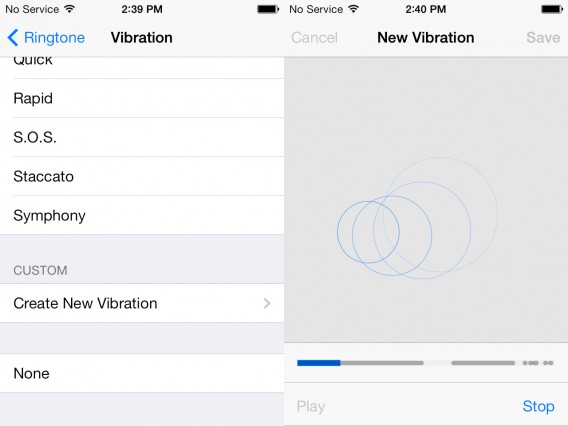
While custom vibration ringtones aren’t new, iOS 7 includes a new interface to create them. This can be accessed through “Ringtones” in the “Sounds” settings menu and selecting “Custom” under “Vibration”. To create a new vibration tap or hold the screen to control when your device shakes and moves. You can store several vibration creations and switch them at later.
Limit Ad Tracking moved
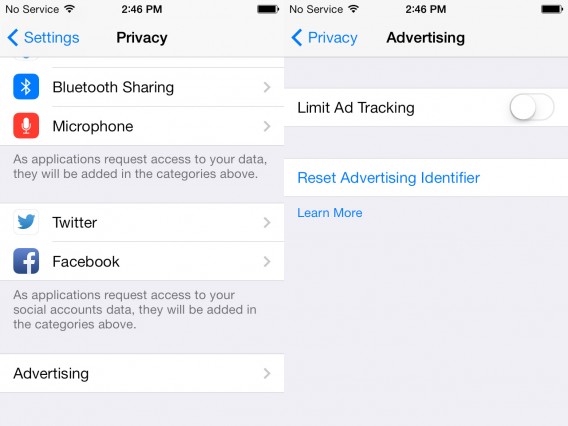
iOS 7 sends data of your browsing activity to help tailor your device with personal advertisements. Don’t worry, it’s not sending any vital information and is completely anonymous. Still if you want to conserve data or simply don’t want custom ads you can turn off this feature. Back in iOS 6 this was slightly annoying and well hidden, but in iOS 7 the option can be easily found in the “Privacy” settings. Select “Advertising” and toggle on “Limit Ad Tracking”.
Spotlight search changes

Accessing Spotlight search has changed slightly in iOS 7. Unlike iOS 6, you simply need to drag down on your screen (although not high enough that you swipe open the Notification Center by mistake). You can now use Spotlight to find apps, emails, contacts, and nearly everything on your device. Oddly enough, you can no longer use this feature to search the web or sites such as Wikipedia. This is probably to emphasize the use of Safari for general web searches.
Turn off parallax
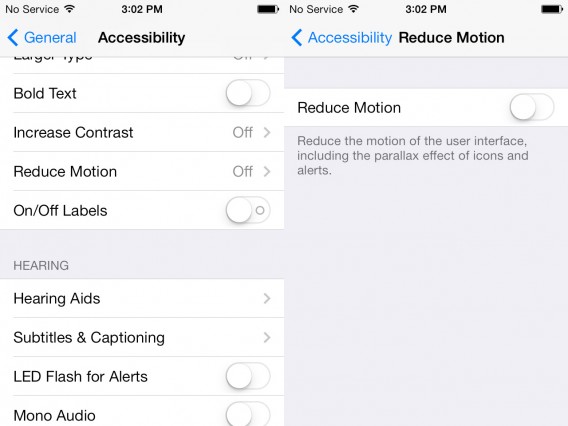
The most graphically noticeable change of iOS 7 is parallax icons and wallpapers that shift as you move your phone or tablet. If you don’t like the way this looks, or if it is somehow affecting your performance, it can be disabled. Within the “Accessibility” menu is the option to “Reduce Motion”. This will turn of parallaxing, including motion from icons and alerts.
These are just a few neat ways of sprucing up iOS 7 and truly making the operating system your own. Have you discovered other cool hidden aspects of iOS 7?