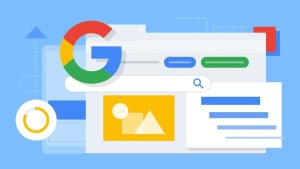You may find that you can’t even make it to the middle of the month without receiving that dreaded message that you’ve consumed your entire data allowance. Yes, it’s annoying, and we bet you find yourself wondering how on earth you managed to do so.
The truth is, apps are sneaky. Even the apps you use on a daily basis and trust with your life have stealthy features that devour your data unnoticed. Well, we thought it’s about time you stop living in data-usage limbo, and finally take control of those megabytes your being unfairly stripped of.
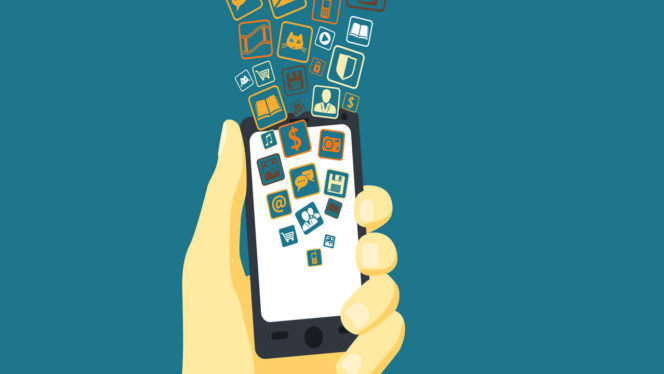
6 app settings you can change to stop them eating your data usage
Facebook: auto-play videos
Yes, a Facebook feed full of videos may look more interesting these days, but the default auto-play feature is doing you no favors for your data plan whatsoever. Luckily, there is a way that you can either limit auto-play to only work when your device is connected to Wi-Fi, or turn it off entirely. Trust us – this makes one hell of a difference.
Go to your phone’s Settings > Facebook > Settings > Auto-play and select the option you prefer.
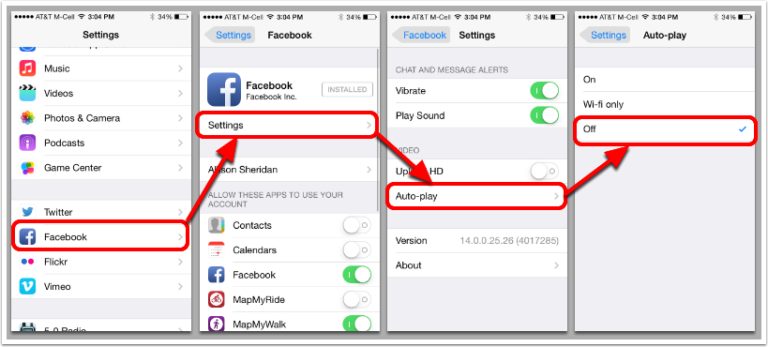
Youtube HD videos
YouTube offers nothing but videos, so it goes without saying that if you sit there for hours on end watching “funny cats”, you’re going to be left with very little data, if any at all. It’s even more of an issue now that the app has started playing the next video without you even touching it.
Luckily, it now offers a helping hand (not a massive one), and gives you the option to only play videos in HD when connected to Wi-Fi.
While in the YouTube app, go to Settings > Play HD on Wi-Fi only and activate the option.
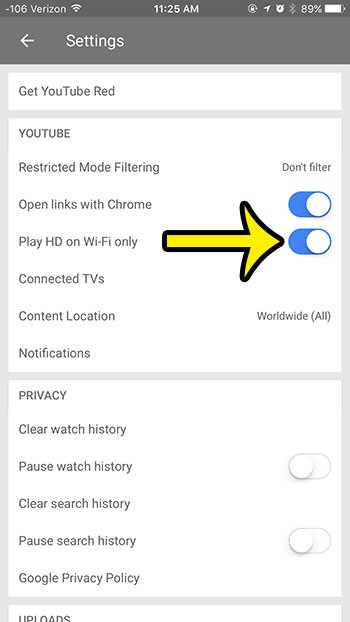
Spotify: offline mode
There are over 75 million people in the world using Spotify for their music needs, and why not – it’s great. The majority of them however are still streaming online when they listen to their playlists, which – when you’re listening to that catchy Rihanna track on repeat all day – consumes a hefty amount of data.
The solution is simple. On each playlist, or album name there is a toggle which you can switch to “Available Offline”. This basically downloads the album or playlist so you don’t have to be connected to the internet (it’s also very handy when you’re traveling, or have a weak signal).
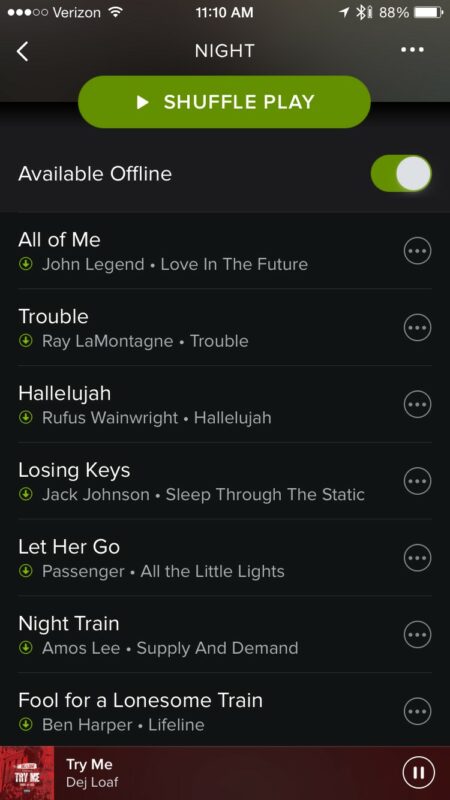
Chrome: compressing pages
Many browsers such as Chrome or Opera offer a great option for data compression for its mobile versions. When active, the browser will use the company’s server (for example Google for Chrome) to compress the pages you visit. Obviously this means that the quality and speed of your browsing will decrease, but trust us, it’s worth it in the long run.
While in Chrome, got to Settings > Bandwidth management > Reduce data usage

Netflix: lower the data usage
Netflix has finally realized that it can take a lot of blame for consuming a lot of mobile data, however, thankfully has recently introduced a new feature that allows you to control the data usage (see image below). You can either leave the option in automatic mode or deactivate it, which according to Netflix will provide you with up to 4 hours of watch time per GB. This of course will save you a lot of data, however, it’s not going to give you that particularly “HD experience” you might have been hoping for.
Google Maps: offline navigating
Google Maps has a handy tool that not many know about, which allows you to save certain maps for offline use. Although downloading the information and data can take time, once you have the map for a specific area, you can consult it any time you like!
To download a specific area simply go to the area on the map and click the “three lines” menu. Click on Offline areas and tap the plus or add symbol in the bottom right. The app will ask you if you wish to “download this area?” Drag the area you wish to download within the blue square and click Download. Your map will now be accessible from the Offline areas.
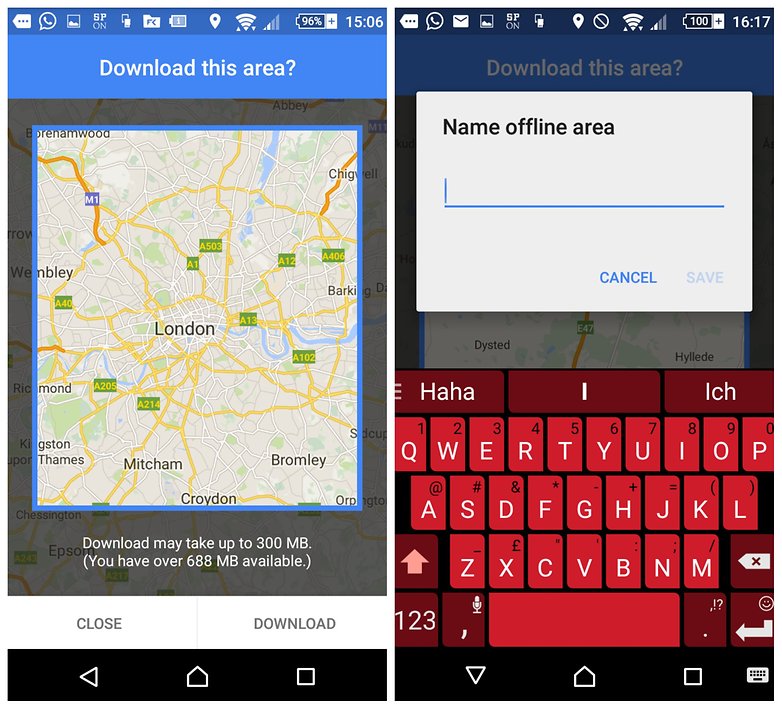
Related articles: