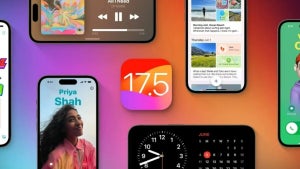Gmail accounts offer high-capacity mail inboxes, but do you really need that much space just to store your emails? I don’t know about you but sometimes I do get the impression that I’m wasting my Gmail space by using it just to store a few valuable messages, a dozen newsletters and tons of spam.
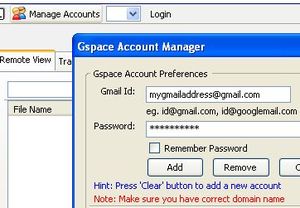 This is why I looked for a better way to use Gmail and make the most out of this space. Soon I found the perfect solution: it’s called GSpace and it’s a Firefox extension with which you can turn your Gmail account into a free online file storage system.
This is why I looked for a better way to use Gmail and make the most out of this space. Soon I found the perfect solution: it’s called GSpace and it’s a Firefox extension with which you can turn your Gmail account into a free online file storage system.
Although it doesn’t feature as much space as other storage services and it’s mainly intended for personal use (i.e. no file sharing) the GSpace extension is still a great way to transfer files between your office and home computers, or to keep backup copies always at hand, just to mention two possible usages.
Gspace is really simple. Install the extension and click on the icon that will appear on the bottom right corner of the browser’s interface. Click on the Manage Accounts button and enter your account details – you can configure as many Gmail accounts as you want. Click on the Add button, close the window and you’re ready to use your new online hard drive. You’ll be able to create directories and move up and down the folder hierarchy, but if you want to start transferring files, go to Tools > GSpace and the GSpace manager will open in a new tab.
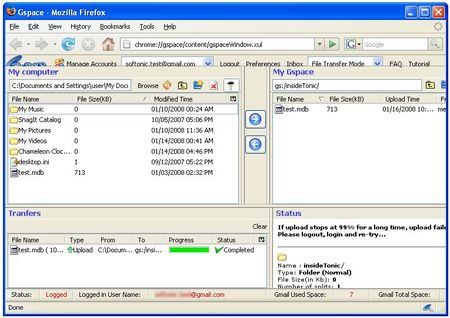
This manager works just like any standard FTP drive: select the files you want to upload on the left pane (the local drive), browse to the destination folder on the right pane (the remote drive) and start uploading them. From this tab you’ll also be able to open the extension’s preferences menu and access the GSpace FAQ and tutorial sections, in case you have any problems with it.