In our Android Tablet Series: What can I do with my tablet, we show you how to exploit the full potential of your device. In this episode, we’ll show you how to watch movies, whether you’re online, or offline.
The advantage of having a tablet is that it’s light, but at the same time, has a larger screen than a smartphone, one good enough to watch movies on. Whether from the comfort of your own couch, while traveling, or while taking a lunch break, it’s good to know how to watch videos on your Android tablet.
In this tutorial, we’ll show you how to watch movies using Google Play Movies, which lets you either stream movies online, or download them to your tablet to watch when you’re not connected. There are, of course, other options for watching movies on your tablet, but we’ll only go through Google Play Movies here.
Not sure if your tablet is Android? Read our article where we explain how to recognize the operating system on your tablet!
1. Download and install Google Play Movies
 Almost all Android tablets have the application already on their tablet by default. If you want to check if your device has the app, you’ll recognize it by the red film icon, like the image on the left. If you don’t see it, download and install Google Play Movies.
Almost all Android tablets have the application already on their tablet by default. If you want to check if your device has the app, you’ll recognize it by the red film icon, like the image on the left. If you don’t see it, download and install Google Play Movies.
2. Search for a movie
Open the app on your tablet. On the main screen, you’ll see a list of mainstream movies. Swiping your finger to the right lets you navigate through the categories of the app, but if you slide your finger to the left, you can browse the Top Selling section, as well as New Releases.

If you click on the magnifying glass in the top right corner, you can search for a specific movie by title. Click on the name of the movie that appears in the suggestions for more details, or press Enter to go to the search page.

3. Choose a movie
When you’ve found the movie you want, press on the image for more details. In the new window, you’ll find information about the movie including a synopsis, the trailer, the rating, and user reviews.

In the top right hand corner, you can find the available viewing mode, whether the movie is available to rent or to buy (or both).

The rental period of a movie varies from title to title and can’t be changed. To find out how many days you have left to see the movie, scroll down the left column to the end, where you’ll find the rental period.

4. Buy or rent movie
When you find the movie you want to watch, press one of the two red buttons in the upper right corner to either buy or rent it. The price varies from movie to movie and depends on the quality; a movie viewed in HD will be more expensive than one in SD (standard quality), and the price will depend on whether you want to rent or buy it.
If you already have a credit card or debit card linked to your account on Google Play, all you’ll have to do is choose whether you’re going to buy or rent the movie and then select the quality. In the pop-up window that opens, press Buy to complete the purchase.
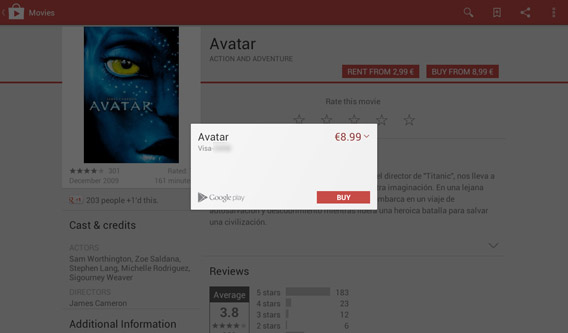
If this is the first time you’re making a purchase in Google Play, you’ll be asked to enter your details to proceed. Tap on Continue.
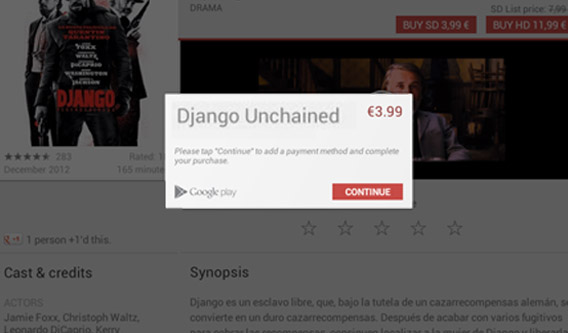
On the next screen, tap Add credit or debit card and enter your card number, the expiry date, the CVC code (located on the back by the signature strip). Then, hit Save.

If the title is available in more than one version, you’ll get another pop up letting you choose the quality of the movie, either HD or SD. Tap the one you want, then click Buy or Rent.
5. Go to your library
The movie is now available to watch on your tablet! To access your movie collection, tap Google Play Movies in the top left corner and go to My Movies.

There, you’ll find your movies, as well as other information including days remaining in your rental period, or, if you purchased the movie, whether it’s been downloaded yet.
6. Watch the movie and download it
Under My Movies, you can watch movies or download them if you’ve purchased them. To download the movie, tap on the movie poster to access the information. To watch the movie, press Play.
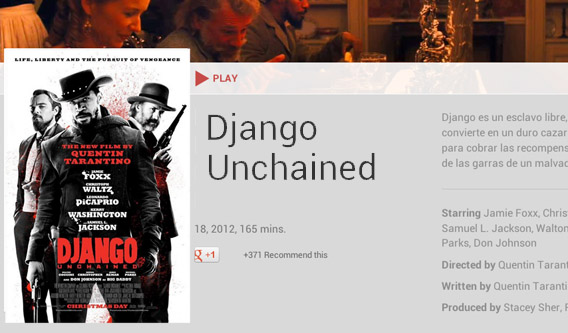
If you purchased the movie and want to download it to view it without internet connection, tap the pin icon to the right.
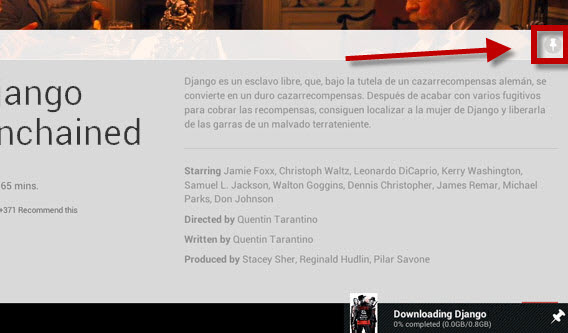
When the movie has finished downloading, the pin on the right will turn red and change position, just like in the image below.
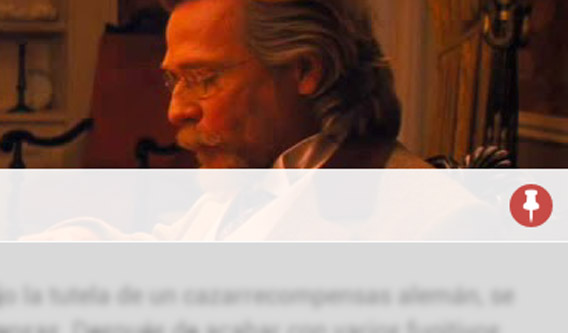
Now, you can watch the movie even when you’re offline: just log in to your movies on Google Play Movies, press Play on the downloaded movie and enjoy!
Your tablet’s a home cinema too!
As you can see, you can turn your tablet into your very own home cinema using Google Play Movies, which should already be installed on your device, but don’t forget, there are other ways to rent, buy and watch movies on your Android tablet.
In the next article in our Android Tablet Series: What can I do with my tablet, we’ll show you how to use it as a cookbook so that you can become a top chef– at least in your own kitchen!


