With Windows XP, Windows Vista and Windows 7, it was very easy to customize your Windows logon and logoff sounds. Unfortunately, with Windows 8 and 8.1, it’s not quite as easy and requires a hidden trick. Luckily, we’re here to show you what it is.
In previous Windows versions, all you had to do to customize the logon and logoff sounds was open Control Panel > Sounds and Audio Devices > Change Sounds. Once there, you could select the Windows Logon (or Logoff) sound and then simply chose the audio file (in .WAV format) that you wanted to hear when turning on the computer.
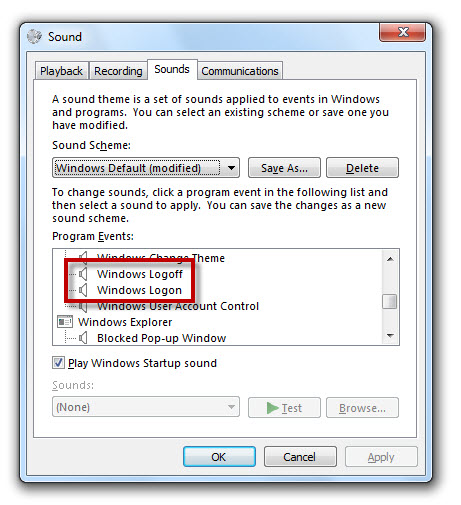
With Windows 8, it’s not that easy. When you open Control Panel > Sounds and Audio Devices > Change Sounds, the Windows Logon/Logoff sounds doesn’t appear.

So, how do you change the logon/logoff sounds? Follow the simple steps below:
1. Open the Windows Registry with Windows + R. In the new window, type regedit.
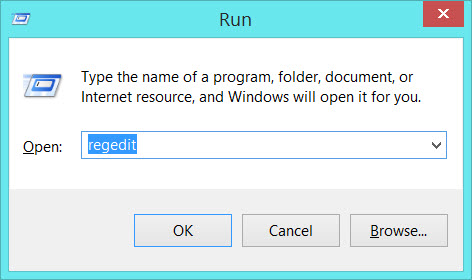
2. Find the HKEY_CURRENT_USER\AppEvents\EventLabels item. In the subfolders, click on Windows Logon or Windows Logoff.
3. Click on ExcludeFromCPL, and in the popup window, change 1 to 0 in the Value data field.
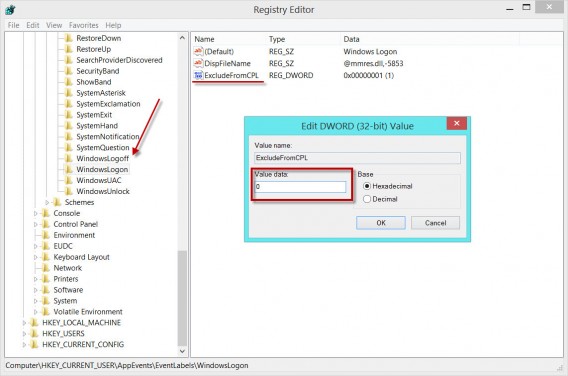
4. As soon as this is done, go back to Control Panel > Sounds and Audio Devices > Change Sounds and you’ll see that two new items have appeared: Windows Logon and Logoff.

5. Ready. All you have to do now is customize the logon and logoff sound with the .WAV file of your choice.
Follow me on Twitter @Cifu
If you want more information about Windows 8, check out our Essential Guide to Windows 8 and check back every Wednesday for our Windows Tip of the Week.


