 One myth that should be exploded about Macs is that they don’t slow down over time. I remember asking many several Mac users about this issue before I switched from Windows (which admittedly, is still far worse at slowing-down over time) and all boasted that no such slow-down problems existed on Mac. Typical responses were, “Mac’s don’t require defragging”, “Macs defrag themselves naturally”, “My Mac is as fast today as the day I bought it”, “My Mac is so fast I had to sue Apple for whiplash.”
One myth that should be exploded about Macs is that they don’t slow down over time. I remember asking many several Mac users about this issue before I switched from Windows (which admittedly, is still far worse at slowing-down over time) and all boasted that no such slow-down problems existed on Mac. Typical responses were, “Mac’s don’t require defragging”, “Macs defrag themselves naturally”, “My Mac is as fast today as the day I bought it”, “My Mac is so fast I had to sue Apple for whiplash.”
Ok, the last one I made-up but the fact is, I’ve learned from experience that Macs do slow down. My Mac had a startup sequence of around 10 seconds when I got it. That’s now been extended to almost a minute not to mention the frequent spinning beach ball for a cursor while it thinks about what to do next.
There are literally thousands of tips out there to speed-up your Mac ranging from cleaning your cache to reducing the room temperature to -50 and resting your Mac on a pillow. Many of them are often quoted but in reality not effective – Repairing Disk Permissions being one of the most notable. Here are 5 tips that I’ve found are genuinely effective:
1. Install more RAM: It may not be free but installing just another 2GB of RAM to your Mac can make a world of difference to the smooth operation of your machine. The more applications you install, the more demand you put on your Mac’s memory so it’s only fair you give your machine a fighting chance to handle it all.
2. Keep folders to a minimum: Every folder you create requires caching by OS X and indexing by Spotlight which can slow down your hard drive. Try to not to create unnecessary files and folders and keep them organised. Even better, move very large folders that you don’t need much to an external USB or Firewire drive.
3. Use a maintenance tool once a month: There are several disk maintenance tools out there that can help clean caches, temporary files and correct indexing problems that may be slowing you down. My favorite is MainMenu but Cocktail and Onyx are also highly recommended.
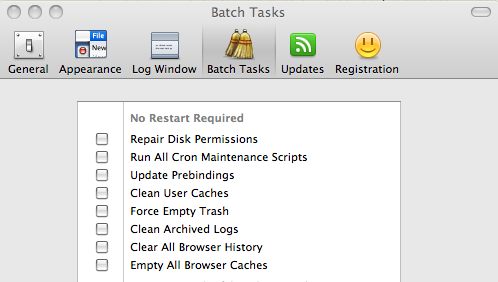
4. Remove system preference panes: Open System Preferences to see which preferences you can remove. Alternatively, you can delete them all in one go in the ~/Library/PreferencePanes folder. However, note that doing this will reset the preference settings of all your programs so you’ll have to customise them to your liking again afterwards.
5. Remove login items: This should specifically speed-up your startups. Some programs install themselves to open at login or include elements that open when your Mac boots. Cmd-click on their Dock icon to un-tick this feature and also go to System Preferences, Accounts, Login Items to remove elements that are logging-in on startup.

The issue of trying to speed-up your Mac is quite a heated-one and there are many differing opinions on what really works. Bear in mind that nothing works quite as well as a complete reinstall of your operating system although this is obviously a lengthy and drastic measure.

