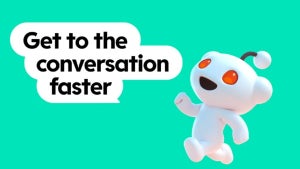Password protection is a huge deal when you’re using WinRAR to compress your files. Not only does password protection offer security when sending files to friends, but it also protects your compressed files on your own PC. To see how easy it is to add password protection in WinRAR, read on:
How to Create a Password-Protected Archive

To create a password-protected archive, or compressed file, open WinRAR and select Add by clicking on the books icon in the graphical interface. From there, add the files you want included in the protected archive. Once you’ve added all of the files you would like included, use the General tab to give your archive a name.
In the bottom right-hand corner of the General tab, you’ll see an option for Set Password. Click on this, enter the password you want assigned, and then re-enter the password to confirm. You can tick the box that says Show Password if you want to be sure you’re typing the correct letters and/or numbers. It’s also a good idea to tick the box for Encrypt File Names so that, even if someone without access to the password comes across the file, they won’t be able to see what is included in the archive, let alone decompress the files. After that, click on Ok and you’re done.
Testing Your Password is Important
After you’ve successfully created a protected archive, it would be a good idea to test the password to make sure everything works correctly before sending your archive to anyone else. To do this, simply open the archive using WinRAR. You should be prompted with a dialogue box requesting the password. If you enter it and all works fine, you’re good to go. If not, try your password again.
Sending the Password to Others
Something else to keep in mind when password-protecting a WinRAR archive is the security involved in sharing your password with others. If you email, text, or private message the password on social media, there’s a possibility that it could be stolen. It would be wise to only give out the archive’s password face to face or via encrypted message.
Also, make sure you understand that providing the password to a protected archive means that the other person or persons can then go on to provide that password to others. While they can’t change the password to lock you out, they can share it with people you may not want to have access to the file.
You can add an additional layer of protection with Malwarebytes Anti-Malwarebytes for free!