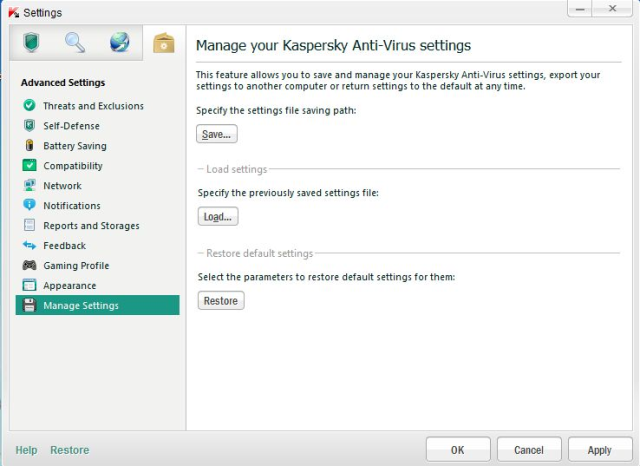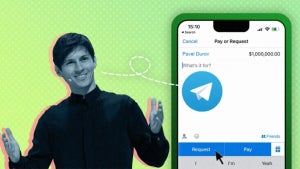Kaspersky Antivirus 2012 is one of the most powerful virus prevention suites on the market. As with many antivirus solutions, though, there is a temptation to set it up as quickly as possible, never exploring the more advanced options available.
It’s worth delving into the settings menu in Kaspersky Antivirus 2012: it has lots of different options for managing the way the application runs and what it does to your system.
I’ll explain some of the useful features in Kaspersky’s Advanced Settings. This menu can be accessed by clicking the Settings tab at the top-right of the user interface, then clicking the Advanced Settings tab, which is the fourth and final in the row of icons (it looks like a box).
Detect Threats and Exclusion Rules
The first option in the settings menu allows you to define the type of threat you want Kaspersky to look for. Besides viruses and Trojans, the software can scan for adware, auto-dialers, and strangely created compressed files.
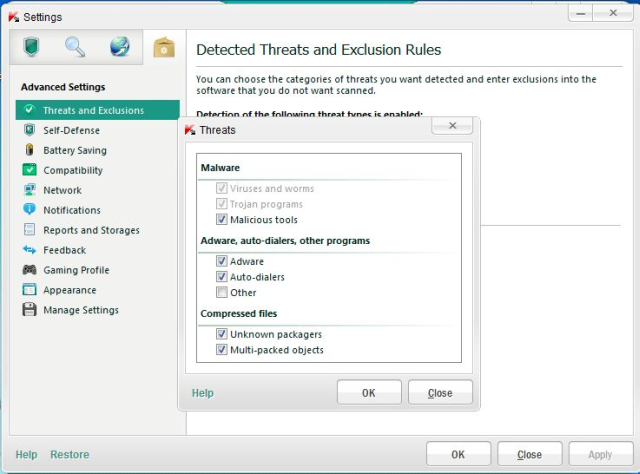
It’s also possible to exclude certain applications from these scans by clicking the Settings button in the Exclusions section.
Self-Defense
Kaspersky Antivirus 2012 comes with a self-defense mechanism that adds additional security your computer. Enabling Self-Defense lets you prevent malicious attempts to disable your anti-virus software and/or running Kaspersky processes.
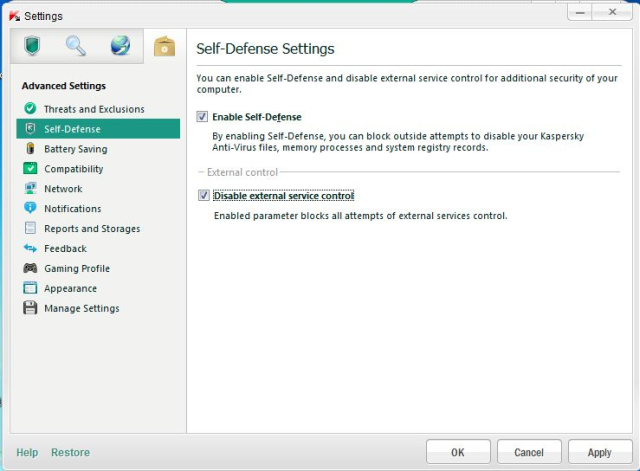
Battery Saving
If you’re running Kaspersky Antivirus on a laptop, then it’s advisable to head to the Battery Saving section. Here you can tell the application not to run scheduled scans while you’re running on battery power. Kaspersky scans can put a strain on system resources and power consumption, so it’s worth using if battery duration is an issue.

Compatibility
Another useful way of lightening the load on your machine is through the Compatibility settings. Here you can disable Kaspersky’s Advanced Disinfection technology, a CPU-hogging feature designed to apply an extensive disinfection process to active malware. Disable this feature to avoid slowing your computer down.
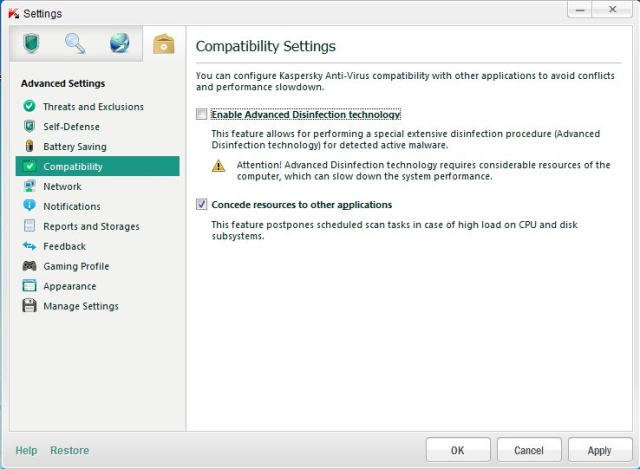
Check the Concede resources to other applications option and Kaspersky will postpone scheduled scans if it detects a high load on your CPU at that moment.
Network
There are a few network settings in Kaspersky Antivirus 2012 that allow you to manage the way the tool monitors incoming data.
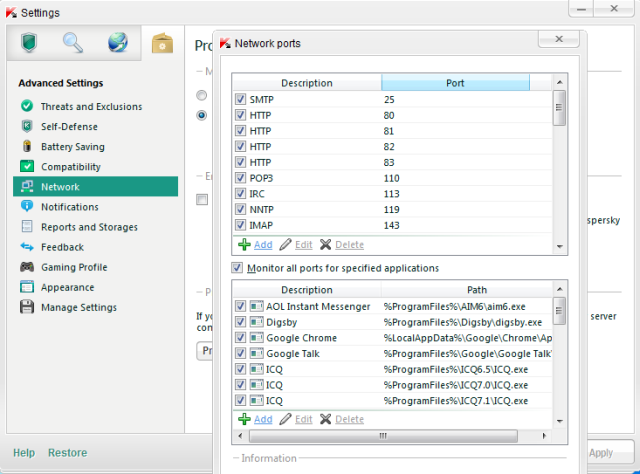
Here you can choose to monitor all or pre-defined network ports, install the Kaspersky Lab certificate for scanning protected SSL connections, and define proxy server settings.
Notifications
Pop-up notifications can be very irritating. Luckily, there’s an option to turn off notifications in Kaspersky Antivirus 2012. As well as enabling/disabling pop-up and email notifications, you can actually define which kind of event you notification of by clicking the Settings button and ticking the ones you want.
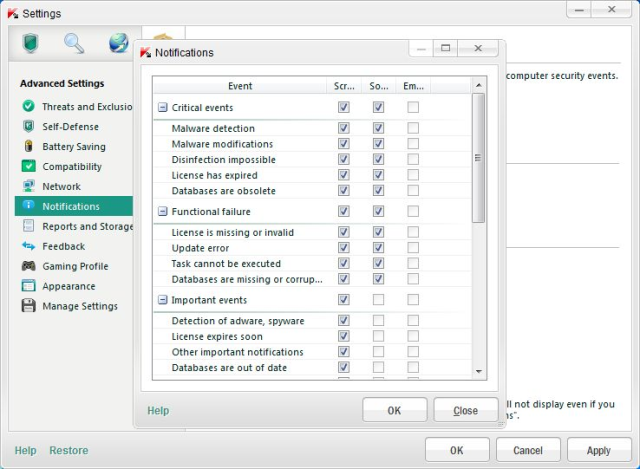
The notification settings also have an option for enabling/disabling audio notifications.
Reports and Storage
Kaspersky Antivirus 2012 keeps logs and reports of the information it gathers when scanning your system. The Reports and Storages tab in the Advanced Settings lets you tinker with the way these reports are handled.
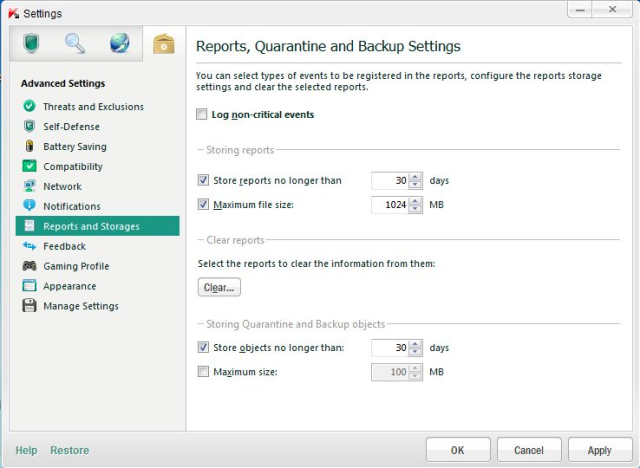
Here you can choose whether to store non-critical reports or not, specify the maximum number of days to keep reports, clear existing reports from your hard drive, define maximum quarantine and backup object file size, and more.
Gaming Profile
If you’re a keen PC gamer then it’s worth enabling the Kaspersky Antivirus 2012’s Gaming Profile. With Gaming Profile enabled, some of the more in-your-face functions of the antivirus tool (such as notifications) will be disabled while you’re running games in full screen mode.
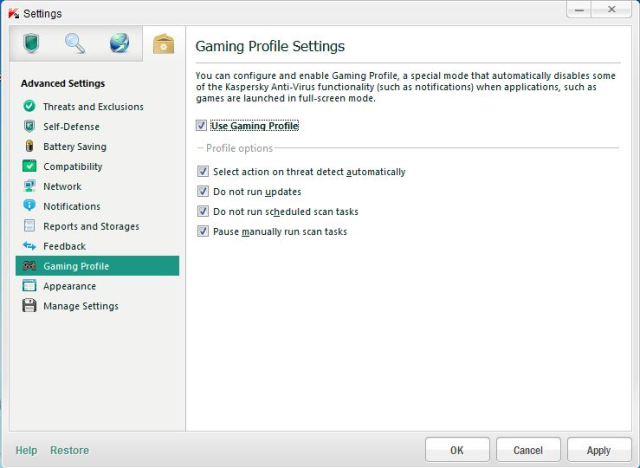
Appearance
Although you can’t skin the Kaspersky Antivirus 2012 interface itself, it is possible to customize the behavior of the icon in the taskbar notification area. For example, you can set the Kaspersky icon to animate while executing tasks, and enable/disable semi-transparent windows. There’s also an option for enabling news notifications.
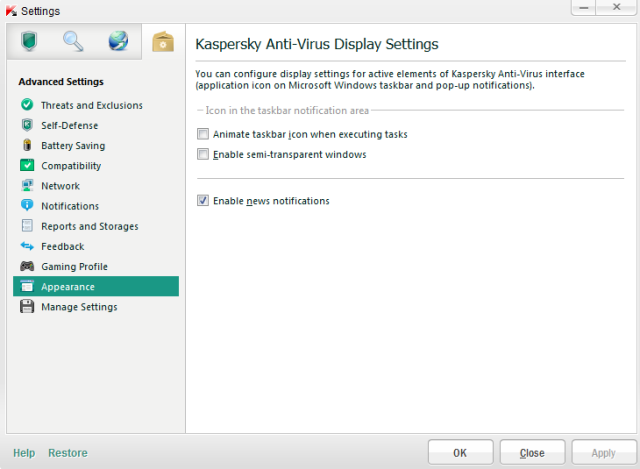
Manage your Settings