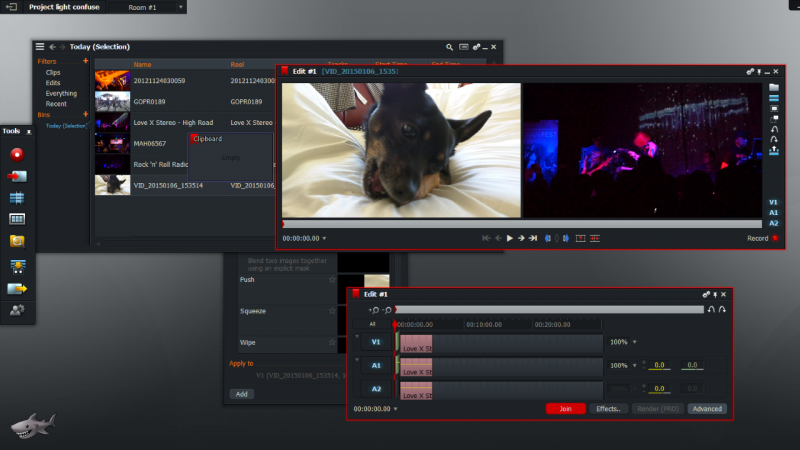Now that most people have a smartphone, it’s possible to take photos and record video all the time. The booming popularity of action cameras like GoPro to piles onto the amount of video being captured every day. But what do you do after recording all that video? Professional video editing suites like Apple Final Cut cost a lot of money and feature a high learning curve. Sometimes all you want to do is combine multiple clips and to share on YouTube or Facebook. For that, all you need is a simple, free video editor.
Here’s a look at some of your options for free video editing programs.
Windows Movie Maker
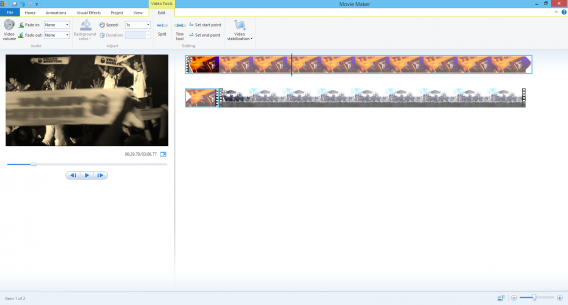
Included as part of Windows Essentials 2012, Windows Movie Maker is Microsoft’s free video editing software. You can quickly import and combine clips to make a single video. There are theme options and you can also add transitions between clips so there isn’t a jarring cut. Movie Maker is basic in presentation, but actually has a lot of good options for simple and straightforward videos. It doesn’t feature confusing advanced options and is easy to start and finish a project.
Pros: easy to use, included themes, interface is easy to understand
Cons: crashes a lot, not meant for power users
Download: Windows Movie Maker for Windows
iMovie
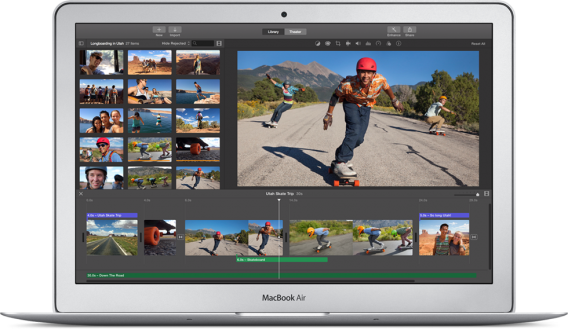
Apple’s included video editor is easy to use and available across all of its devices, even for the iPhone. It focuses on simplicity and can create great looking videos. You can take a bunch of clips, cut them up, and add your own personal touch with its interface. One problem with iMovie is that it supports a limited number of supported formats and longer projects take a long time to export. The app can export video into a lot of different formats but it has a tendency to crash if you don’t have a lot of hard drive space or RAM available. While Apple tries to make the learning curve relatively easy, you will have to use some trial-and-error to learn all its features.
Pros: lots of options, iOS app
Cons: limited format support, needs a lot of system resources
Download: iMovie for OS X
OpenShot Video Editor
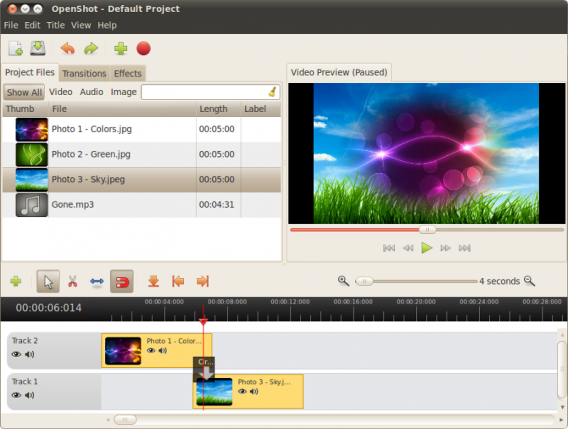
OpenShot Video Editor is a free open source editor. That means you never have to worry about paying for it. The editor includes all the features you need to create a good movie. You can combine different clips to make a full movie, but also resize and scale them so all your videos have the same dimensions. Supported formats are based on FFmpeg which means it covers the most common formats. If you want to be really creative, add effects and animations to give your movie added flair.
Pros: free, offers a lot of features
Cons: infrequent updates
Download: OpenShot Video Editor for Windows
Avidemux
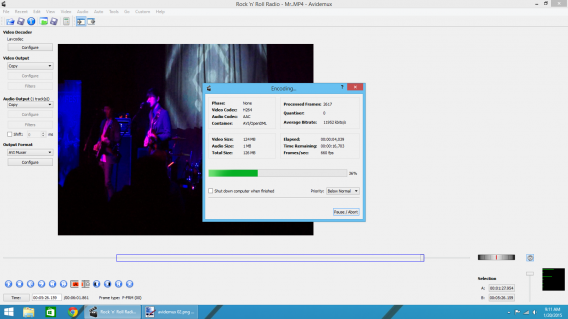
On the surface, Avidemux looks simple. However, this open source video editor is actually quite complex. It’s more than an editor and also works as a video converter. You can add multiple files, trim and crop scenes, and configure the video output. The problem with many of these options is that there’s no explanation for its different tools. One strange issue I had was that Avidemux exports in 4:3 by default and even after manually setting the aspect ratio to 16:9, it still encoded the video in 4:3. Avidemux might be better as a converter rather than an editor even though the option exists.
Pros: convert as well as edit, lots of export options
Cons: confusing interface, lacks intuitive flow to editor
Download: Avidemux for Mac | Windows
Lightworks
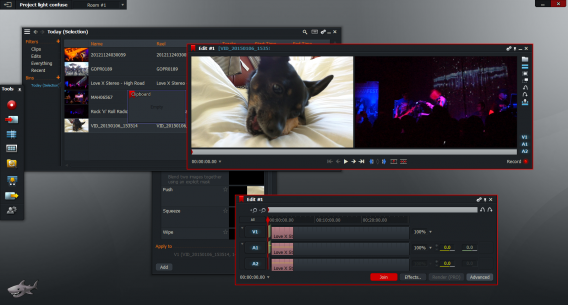
The first thing you notice with Lightworks is that it looks daunting. And that’s because it is. The video editor offers a bridge between the novice and professional editors. Lightworks is a free editor that contains many tools to manipulate your videos. If you don’t have any experience editing videos, then you should watch all of Lightworks’ video tutorials before you start.
However, the massive amount of options included in the free version are impressive. The free version is limited, as you can only export in 720p for YouTube and upgrading requires a yearly subscription fee. The video editor is complex for novices, but shows how much editing is possible with the right options. If you’re going to use Lightroom, the app needs a lot of monitor space because there are a lot of feature pop-up menus. But if you want to really learn how to edit videos professionally, Lightworks is the best option.
Pros: professional level editor, lots of options, video tutorials
Cons: high learning curve, confusing for novices
Download: Lightworks for Mac | Windows
VSDC Free Video Editor
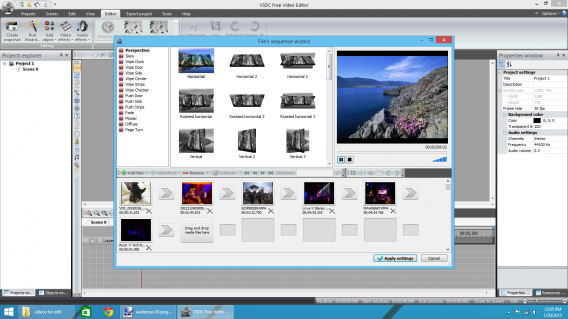
VSDC reminds me of a more advanced version of Windows Movie Maker. The interface is easy to understand and the toolbar shows all the options that you might need to use. The sequence wizard takes out a lot of the guesswork about how your video will look and you can add transitions between each video.
While many other editors make you set your options and then export the video, VSDC displays all relevant info about the exported video like resolution, video codec, and audio information. This information may not be that important to some people, but knowing format information is important if you’re going to upload the file to a streaming service like YouTube or Vimeo.
If you don’t like Windows Movie Maker, VSDC is your best option. There’s a slight learning curve, but you will be able to make more advanced videos without trouble.
Pros: included video wizard, easy to understand interface, great alternative to Windows Movie Maker
Cons: slight learning curve, some features need better explanation
Download: VSDC Free Video Editor for Windows
Wondershare Video Editor

Wondershare Video Editor is a free and paid video editor. If you’re using the free version, any exported project will have a watermark in the video. But this video editor might be a good way to learn how to create videos without spending any money. You can use tools like picture-in-picture, filter effects, and add subtitles. Wondershare Video Editor uses drag-and-drop editing so you drag the file into Wondershare and then drag them into the timeline. If you’re a video editing novice, Wondershare provides a lot of automatic tools to enhance your videos.
Pros: versatile video editor, lots of features
Cons: watermark in free version
Download: Wondershare Video Editor for Windows
This is only a small selection of free video editors. While Movie Maker and iMovie will work for simple projects, if you’re looking for a fuller featured editor, then Lightroom is your best bet. Learning all the tools included will make your videos look professional, just expect to spend a lot of time learning how the app works.
Related Articles
Follow me on Twitter: @chrislikesrobot