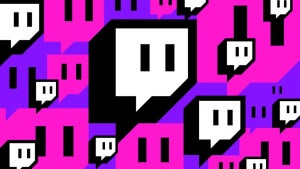Are you new to Photo Booth, the application that can take snapshots and short video clips using your Macs iSight camera? The application isn’t really difficult to get grips with: get yourself in the frame, choose an effect and press the shutter button to take your picture. Still, there are some simple tricks to know if you want to make full use of it. We’ve gathered a few of them together so you can feel like a true Photo Booth expert and get started making fun and original portraits of yourself.
Are you new to Photo Booth, the application that can take snapshots and short video clips using your Macs iSight camera? The application isn’t really difficult to get grips with: get yourself in the frame, choose an effect and press the shutter button to take your picture. Still, there are some simple tricks to know if you want to make full use of it. We’ve gathered a few of them together so you can feel like a true Photo Booth expert and get started making fun and original portraits of yourself.
- When you select one of the distorted effects, like dent, twirl or bulge, clicking on any point in the image will change the source of distortion. Play around with it until your happy.
- Want to get an image of yourself but inverted? Nothing easier. After you’ve taken you’re picture, just go to Edit>Flip Photo. If you choose ‘Auto Flip New Photos’ all new snaps will be inverted automatically.
- A trick found by Tom: Use Photo Booth and your iSight camera to scan a document. Simply point it at the camera and take the picture. The document can then be saved and stored on your Mac.
- Don’t want to have a countdown every time? Just keep the Alt key down while you press on the shutter button to take a snapshot immediately.
- Want to get rid of the flash? Keep the Shift button down while pressing the shutter. These two key tricks can be combined.
- This is pretty obvious: After you’ve taken four quick pictures, pressing on any one of them will bring it up in the Photo Booth window. Use this to check you’re happy with the sequence you’ve taken.
- Another trick found in a Macworld article, is to use a Photo Booth image as an animated icon in your instant messenger, like iChat. Export your snap as a GIF, import it into your IM client, then make sure to go into your iChat preferences and check the ‘Animate Buddy Pictures’ function.
Make sure to let us know if you have any other cool Photo Booth tricks to share or what you like to use the photo application for.