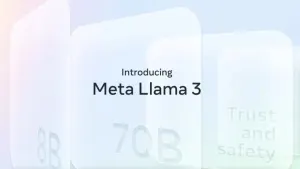As you might have noticed, Facebook’s latest update includes video auto-play. Here’s how to turn that option off, both for the site and your smartphone app when you’re not using wifi.
We should have guessed after we read the rumors about Facebook looking into video advertising, because that goes hand in hand with the video auto-play feature. And sure enough, after a few weeks, we got confirmation with the mobile app update.
Some people might find this useful, not having to press play on the video in order to watch it, but that doesn’t mean that everyone wants videos and adverts to play automatically since, and especially for mobile apps, this feature uses more data.
Luckily, there’s a way to stop videos from playing automatically. On the website, you can stop it from happening all the time, while on the mobile apps (Android, iPhone and iPad) you can only turn this feature off when you are not using WiFi. Let’s see how to do it.
Turn auto-play off on the Facebook site
1. To stop videos from playing automatically on your timeline, simply log in, click on the arrow on the top right corner and click Settings. Alternatively, you can click on this link.

2. On the menu on the left, click the last item: Videos.

3. On the next screen, you’ll see the Auto-play Videos item. Select Off from the drop-down menu on the right.

Android: enable auto-play on WiFi only
1. Open the Facebook app on Android and click on the icon with the three lines on the top left corner.
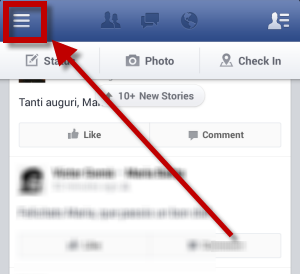
2. On the side menu that opens, scroll down to App Settings.
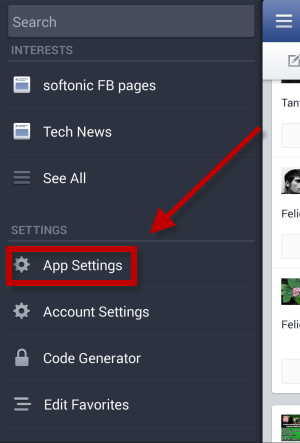
3. Under General Settings you’ll find Auto-play videos on WiFi only, make sure the box is checked and that you can see the word ‘On’.
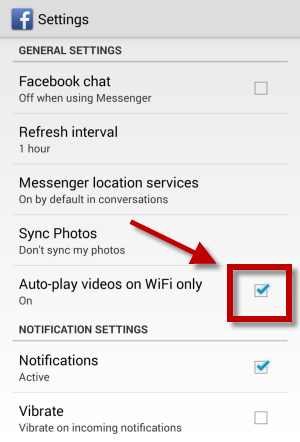
iPhone and iPad: enable auto-play on WiFi only
1. Go to Settings on your home screen, and then scroll down until you find Facebook.
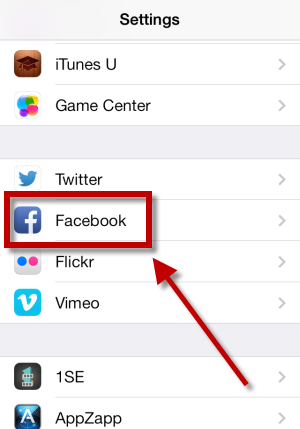
2. Open the menu and tap on Facebook Settings.
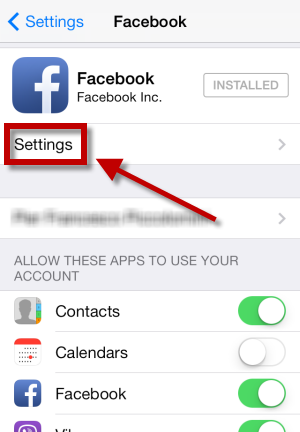
3. Under the Photo and Video section you’ll find Auto-play videos on WiFi only. Make sure that the button is on the right and that it’s green, as in the picture.
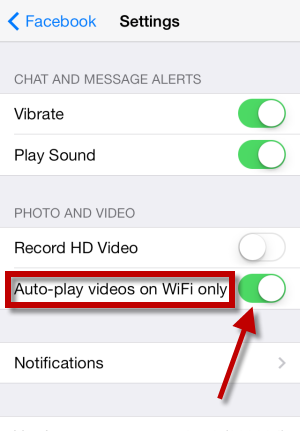
Facebook has declared that even video ads will play automatically. We’ll have to wait and see if, when these ads are introduced, we’ll still be able to disable this feature, or if Facebook decides to sacrifice it in order to increase their revenues.
Follow me on Twitter @zoltan__v
Could the video auto-play feature become another reason to quit Facebook forever?