So you’ve created your account in Google Play to download games and applications for Android. Maybe you’ve even used our guide to help you register with Google Play. But what do you do when you forget your password and can’t log in and download any games or apps? In this article in our Google Play Basics series, we’ll help you recover your forgotten Google Play password.
1. I can’t sign into the Google Play Store
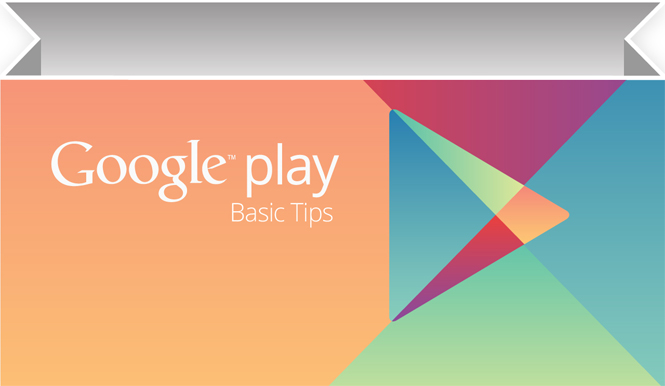
Is the picture below familiar? What to do next? Attempting to copy and paste or, even worse, manually rewrite the specified page URL into the browser, may seem too daunting a task. Luckily, there is a simpler way.

2. Go back to the login screen
Click the Back button in the lower left corner of the screen to take you back to the login page . Once here, click on the icon with the three dots in the upper right hand corner. You will be given the option to log in using your browser. Click this option.
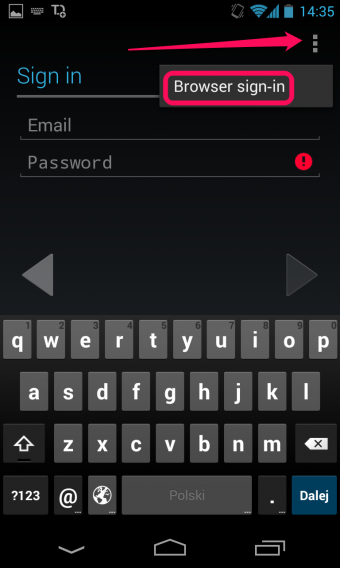
3. Recover the password in the traditional way
Below, you’ll see the window showing the traditional login to your Gmail or other Google services. Click on ‘Can’t log into your account?’ and choose why, then follow the instructions displayed on the screen to recover your password.

Have you managed to recover your Google Play password?
Read the other articles in our Google Play guide:
- Is Google Play free?
- How to register with Google Play
- How to fix server error RPC:S-5:AEC-0 on Google Play
- Send apps to your Android device from a PC
- Get a refund for an app purchased in Google Play
Original article written by Radek Grabarek, published on Softonic PL.

