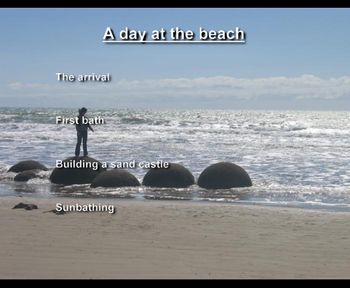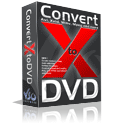 ConvertXtoDVD is one of Softonic’s top sellers and it’s easy to understand why, as it’s probably one of the fastest and simplest ways to record your favourite videos on a DVD. You don’t need to use an external converter or third-party AVI codecs, because ConvertXtoDVD has all of these and everything else you need in a single application.
ConvertXtoDVD is one of Softonic’s top sellers and it’s easy to understand why, as it’s probably one of the fastest and simplest ways to record your favourite videos on a DVD. You don’t need to use an external converter or third-party AVI codecs, because ConvertXtoDVD has all of these and everything else you need in a single application.
So, how do you exactly record videos on a DVD? If you haven’t done this before, you probably feel a bit lost. Don’t worry: just grab a copy of ConvertXtoDVD from Softonic and follow this simple tutorial to guide your first steps into the wonderful world of video recording.
Install ConvertXtoDVD, launch it and once you pass the registration reminder, you’re ready to go. Click on the green cross button and select the video files you want to burn. You’ll have then a video file list on the program’s interface.
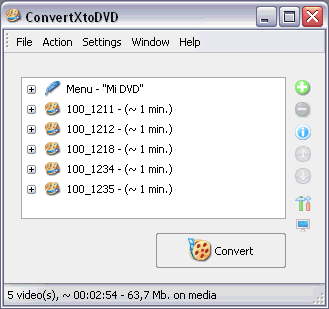
Now you can select every single element in this list and customize its options, from the photo that appears as the menu background image to the title of the different chapters (videos) to be recorded on the CD.
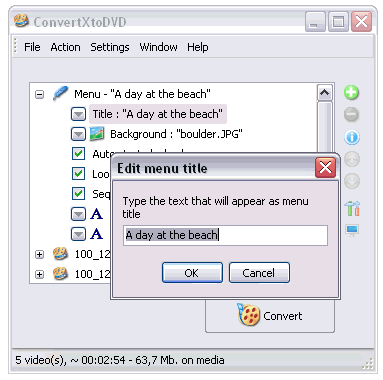
If you’d like to see how your project looks like, you can use the “Preview function” by clicking on the last button of the row (the one shaped as a monitor).

Remember also that you can change the program’s configuration options any way you like: set the way ConvertXtoDVD handles chapters and subtitles, the aspect ratio and video system images should be recorded in or the program’s default interface skin and language, to mention a few.
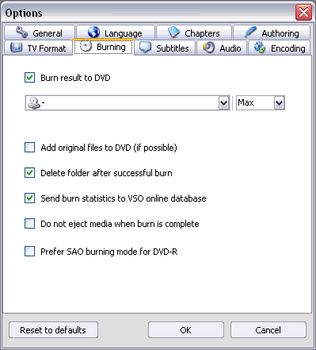
Now it’s conversion time! Videos need to be converted to a DVD-friendly format so that the DVD can be recognized and played on a standard DVD player. Click on the Convert button and just sit back and relax while ConvertXtoDVD does the job. Please bear in mind that if you’re using the free evaluation version, a watermark will be added to your videos.
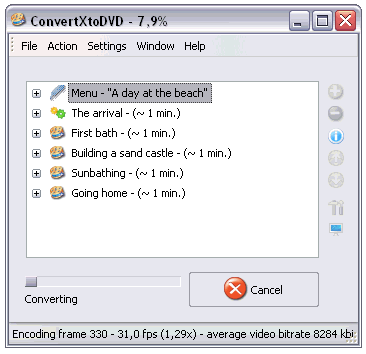
Once finished, ConvertXtoDVD will have created a DVD compliant set of videos, ready to be burned. Insert a blank DVD in your recorder and click on Burn. There you go! You just created your first fully customized video DVD.