 “Service Packs” are the diplomatic name Microsoft give to all those Windows updates that automatically install themselves on your PC, slow it down, and then require you to restart it afterwards. Usually, they’re to counter the latest security alerts and threats that could make your system vulnerable although often, they usually contain fixes and patches that Microsoft never addressed when they originally launched your operating system. Tom reported recently that Vista has finally succumbed and users received their first Service Pack in March but XP users have already had two. If you’re not sure which Service Packs you’ve got installed on your PC, because it’s often useful to know in case of any problems with your PC, here is a simple way to check.
“Service Packs” are the diplomatic name Microsoft give to all those Windows updates that automatically install themselves on your PC, slow it down, and then require you to restart it afterwards. Usually, they’re to counter the latest security alerts and threats that could make your system vulnerable although often, they usually contain fixes and patches that Microsoft never addressed when they originally launched your operating system. Tom reported recently that Vista has finally succumbed and users received their first Service Pack in March but XP users have already had two. If you’re not sure which Service Packs you’ve got installed on your PC, because it’s often useful to know in case of any problems with your PC, here is a simple way to check.
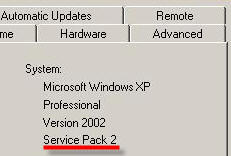
Simply right click on ‘My Computer’. Select ‘Properties’ and in the ‘General’ tab, you’ll see a breakdown of your system info including which Service Pack you have installed. For XP users this should indicate “Service Pack 2” and if it doesn’t, you’d better download it immediately here. You can also find out what updates have been added to Service Pack 2 since you installed it by having a look at the ‘Add or Remove Programs’ window in the Control Panel.

