If you’re already using Microsoft PowerPoint 2010 to create your presentations, there’s a neat trick you can use to share them with people that don’t have PowerPoint installed: convert those PPT files to WMV videos, which can be played on almost any media player nowadays.
The good thing about this trick is that you don’t have to install any third-party software; the functionality is embedded right into PowerPoint 2010. All you need to do is open the PPT file you want to convert and click the orange File button.
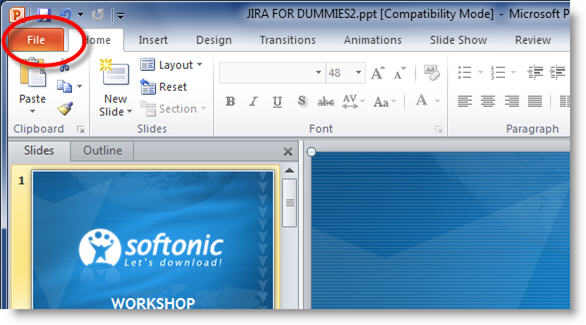
Then go to Save & Send, and select Create a Video.
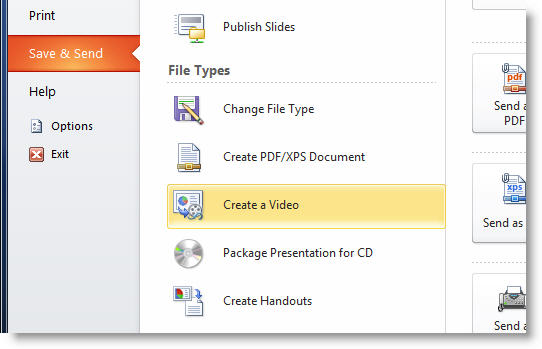
You’ll be able to customize several options, such as video resolution and time spent on each slide. Unfortunately there’s only one video format to choose: WMV. As for resolution, you have three main choices: large (960×720) for videos played on computers or HD displays; medium (640×480) for videos intended to be published online or burned to a DVD; and small (320×240), for portable video players.
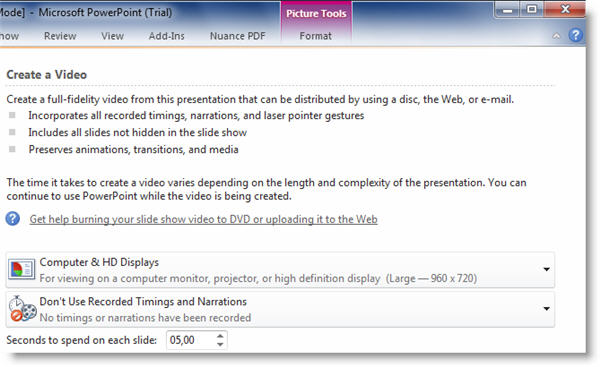
The amount of time required by PowerPoint 2010 to convert your presentation depends on the number of slides and the output you choose. The resulting video will include all the slides, recorded narrations (if you’ve selected them), animations, transitions and embedded media.


