![]() The PlayStation Vita officially launches in the United States on Wednesday. However, Sony released a First Edition bundle one week ago, and being a big fan of PlayStation, I picked up one of the bundles.
The PlayStation Vita officially launches in the United States on Wednesday. However, Sony released a First Edition bundle one week ago, and being a big fan of PlayStation, I picked up one of the bundles.
One big feature I enjoyed with the PSP was watching videos. The PS Vita’s 5 inch 960×544 OLED screen is amazing to watch videos on. But I came to a problem – the support of MP4/H.264 video limits the amount of video formats that play natively.
I found Handbrake (PC/Mac) was a great solution.
The first thing is you need Handbrake. The program is an all-in-one media converter. It can also convert videos files to play on iOS devices. But the default presets of Handbrake don’t contain the right settings, and for the novice user, setting up the options are confusing.
However, a nice preset was created to support PS Vita in Handbrake for both PC and Mac.
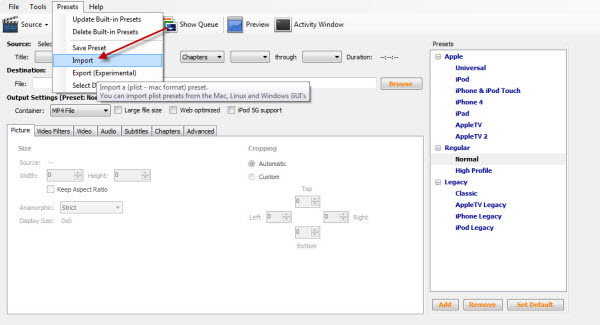
Install the preset and when you want to convert a video for the PS Vita, click on PS Vita DVD (Imported).
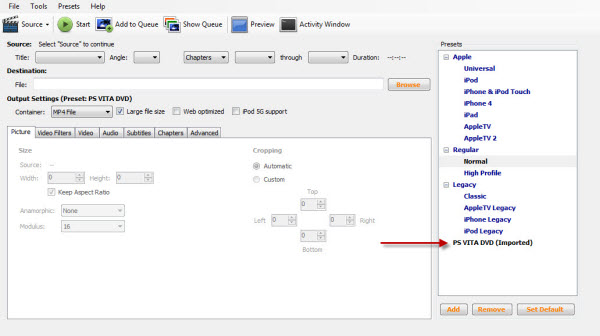
Select your files, set the Destination, and click Start. The preset settings are perfect for high definition video and will result in a small file and great quality.
Moving files from your computer to the PS Vita requires Content Manager Assistant (CMA) to connect the PS Vita and computer.
I found that Handbrake was the easiest program to convert video files. Depending on the source video, encoding times vary and Handbrake doesn’t work 100% of the time (I had a 7/8 success rate with HD video). That said, it is the most stable converter that I’ve found.

