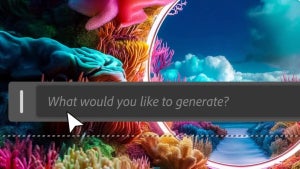Collages are an awesome way to display your photos. They work great as desktop wallpapers, and also look nice printed and framed, on a shelf at home. But collages are always so hard and tedious to create… well, not anymore!

With Photovisi’s online tool to create collages, you’ll be enjoying beautiful photo collages in no time – without having to install any software. Just follow these simple steps:

1. Load up the Photovisi online collage maker and click the big Click here to start button. Then select the appropriate template for your collage.
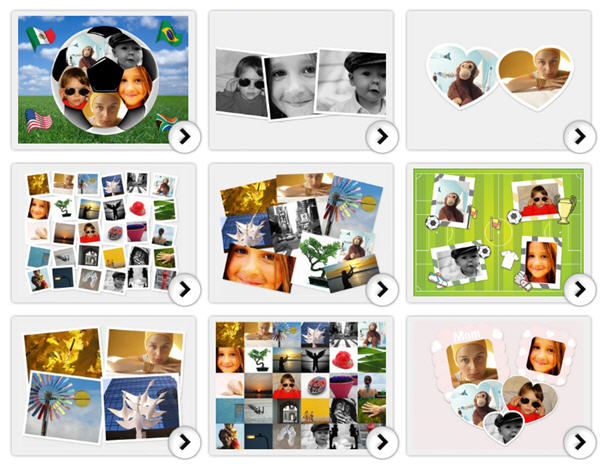

2. On the next screen, click the Add items button. You can add images from your hard drive or screenshots taken with your webcam right on the spot. There are also a couple of options to customize the collage: changing the background color or adding a background picture.


3. Once the images are loaded on the template, you can reorganize them any way you want: drag them to a different position on the page, make them larger or smaller, double click on them to bring them to front, etc.


4. When you’re happy with the photo layout, click the Save button, and select your preferred resolution. The collage will be displayed on the screen and you can save it to your hard drive by right clicking the image and selecting Save image as. Beware though that it’ll display a Photovisi watermark.

When finished, Photovisi displays a link to an online shop where you can buy all sorts of merchandising with the collage you just created: magnets, mugs, mouse pads, postcards and more.