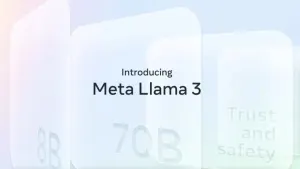If you’re a user of UC Browser, you might be wondering how to delete the history of the sites you’ve visited.
Actually, it’s very easy to remove your history in UC Browser. Besides deleting your browsing history in UC Browser, you can remove cookies, clear form data, and wipe the cache (or a combination of all of these). Here’s how:
First, press the Menu icon

Enter in Settings

Click on the Settings gear icon in the UC Browser toolbar.
Clear ’Records’

Scroll down to ‘Clear Records’ and press it.
Access ‘History’

You’re now given the option to clear Cookies, Form, History, and Cache. Make sure ‘History’ is ticked and hit the Clear button. After a couple of seconds your history will be removed from UC Browser.
Quick and simple
Now you are finished, your history gone, saving you space and protecting your privacy.