 One of the lesser known features of Mac OS is the ability to send and receive faxes over any internet connection. Using an online faxing service such as eFax, jConnect and EasyLink, you can send faxes via a small application called PageSender. PageSender presents a fully-functional fax service allowing you to easily send, receive and manage faxes.
One of the lesser known features of Mac OS is the ability to send and receive faxes over any internet connection. Using an online faxing service such as eFax, jConnect and EasyLink, you can send faxes via a small application called PageSender. PageSender presents a fully-functional fax service allowing you to easily send, receive and manage faxes.
It’s completely integrated with Address Book, Entourage and all Palm devices with Palm Desktop installed. It allows you to automate faxes via AppleScript and it has a handy cover page designer to help you create professional looking faxes. You can even attach PDF documents. Note that if you don’t want to use a web service you can also fax from mac using a modem.
Using it is simple:
- Select “Print” from the file menu in any application you’re using
- In the print dialog that appears, make sure that “PageSender-Fax” is selected in both your printer and presets box.
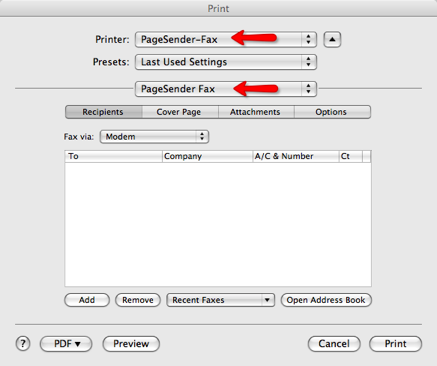
3. If you want to add a cover page, click the Cover Page tab
4. Click “Add” to enter the name and fax number(s) of the recipient
5. Finally click “Print” and your fax will be sent to PageSender where you will manage your sent and received faxes
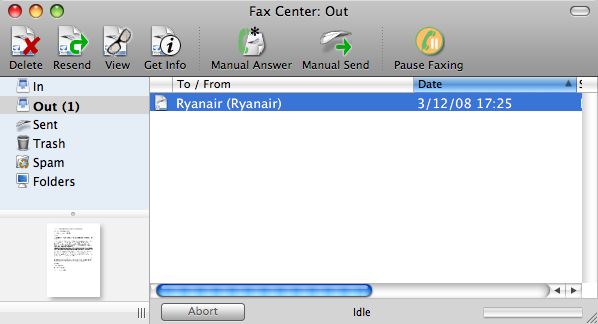
6. In the PageSender interface you’ll be able to see when the fax was sent, to what number and whether it was successful. PageSender also supports Growl notifications so you’ll also receive a sent or fail message to your desktop also.

