Are there times when you just wish all your desktop icons would disappear? Of course, using Windows would be tricky without them but once you have more than a dozen or so desktop icons your screen gets cluttered.
Thankfully there is a way to temporarily hide desktop icons to give you a cleaner screen. What’s more, it’s very easy to do!
Hide icons in Windows XP
In XP, you need to right-click on any space on your desktop. Select Arrange Icons By, then uncheck the option that says Show Desktop Icons. To display the icons again, just repeat the same procedure.
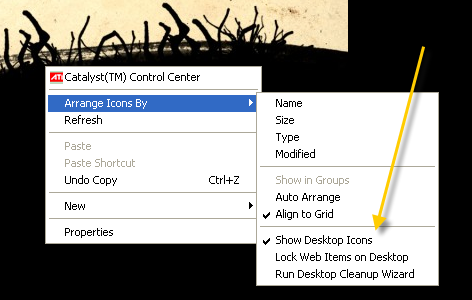
Hide icons in Windows 7
The procedure for hiding icons is very similar in Windows 7. Right-click on the desktop and choose View, then go to Show desktop icons to uncheck it. Again, you repeat the same process to turn the icons back on.
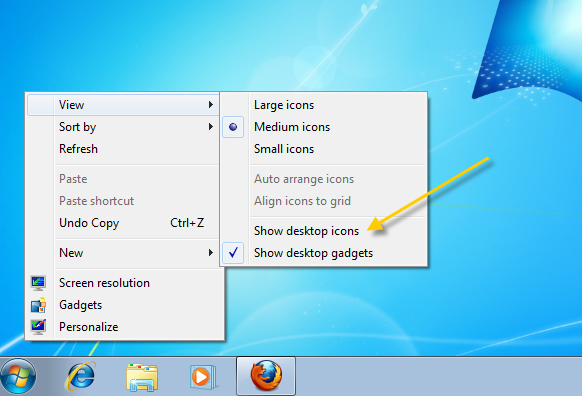
Related programs
DeskSweeper: Allows you to show or hide icons even more easily, placing an icon in the Windows system tray that lets you toggle desktop icons on and off.
DeskDuster: This program actually lets you schedule icons to hide themselves after a given period of PC inactivity. This way, you can ensure that your computer looks clean, even when you’re not there!

